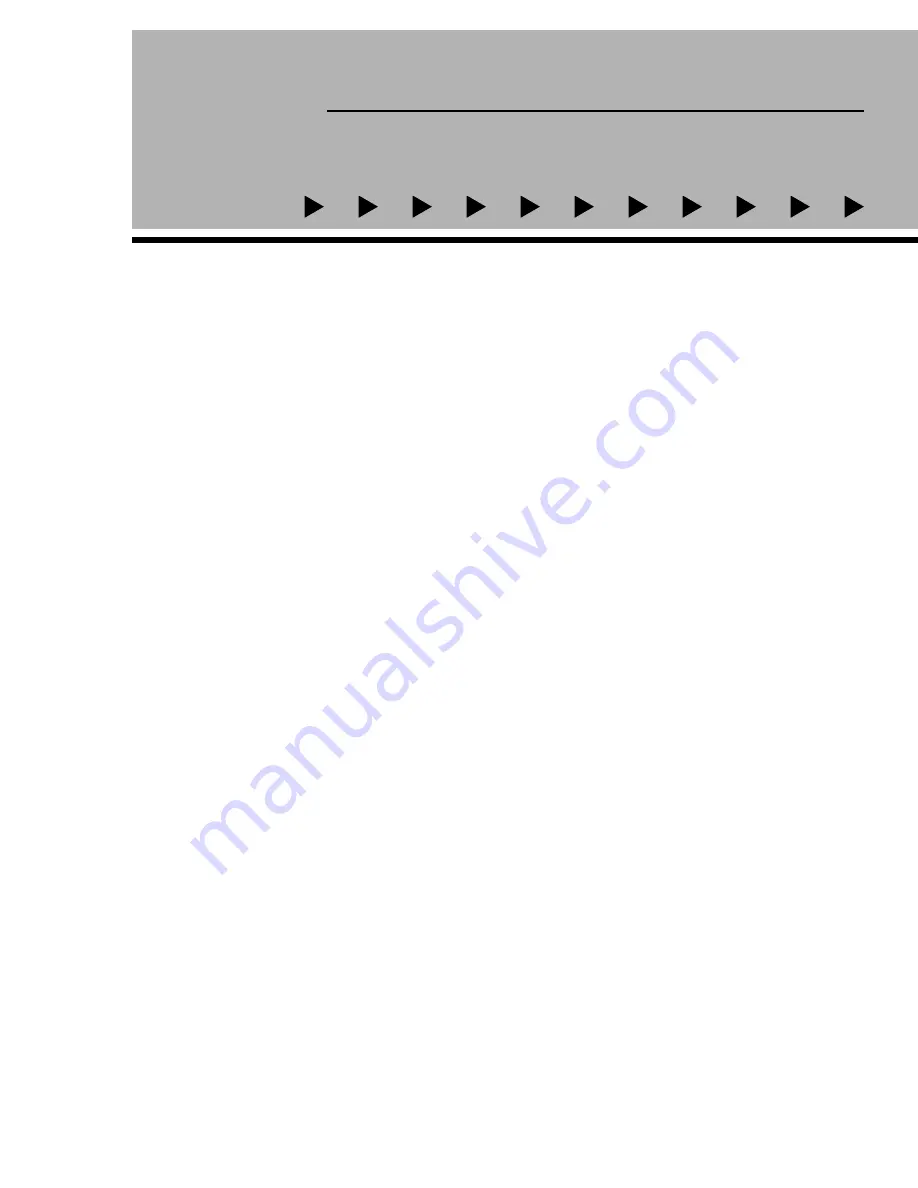
TO LISTEN TO YOUR RECORDING
1.
When you have finished recording stop the tape by pressing the “ST/EJ” key.
2.
Rewind the tape by pressing the “REW” key until the tape stops at the desired location.
3.
Select the “CASSETTE” button located below the CDG player to switch to cassette mode.
Note: This button should be set to CDG when recording from CDG to cassette.
4.
Start the tape playback by pressing the “PLAY” key on the cassette deck.
5.
Adjust the master volume control to the desired listening level. (See diagram)
Reminder:
If you set the tape counter to zero before you start recording you can more easily keep track of you location on the tape.
OTHER PARTS OF THE TWISTER II
DJ MICROPHONE INPUT JACK
There is a third microphone input jack located on the back of the Twister II player/amplifier next to the speaker jacks. This jack is best used
for “dry” announcements as it “by-passes” the echo feature. For example the Karaoke “Host or Hostess” may use this microphone input to
“announce” the next singer and song selection without having to readjust the settings on the microphones already in use by the singer(s).
The volume control for the third microphone input jack located just to the right of the jack itself.
VOLTAGE SELECT
This is used to select the voltage according to the country. In Europe select 220-224v, in USA select 110v.
VIDEO SYSTEM (NTSC/PAL)
This is used to select the video system according to country. In Europe select PAL, in USA select NTSC.
AC OUTLET
The AC outlet can be used to connect an additional component up to 200W maximum.
FUSE:
IMPORTANT! IF THE FUSE BLOWS OUT IT IS A GOOD INDICATION THAT THERE MAY BE A SHORT SOMEWHERE
IN THE SYSTEM. DO NOT REPLACE THE FUSE! TAKE YOUR TWISTER II TO AN AUTHORIZED REPAIR FACILLITY.
REPLACING THE FUSE COULD POSSIBLY CAUSE ADDITIONAL DAMAGE THAT MAY NOT BE COVERED BY THE
WARRANTY.
listen to your recording...
OTHER PARTS OF THE TWISTER
9
Summary of Contents for Twister II
Page 21: ...CONNECTING A TELEVISION MONITOR 19 ...
Page 22: ...CONNECTION DIAGRAM for other components 20 ...
Page 24: ......










































