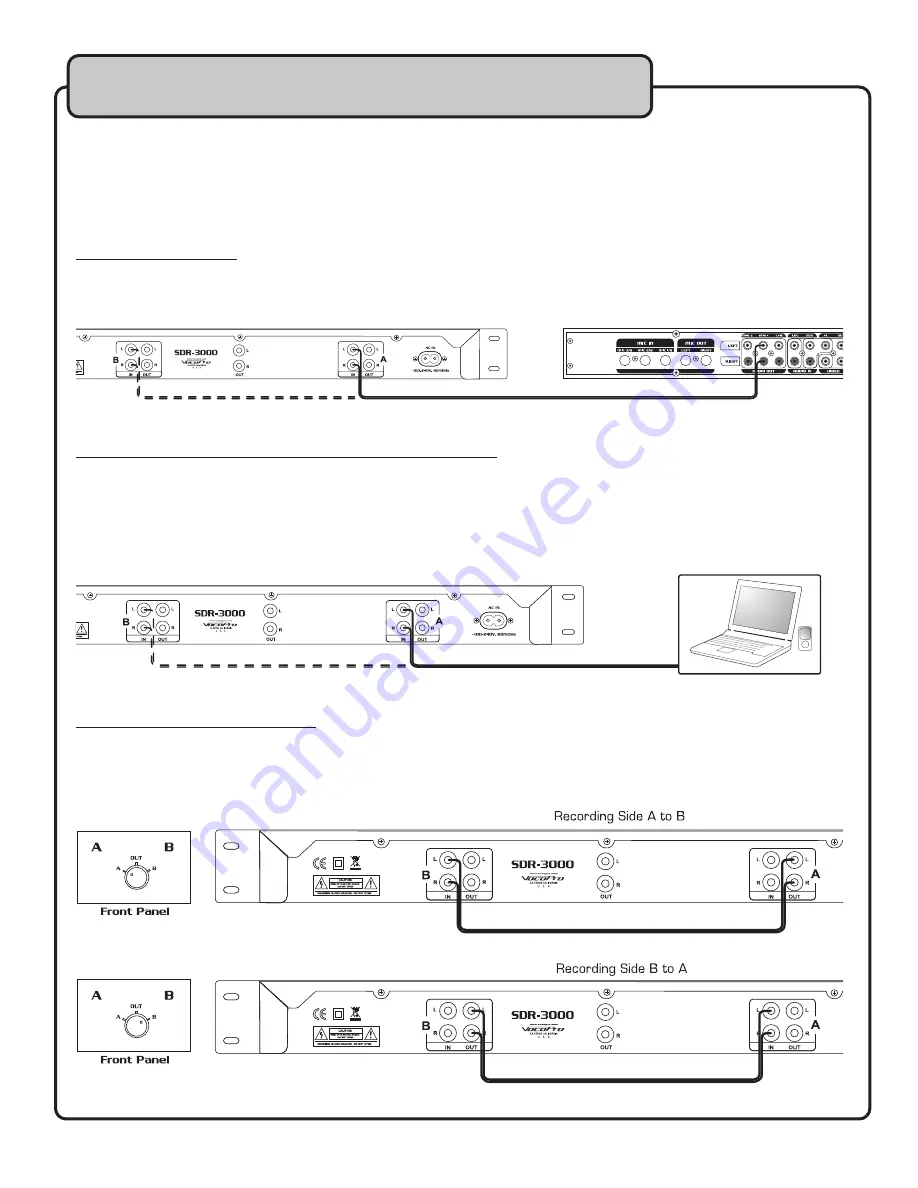
9
Getting Connected
Inputs
The SDR-3000 can record any audio signal from RCA outputs. Most commonly, users will be
running the output from a mixing device. Other connections can include direct output from a
computer or mp3 player, and even making a copy from the other side of the SDR-3000. Follow
the instructions below for making the connections.
Connecting to a mixer:
1) Connect a paired RCA audio cable from the RCA outputs on your mixer to the RCA inputs
on either side A or B on the SDR-3000.
Connecting directly to a computer or portable audio device:
1) Using a stereo RCA to 3.5mm audio cable, connect the 3.5mm end to the audio output on
your computer or portable audio device, and connect the RCA ends to the inputs on either
side A or B on the SDR-3000.
NOTES: If your computer has a different audio output jack, use the appropriate cable. Some
computer audio outputs are labeled with a headphone symbol.
Connecting from side A to side B:
1) Using a stereo RCA to RCA cable, connect one end to the audio outputs (on the side of your
choice). Connect the other end to the other side’s audio input jacks.
OR
OR
Laptop or Mp3 player






































