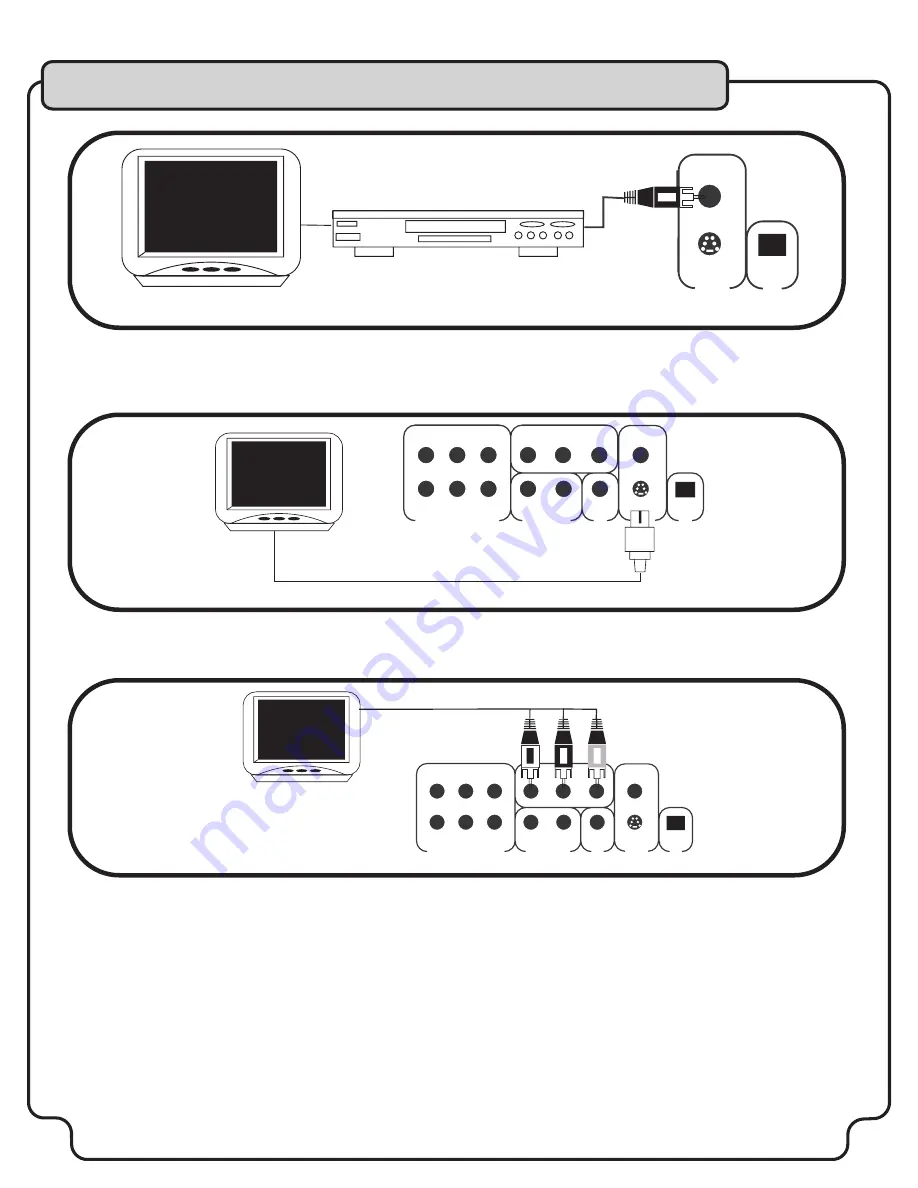
12
Connecting to a TV with a VCR
You can also use a VCR to connect video to a TV with no RCA video input. You will need an RCA cable and a 75-ohm “coaxial” type cable.
Using the RCA video cable, connect one end to the VIDEO OUTPUT jack on the DVX-780K and connect the other end of the cable to the
VIDEO INPUT of a VCR. Then, using the 75-ohm “coaxial” type cable, connect one end to the RF OUTPUT of the VCR, and connect the
other end to the 75-ohm TV ANTENNA INPUT jack. Refer to PREFRENCES, page 19, #5 for instructions on setting VIDEO OUTPUT.
Connecting to a TV with S-Video
Using an S-Video cable, connect one end to the DVX-580G’s S-VIDEO OUTPUT jack and connect the other end to the S-VIDEO IN jack on
your television.
Refer to PREFRENCES, page 19, #5 for instructions on setting VIDEO OUTPUT.
Connecting to a TV with Component Video
Using 3 appropriate Component Video cables (usually color coded red, blue and green), connect a set of plugs to the COMPONENT
VIDEO OUT jacks (Y Cb Cr) on the DVX-780K and plug the other set of plugs to your COMPONENT VIDEO IN jacks (Y Cb Cr) on your
television.
On some TV’s the component video input jacks may be labeled (Y Pb Pr). You will need to press the MODE button on the remote control
to toggle between non-interlaced (HDTV) and interlaced (STANDARD) video output. You can only use the MODE button when there is no
disc inserted in the disc tray. Refer to PREFRENCES, page 19, #5 for instructions on setting VIDEO OUTPUT.
Getting Started
Connexting to a TV with a VCR
VIDEO OUT
VIDEO IN
S-VIDEO
OPTICAL
VIDEO
SL
SR
CENTER
L
R
COAXIAL
S-VIDEO
OPTICAL
SUB
Y
Cb
Cr
VIDEO
FR
FL
S-VIDEO IN
Connexting to a TV with Component Video
SL
SR
CENTER
L
R
COAXIAL
S-VIDEO
OPTICAL
SUB
Y
Cb
Cr
VIDEO
FR
FL
S-VIDEO IN
COMPONENT VIDEO
Summary of Contents for DVX-780K
Page 27: ...www vocopro com...













































