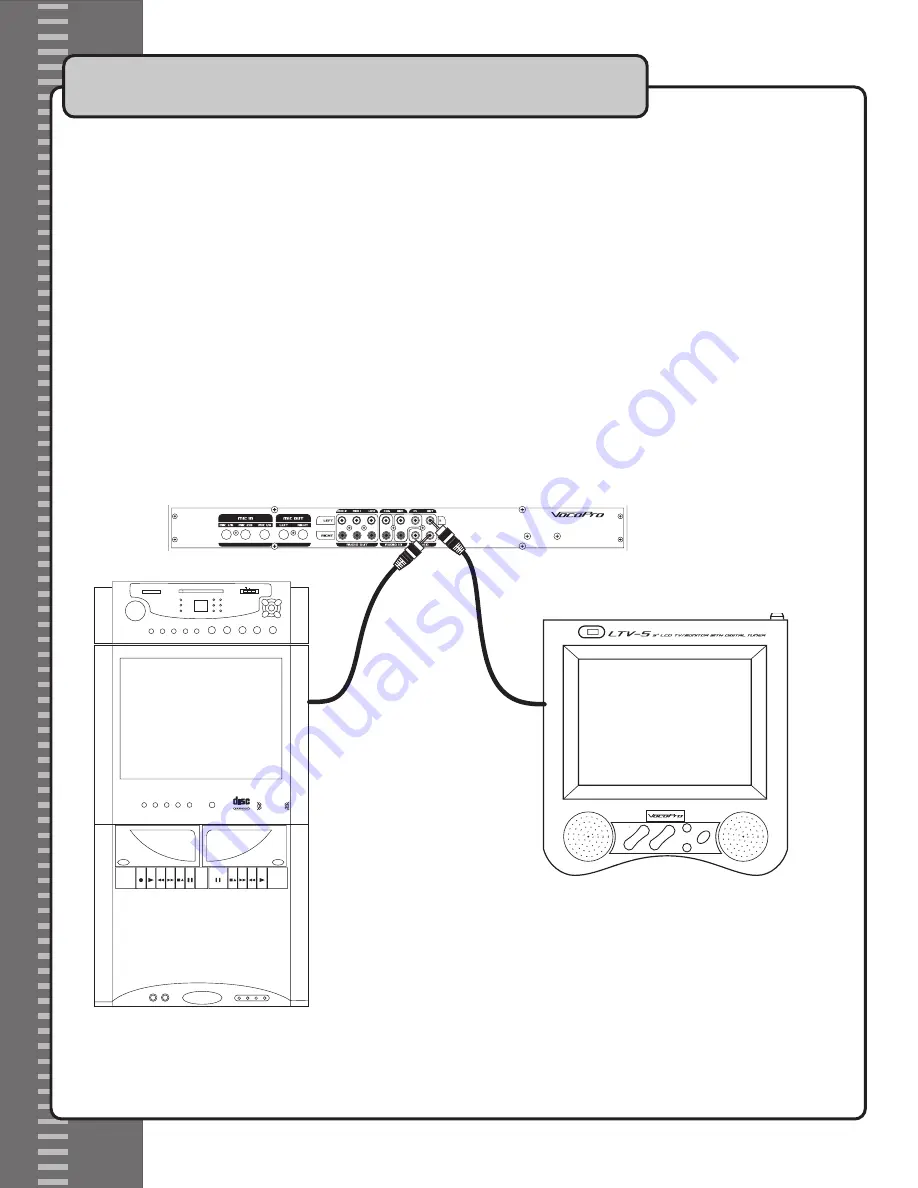
Connecting to a TV or Monitor
You can connect to up to two TV/video monitors. Use the
SOURCE
button to switch between source player input.
What you will need:
• TV monitor with an RCA VIDEO input.
•
RCA
video cable. In most cases this is color-coded yellow.
NOTE: If your TV does not have an RCA Video input jack, You can connect video using an RF Modulator. (Purchase Seperately)
To connect video:
1. Connect one end of the
RCA
video cable to the
VIDEO OUT 1
on the rear panel of the
DA-1055 PRO
.
2. Connect the other end to an
RCA
video input on a
TV
or video monitor.
3. To connect to an additional
TV
or video monitor, follow steps the above steps 1 and 2 except now connect
a second
RCA
video cable to the
VIDEO OUT 2
on the rear panel of the
DA-1055 PRO
.
NOTE:
Both video outputs will output the same video signal.
Getting Connected Cont.
4
RC
A
O
pti
ca
l
RC
A
O
pti
ca
l
MENU
TV/AV
POWER
CH +
CH -
VOL +
VOL -
POWER
MUTE
1
2
3
4
MODE
CALL
TIMER
C/E/P
CALE
VIDEO
AUTO
5
6
7
8
9
0
VOL-
VOL+
CH
CH
MENU
-/--
CD+G
TV
AM FM ----- FM/ST
MASTER
VOLUME
MENU
LEFT
RIGHT DOWN
UP
REMOTE
SENSOR
TUNNER
POWER
PROGRAM
TV
TUNER
CD+G
AUX
TAPE
PLAY
REPEAT
MIC1 VOL
0 10
0 10
0 10
-10 +10 -10 +10
-10 +10
-10 +10
-10 +10
MUSIC VOCALS
MIN MAX
MIC2 VOL
MIC TREBLE
MIC BASS
ECHO
MUSIC TREBLE
MUSIC BASS
BALANCE
PITCH
VOCAL
PARTNER
INPUT
SELECTOR
TAPE
AUX
TUNER
FM 88 90 92 94 96 98 100 102 104 106 108
AM 540 600 700 800 900 1000 1200 1400 1500 1600 1700
PRO DI GITAL ECH O
DIGITAL AUDI O
COMPA CT
DECK 1
DECK 2
REC PLAY REW FFWD ST/EJ PAUSE
PAUSE ST/EJ FFWD REW PLAY
AUX
Y
MIC 1
MIC 2
W
R PHONES
PLAY
STOP PAUSE
SEARCH REPEAT
SKIP PROGRAM
POWER
OPEN
4
5
6
7
8
9
0
-/--
P.P
1
QV.
LOGO
DISP
2
3
X
X
MESS
MENU
P+
P-
VOL+
VOL-




































