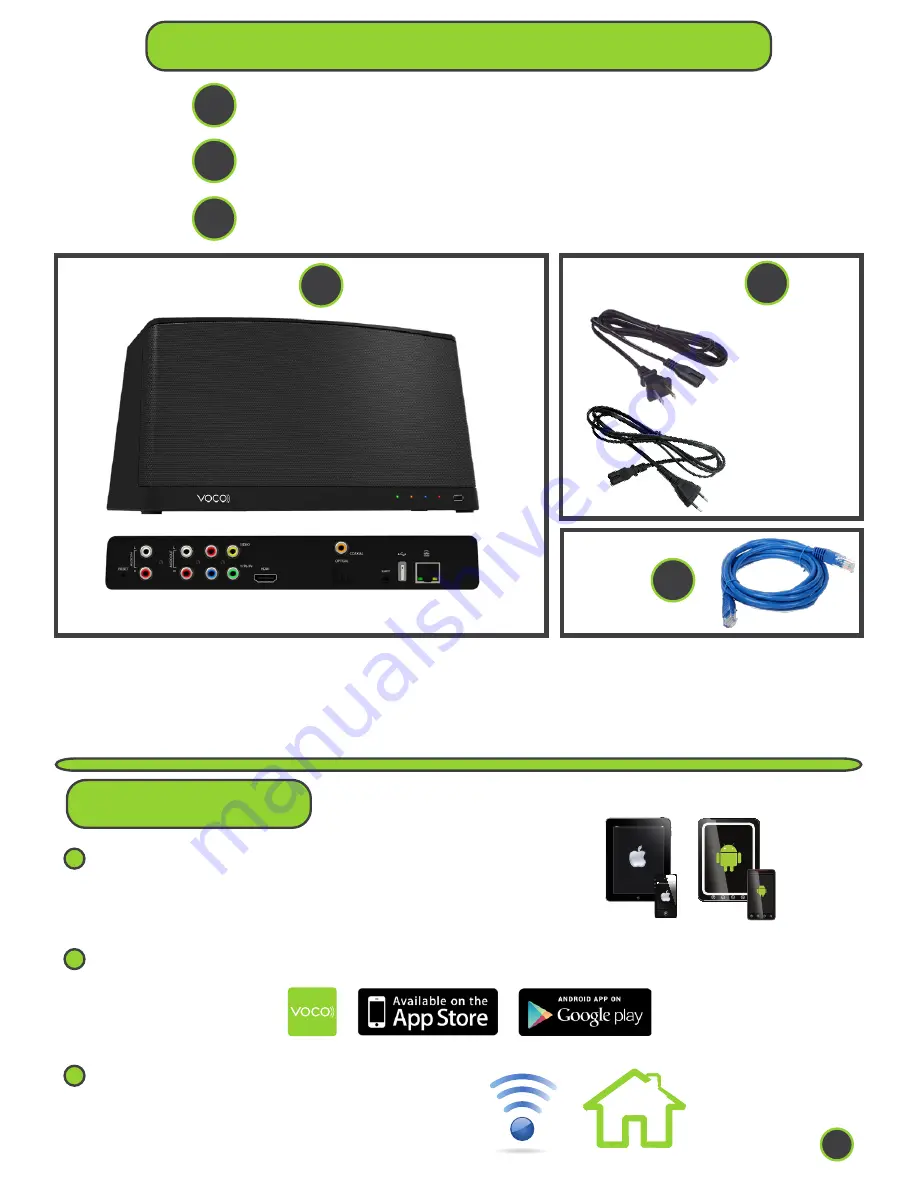
VOCO Controller App from the Apple App Store® or Google Play®
Home WiFi Network
Android® or Apple® Smartphone or Tablet
2
3
1
1
iPad
1
2
3
VOCO V-SPOT Package Contents
V-Spot All-In-One Media System
Powercord (American or European)
Ethernet Cord (6’)
Whats Required:
North
American
European
BACK V-SPOT
Figure
*Note: For automatic setup connect your VOCO device directly to Ethernet. Also, VOCO is
always striving to provide you with the best possible experience using your VOCO device,
which may require a firmware update to your VOCO device, upon initial setup. Because of this
we recommend connecting your VOCO device directly to Ethernet on initial setup.
*Note: Have your Wifi network
password ready.
Figure
Figure
1
Page


























