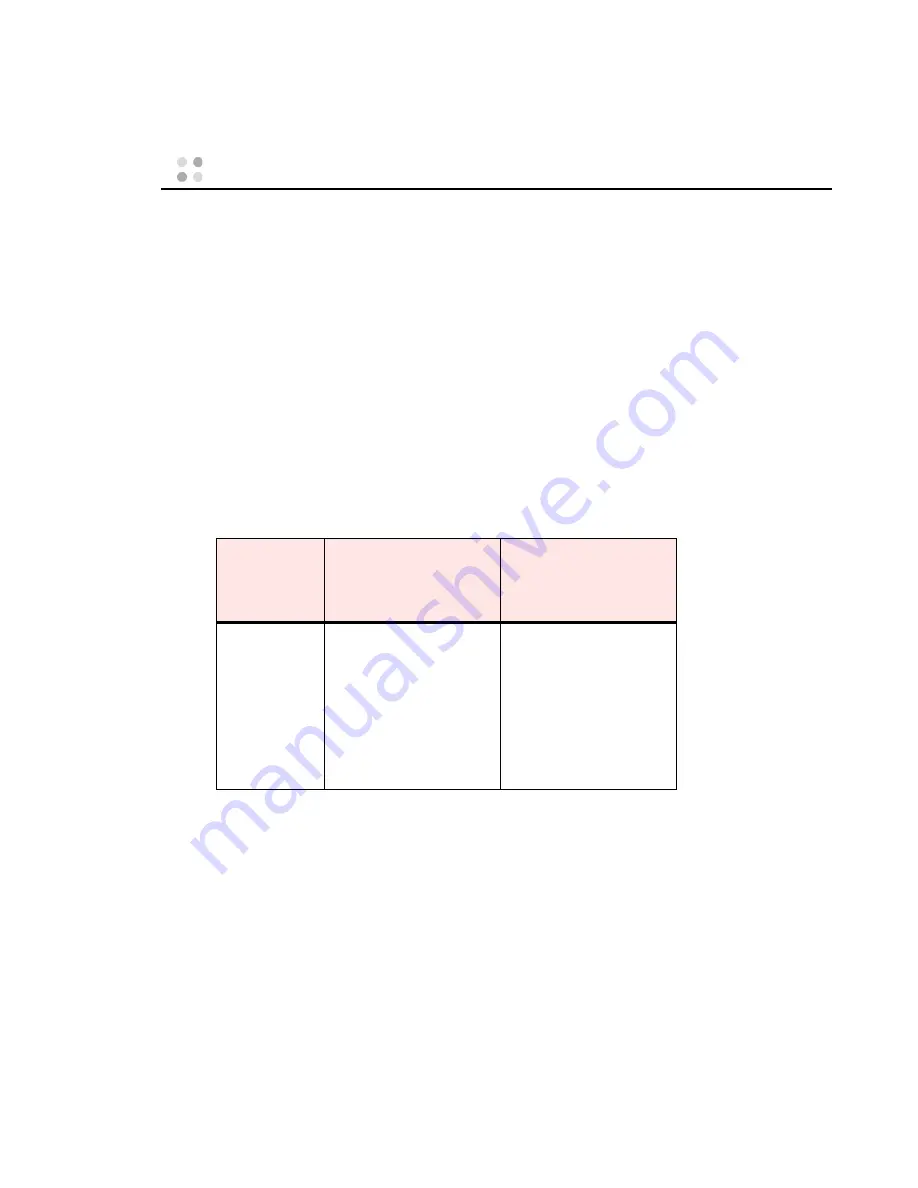
Voice and Text Email Messages ··· 35
Voice and Text Email Messages
The following sections describe how to send a voice message from your
badge to the email addresses of individual badge users or groups, how
to send a standard email message to a badge user, and how to view
messages on the badge display.
Sending a Voice Email From a Badge
You can send a voice email message from your badge to individual
badge users or groups. Your recorded message will be sent as a .wav
sound file that is attached to a generic text email message. The recipient
can play the message by using Windows Media Player or any other Win-
dows utility that can play .wav files.
The following table gives the commands for sending a voice email
message from a badge to an email address:
When you send an email message to a badge user, the message is sent
to the address stored for that user on the Vocera server. If you send the
email to a group, the message is sent to all members of the group.
Note:
If a group member does not have an email address, you will be
asked to confirm that you want to send the message anyway. The Genie
will not be able to tell you which group member did not receive the
message.
Action
Recommended
Commands
(Italics indicate an
example)
Alternative Forms
Sending a voice
email message
from a badge
Send an email message to
John Smith
.
Send an email message to
Tech Support
.
Record an email message
for
John Smith
.
Leave an email message for
John Smith
.
Record an email message
for
Tech Support
.
Leave an email message for
Tech Support
.
Summary of Contents for B1000
Page 1: ...Vocera User Guide ...
Page 8: ...viii Vocera User Guide ...
Page 66: ...56 Vocera User Guide ...
















































