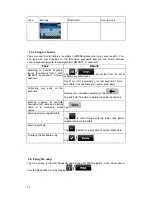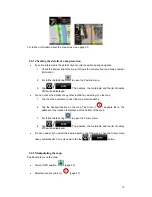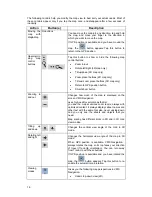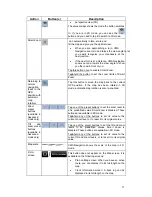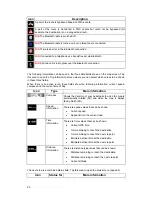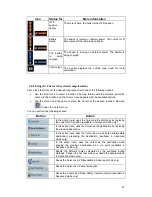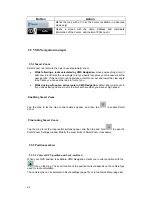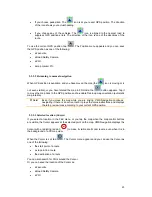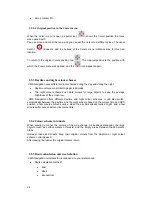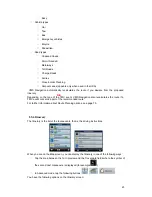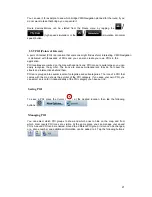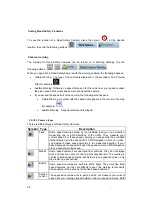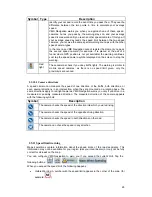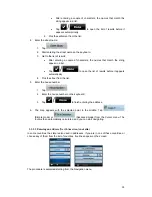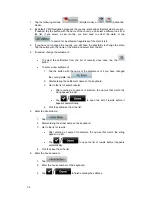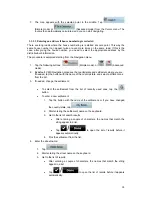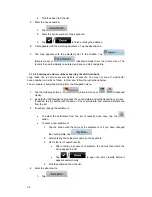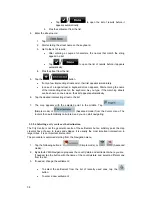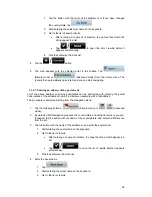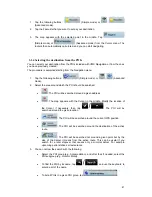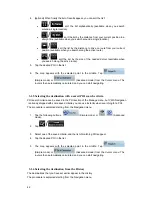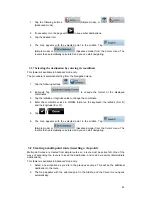28
-
Saving Road Safety Cameras
To save the location of a Road Safety Camera, place the Cursor (
) at the desired
location, then tap the following buttons:
,
,
.
Camera warning
The warning for Road Safety Cameras can be turned on in Warning Settings. Tap the
following buttons:
,
,
,
.
When you approach a Road Safety Camera with the warning enabled, the following happens:
•
Visible Warning: The type of the camera is displayed in the secondary Turn Preview
field (for example
).
•
Audible Warning: If there is no speed limit given for the camera, or your speed is under
the given speed limit, single beeps warn you about the camera.
•
If you exceed the speed limit of the camera, the following also happens:
•
Visible Warning: A symbol with the speed limit appears in the corner of the map
(for example:
),
•
Audible Warning: A special alert sound is played.
2.5.10.1 Camera types
There are different types of Road Safety Cameras.
Symbol Type
Description
Fixed
Some speed cameras stand by the roadside, looking in one direction,
measuring one or both directions of the traffic. They measure your
current speed. For these speed cameras you can specify the controlled
traffic direction and the speed limit.
VMS Navigation
warns you when
you approach these speed cameras in the measured direction. If your
speed exceeds the speed limit near the speed camera,
VMS Navigation
plays a special warning sound.
Mobile Some speed cameras are operated from vehicles. They do not always
work and they are not set to check a preset speed limit. The warning is
similar to fixed speed cameras, but as there is no speed limit given, only
the proximity is announced.
Built-in
Some speed cameras are built into traffic lights. They work like fixed
speed cameras, but they are difficult to spot. The warning for proximity
and speeding is the same as for the fixed speed cameras.
Section
control
These speed cameras work in pairs, and do not measure your current
speed but your average speed between the two speed cameras. Both