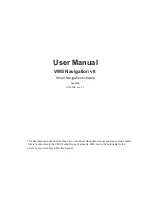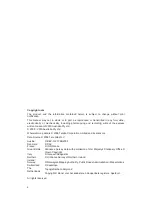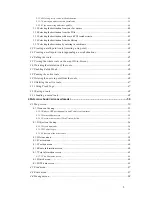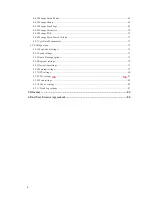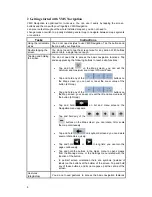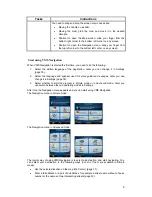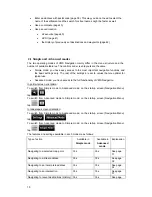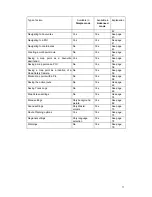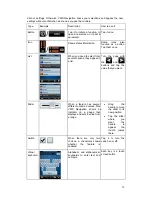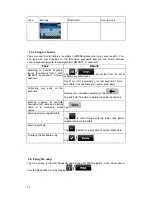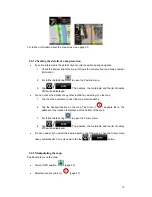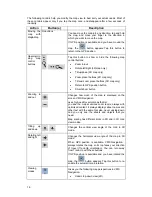User Manual
VMS Navigation v8
Street Navigation software
Australia
Oct 2008, ver. 1.0
This User Manual is based of the Nav n Go - iGo Street Navigation manual and may contain content
that is not accurate to the VMS Touring Range of products. VMS can not be held liable for the
accuracy or content from within this manual.