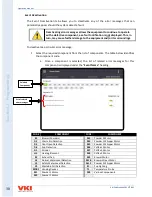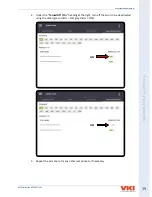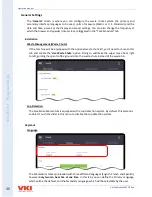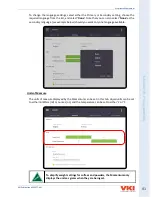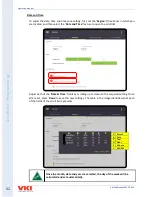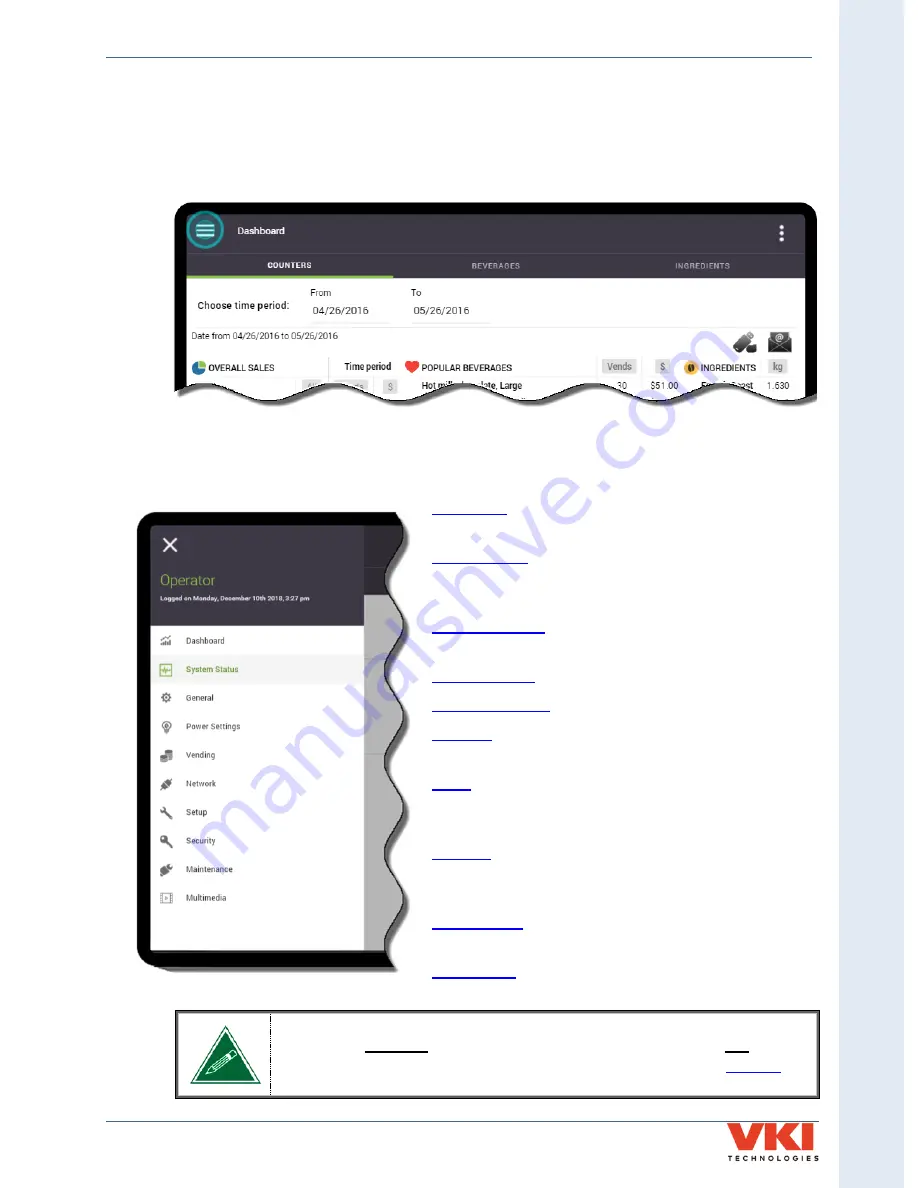
S
ecti
on 3
- P
rog
rammin
g
Eccellenza Momentum
VKI Publication #202377-001
27
Programming Menu Structure
The Setup menu drop-list can be viewed at any time by touching the triple-bar icon on the upper
left side of the screen. When the drop-list is open, simply touch the required setting on the list
to open the corresponding configuration menu.
Menu Drop-List Overview
displays statistics on consumption,
counters, and sales.
displays the status of the machine
(including current faults) and provides logs of previous
faults.
set language, units and date/time,
set speaker volume and screen brightness.
set energy saving features.
enable vending and set pricing
configure network connections, email
notifications and telemetry.
enable and rename products and beverages, set
recipes and timings, set temperature, fine-tune water
settings, and product calibrations.
assign/change PIN numbers, and grant or
remove access to individual sections of the machine
programming.
– perform maintenance and test each
component individually for functionality.
– load custom images and video
All of the menus and tabs in this section will only be visible to anyone that
logs in as an Operator. If you log in as an Administrator, you may not have
access to all of these menus and tabs. See the "Security" section
for
more information.