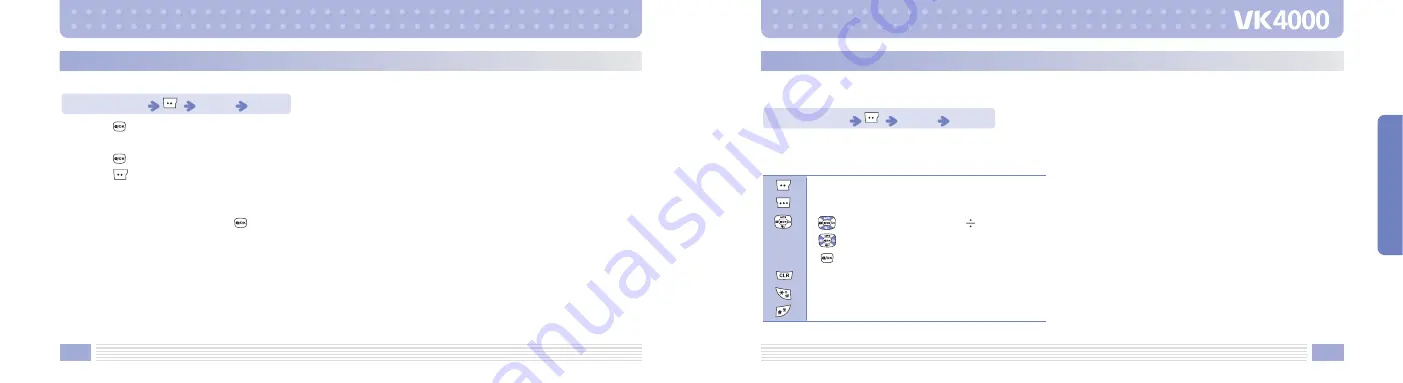
Using this function, you can edit and delete Memos.
Press the
key, you can enter a new Memo.
Enter the contents in the selected empty item.
Press the
key to save it.
Press the
key to display the option menu.
[
Edit
]
After editing a Memo, press the
key to save it.
[
Delete
]
Deletes a selected Memo.
[
Delete All
]
Deletes all the Memo items stored.
Standby Mode
Press 7
Press 3
Memo
145
MENU FUNCTIONS
144
Using this function, you can perform simple calculations such as addition, subtraction, multiplication, and
division.
[Function Keys]
Standby Mode
Press 7
Press 4
Calculator
Resets the Calculator.
Returns to previous screen.
: Multiply X
Divide
: Add +
Subtract -
: Shows the result.
Deletes a number wrong fully entered.
Enters a decimal point.
Enters a plus or minus sign.
Summary of Contents for VK4000
Page 92: ...182 ...






























