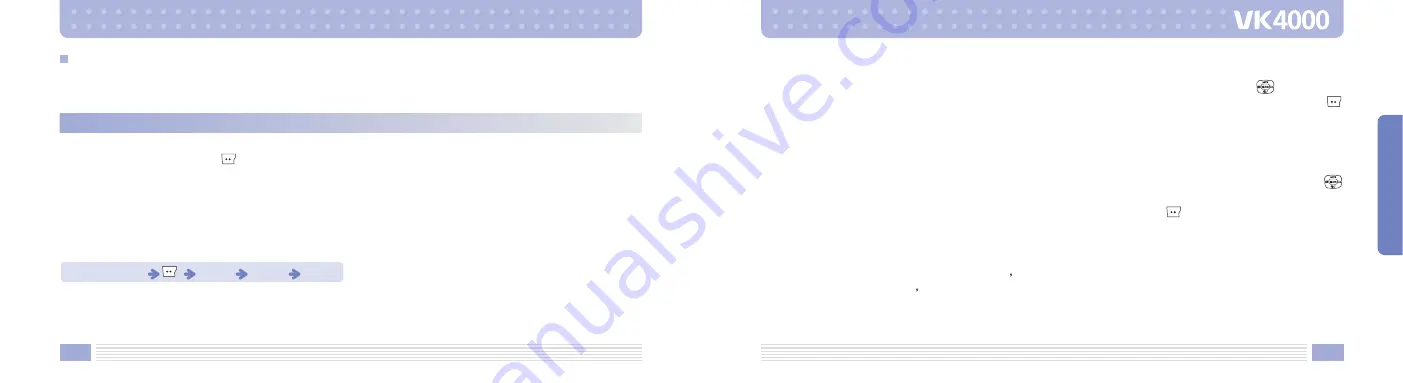
119
MENU FUNCTIONS
118
Display
Using this function, you can set various Standby and Lighting options.
1. In Standby mode, press the
key to display menu screen.
2. Press number 6 to enter Settings.
3. Press number 1 to enter Display.
[Main LCD]
You can set an image and clock displayed in Standby mode, and also you can input words and set the color of
characters.
Image
You can select an image or a photo from images provided with your handset and those stored in your Gallery
to set it as your Standby screen.
Settings
Using this function, you can set various options of Display, Sound, Phone setting, Bluetooth, Security and PC
Connection.
Standby Mode
Press 6
Press 1
Press 1
Select Image, and then select an image from provided images using the left and right side of key to set it
as your Standby screen. Alternatively, you can select an Imges or Photo from your Gallery by pressing the
key for your Standby screen.
Animation
You can select an Animation from animations provided with your handset and those stored in your Gallery to
set it as your Standby screen.
Select Animation, and then select an animation from provided animations using the left and right side of
key to set it as your Standby screen.
Alternatively, you can select an Animation from your Gallery by pressing the
key for your Standby screen.
Clock
Sets the Clock type displayed on your Standby screen.
You can select from None / Digital / Dual / Analogue options.
If Dual is set, your time and the selected region s time are displayed.
You can adjust the dual zone s time by -1, off, +1 hour to apply the summertime or other adjustment.
Calendar
Sets a calendar as your Standby screen.
Summary of Contents for VK4000
Page 92: ...182 ...






























