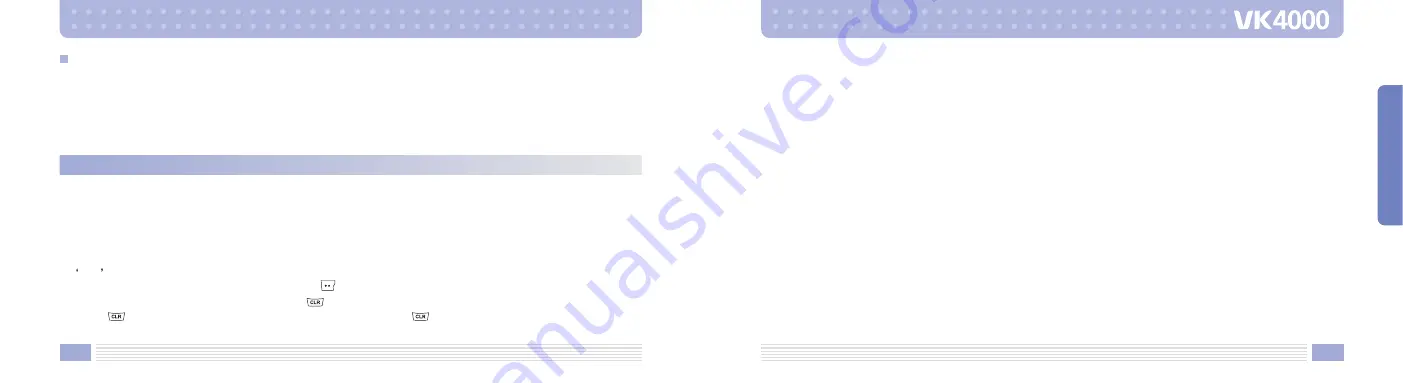
4. Select whether to save on your cellular phone or on SIM card.
5. Set up the type of phone number.
Phone number types such as Mobile, Home, Office number can be saved on the cellular phone.
When the phone number is stored on SIM card, only one representative phone number for the individual
can be saved.
6. Enter the name.
For more detail, refer to “Character Input Mode” on page 52.
7. Set up the group type.
8. Two more phone numbers other than the first phone number you have saved, can be stored.
Enter the related phone numbers next to each icon.
Note that only one phone number can be saved for the individual on SIM card.
9. Set up the default phone number.
10. Configure the speed dial number. The speed dial number can be configured form 2 to 99.
11. Configure the image to be displayed for the phone number.
12. Enter e-mail address.
13. Enter homepage address.
14. Enter fax number.
You can store phone numbers and name in the contacts and retrieve to make a call. Data can be stored both
in SIM card and your cellular phone, while you can search through one contacts list for data.
Note that the maximum amount of data stored depends on the type of SIM card.
When you purchase a new cellular phone, the phone numbers stored on SIM card can be inserted into the
new cellular phone and retrieved.
Contacts
Storing Phone Numbers
Phone numbers can be stored using either of two methods.
Directly Entering Phone Number.
Access Contacts and store a new phone number.
[Directly Entering Phone Number]
1. First, enter the phone number you want to store in the standby screen.
2. Save is displayed on the left-bottom of the screen.
3. Confirm the entered phone number and press
key to save.
When you entered incorrect number, press
key to erase.
Press
key once to erase one number at a time. Hold down
key for longer than 2 seconds to erase
all entered number.
37
BASIC FUNCTIONS
36
Summary of Contents for VK4000
Page 92: ...182 ...
















































