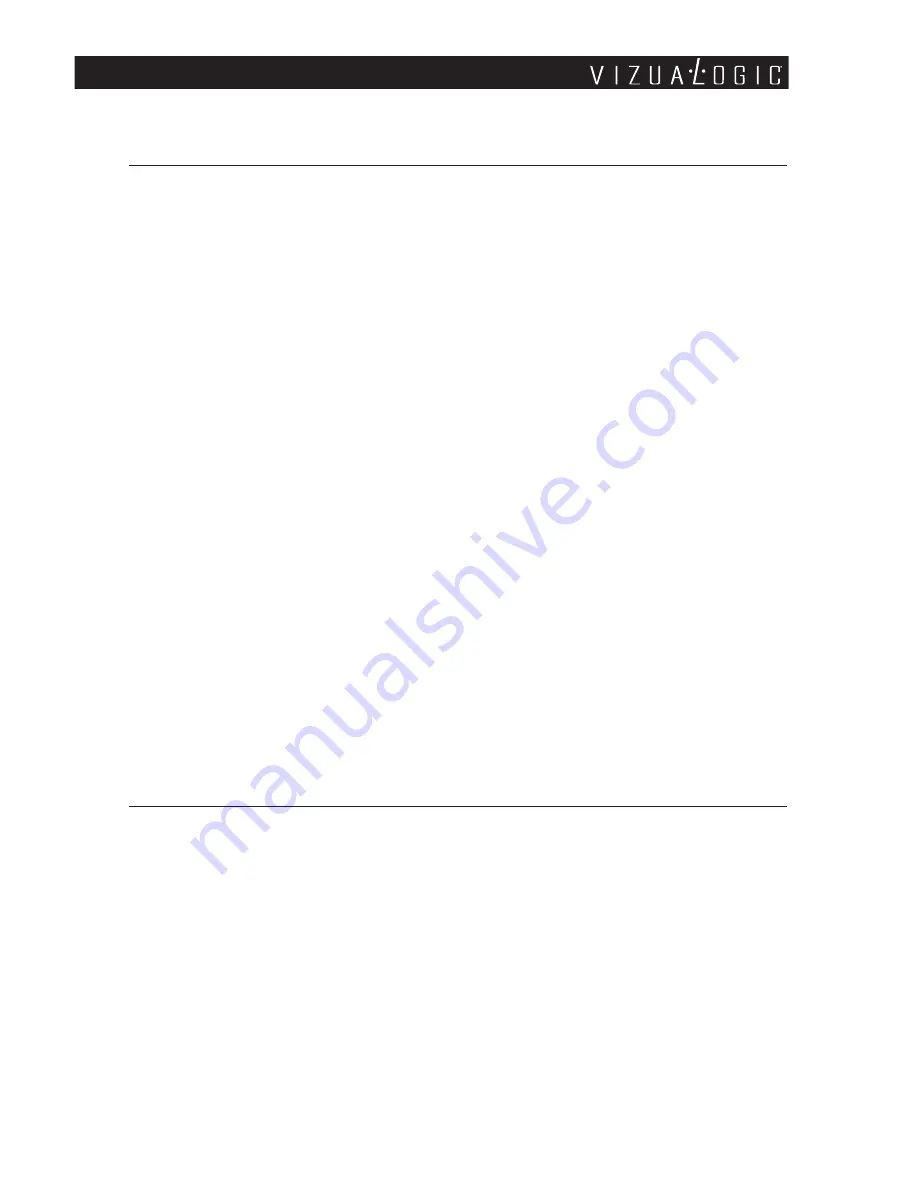
Playing Audio CDs
When playing an audio CD, the DISPLAY banner appears automatically. It
displays the current track and the amount of the time for that track playing, the
total amount of time on the disc and the current time running on the disc. Press
the
DISPLAY
button on the remote to display the DISPLAY banner. The options
below show you what happens when you press the
DISPLAY
button.
Press DISPLAY (1x) – ”Single Elapsed” appears along with the current track
number playing and the time of that track .
Press DISPLAY (2x) – ”Total Remain” appears along with the current track
number playing and the amount of time remaining on
the entire CD.
Press DISPLAY (3x) – ”Single Remain” appears along with the current track
number playing and the amount of time remaining.
Press DISPLAY (4x) – ”Total Elapsed” appears along with the current track
number playing and the total time playing on CD.
Using the
REPEAT
Feature
The default mode for the REPEAT feature is OFF. Pressing
REPEAT
button
multiple times changes the REPEAT options as follows:
Track
- repeats the current track that is playing.
All
- repeats the entire disc that is currently playing.
Playing MP3 CDs
MP3 is a format for storing digital audio. An audio CD quality song can be
compressed into the MP3 format with very little loss of quality, while taking up
much less disc space. CD-R/RW discs that have been encoded in MP3 format
can be played on the integrated DVD player.
13
Summary of Contents for A 1250
Page 2: ......
Page 24: ...23 Notes...
























