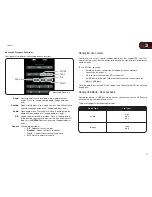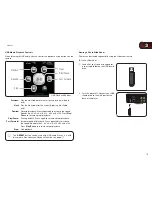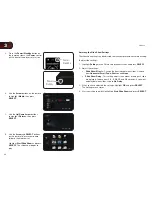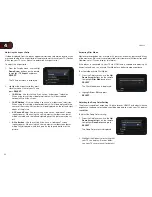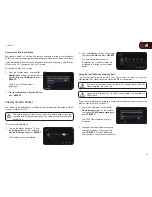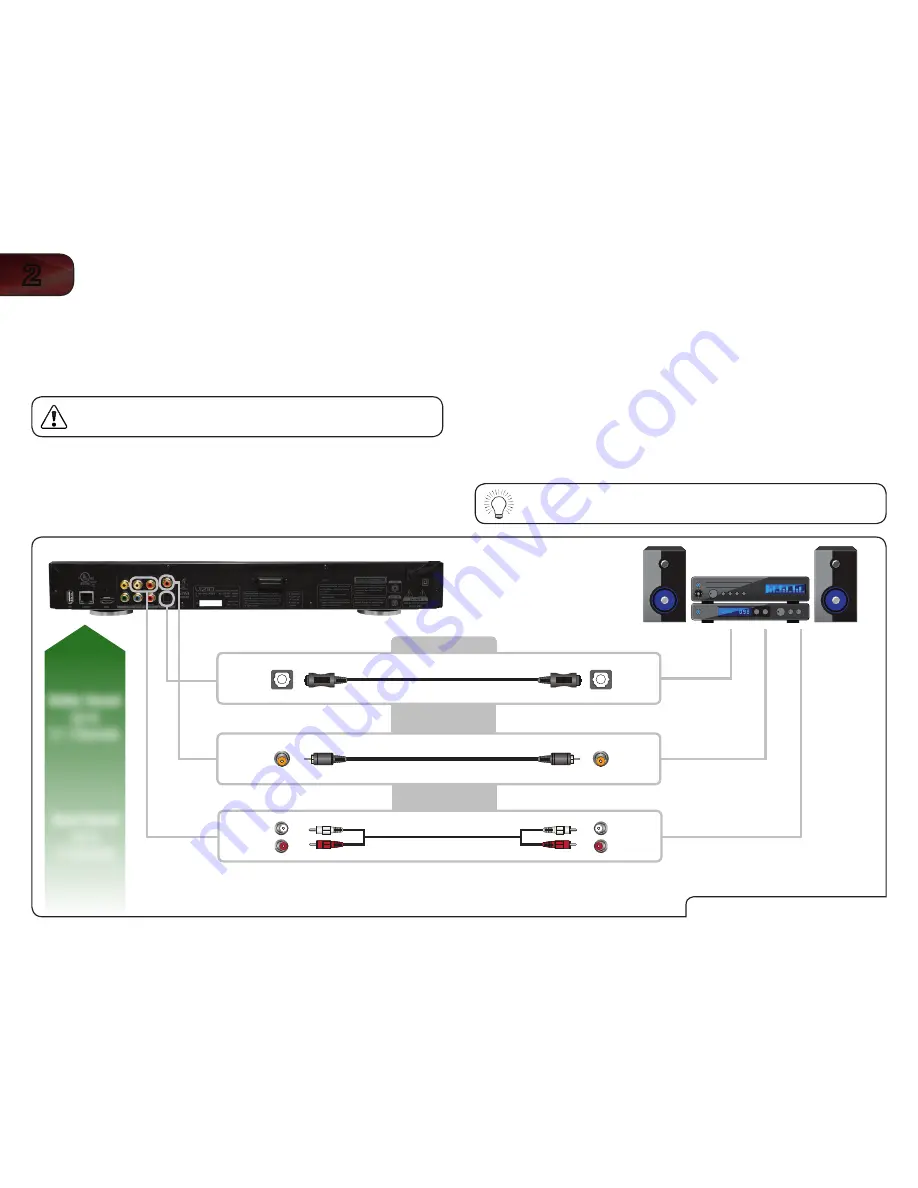
12
2
VBR334
Connecting the Player to Your Home Audio System
Your player has two digital audio ports: coaxial and optical. It also features analog
stereo ports. If your home audio system is equipped with one of these ports, you
can connect it to your player so you can enjoy theater-style surround sound.
Remember: You still need to connect the player to your television
to view video. See
Connecting the Player to Your TV on page 11.
To connect the player to your home audio system:
1. Ensure both your home audio system and the player are off.
2. Connect the player to the home audio system. Use the best available
connection. See the
Home Audio Connection Chart below.
Home Audio Connection Chart
COAXIAL
COAXIAL
OPTICAL
OPTICAL
3. Turn the player on by pressing the
Power
button on the remote, or by
touching the
Power
control on the front of the player.
4. Turn your home audio system on.
5. When you are ready to use the player, set your home audio system’s input
to the player’s connection. (Devices differ; see your audio system’s user
manual for details on how to change the input.)
If the player is correctly connected, you will hear audio from your home
audio system speakers when a disc is played.
For best quality sound, connect your player to your home audio
system using an HDMI cable. See the next page for instructions.
Better Sound
Up to
5.1 Channels
Good Sound
Up to
2 Channels
Coaxial (RCA) Cable
Optical (SPDIF) Cable
OR
CHOOSE ONE:
Audio Cable
L
R
L
R
OR