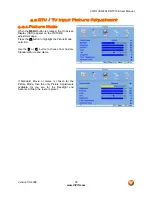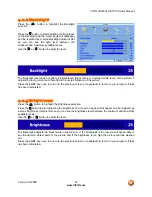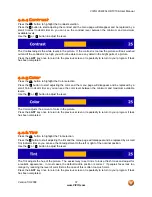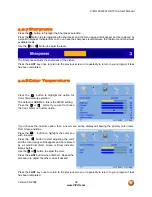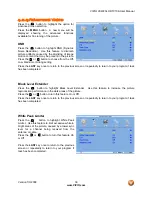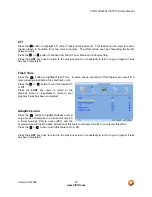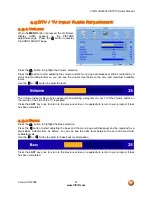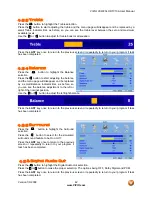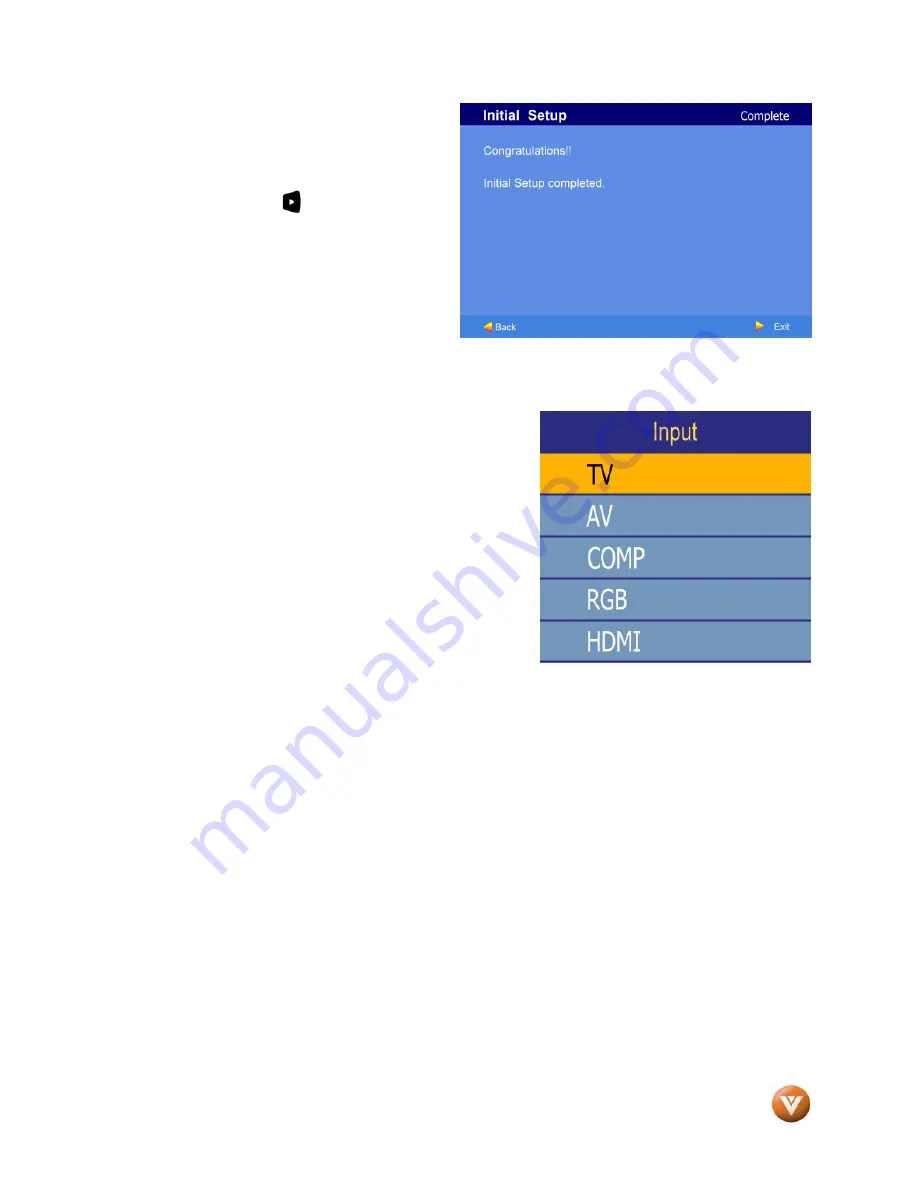
VIZIO VXW20L HDTV10A User Manual
Version 1/3/2008
28
www.VIZIO.com
e. When finished, the Complete
screen will be displayed to inform
you that the HDTV has completed
the Initial Setup.
Press the button on the remote
control to exit and begin watching
TV.
5. Select Input Source
Select the Input Source for the HDTV by pressing the
INPUT button on the side of the TV or using the Input
button on the remote control. Pressing this button will
cycle you through the following options: TV, AV (S-VIDEO),
Component, RGB, and HDMI.
Now follow the procedure below to display channels
from a different signal (External TV Tuner, VCR, Cable
Box or Satellite Receiver) source, using different inputs at
the back of you TV set.
a. Select the correct input connection; RF (DTV/TV)
connector, Composite (Yellow, Red and White)
connectors, Component (Red, Green, Blue plus Red
and White) connectors, HDMI connectors or Separate-
Video (S-Video) plus Red and White connectors (if applicable). Make the physical connection or
hook up.
b. If you have an HD service you must use the HDMI (best) or Component (better) connection.
Note:
Composite (AV) and S-Video Cables can only be used for SD (480i) pictures.
c. Turn on your Cable Box, VCR, External TV Tuner or Satellite Receiver and you will see a picture
on your TV set. If there is not picture, make sure you have selected the correct input on the TV
set.
d. If the selected input is RF, please be aware that the TV set needs to be on either channel 3 or
channel 4 matching the channel which has been selected on the back of the VCR, Cable Box,
External TV Tuner or Satellite Receiver; please refer to Owner or User’s Manual of such
equipment for details.