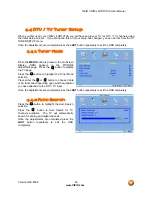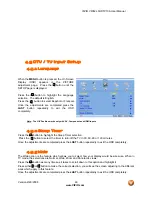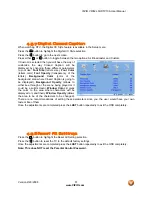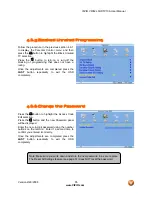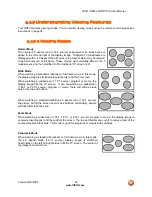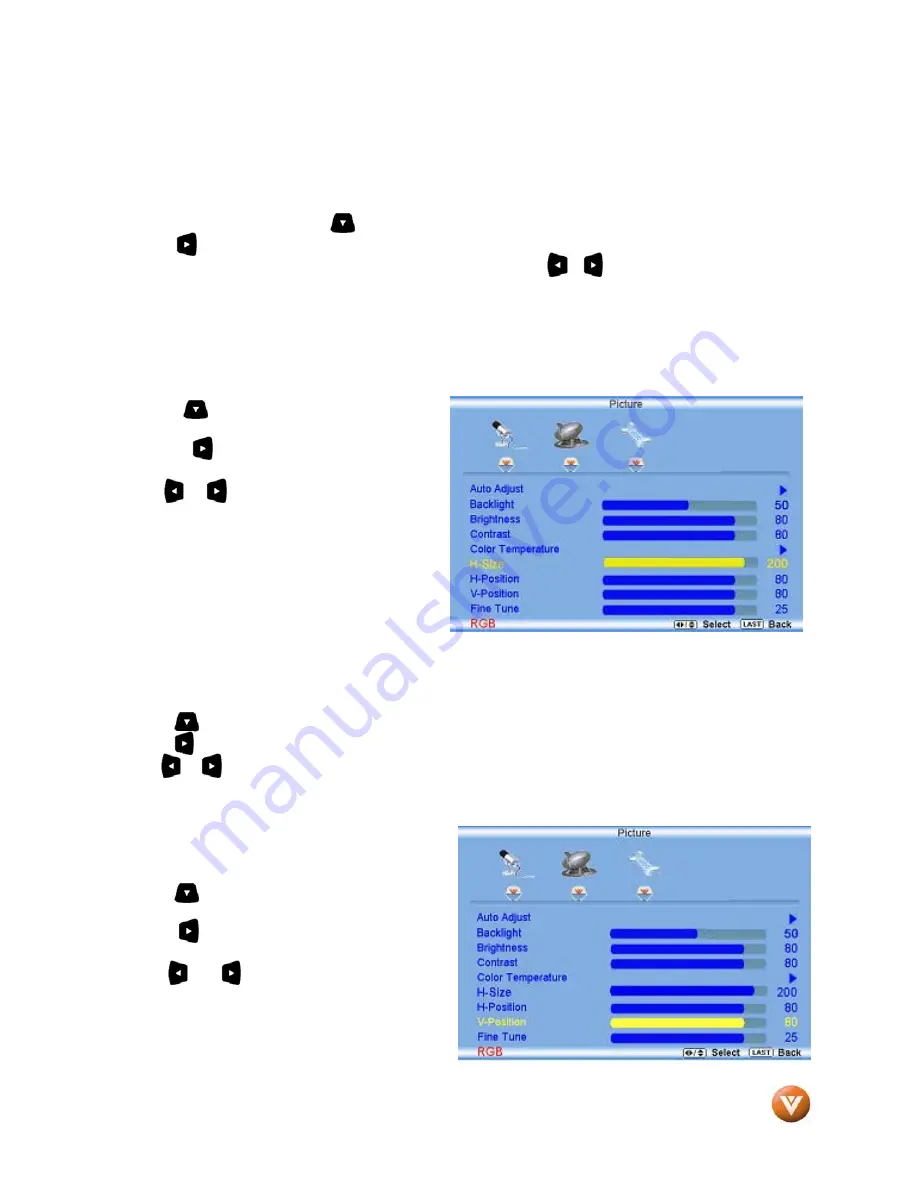
VIZIO VW42L FHDTV10A User Manual
Version 2/29/2008
60
www.VIZIO.com
If you choose the Custom option, then a new menu will be displayed showing the primary color items,
Red, Green and Blue. Press the button to highlight the color you wish to adjust.
Press the button to start adjusting the color and the menu page will disappear and be replaced by a
small Color (Red, Green or Blue) Indicator Bar as before. Use the or button to adjust the color.
Press the
LAST
button when finished. Repeat the procedure to adjust the other colors if desired.
Once the adjustments are completed press the
LAST
button repeatedly to exit the OSD completely.
4.14.6
H-SIZE
Press the button to highlight the H-Size
selection.
Press the button to start adjusting the
horizontal size of the picture.
Use the or button to adjust the horizontal
size.
Once the adjustments are completed press the
LAST
button repeatedly to exit the OSD
completely.
4.14.7
H. Position
Press the button to highlight the Horizontal Shift selection.
Press the button to start adjusting the horizontal position of the picture.
Use the or button to adjust the horizontal position.
Once the adjustments are completed press the
LAST
button repeatedly to exit the OSD completely.
4.14.8
V. Position
Press the button to highlight the Vertical Shift
selection.
Press the button to start adjusting the vertical
position of the picture.
Use the or button to adjust the vertical
position.
Once the adjustments are completed press the
LAST
button repeatedly to exit the OSD
completely.