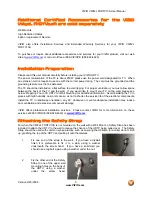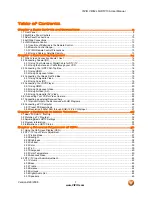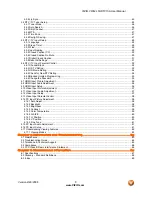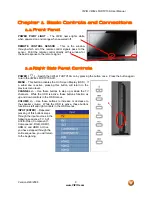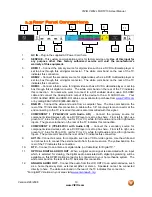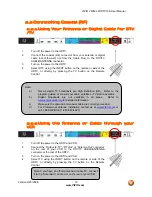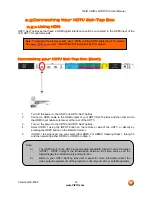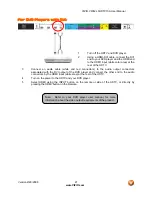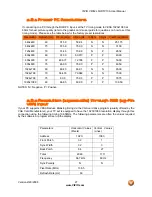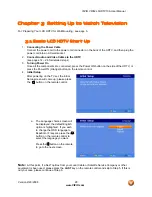VIZIO VW42L FHDTV10A User Manual
Version 2/29/2008
18
www.VIZIO.com
2.3.2
Using Component Video
Connecting your HDTV Set-Top Box (Better):
1.
Turn off the power to the HDTV and HDTV Set-Top Box.
2.
Connect the Y (green color) connector on your HDTV Set-Top Box to the corresponding Y
(green color) connector in the Component 1 group (green color area - row of connectors
nearest to you when viewing from the rear of the TV) at the rear of the HDTV.
3.
Connect the Pb (blue color) connector on your HDTV Set-Top Box to the corresponding Pb
(blue color) connector in the Component 1 group (green color area - row of connectors
nearest to you when viewing from the rear of the TV) at the rear of the HDTV.
4.
Connect the Pr (red color) connector on your HDTV Set-Top Box to the corresponding Pr (red
color) connector in the Component 1 group (green color area - row of connectors nearest to
you when viewing from the rear of the TV) at the rear of the HDTV.
5.
Using an audio cable (white and red connectors), connect the cable to the audio output
connectors associated with the Component output on your HDTV Set-Top Box and connect
the other end to the audio connectors associated with the Component 1 input (green color
area) at the rear of the HDTV.
6.
Turn on the power to the HDTV and HDTV Set-Top Box.
7.
Select Component 1 using the INPUT button on the remote or side of the HDTV, or directly
by pressing the Component button on the Remote Control.
8.
If Component 1 is being used, then use Component 2 as the input and follow Steps 1 through
6; selecting Component 2 in Step 7.
Note:
Refer to your HDTV Set-Top Box user manual for more information about the
video output requirements of the product or consult your cable or satellite operator.