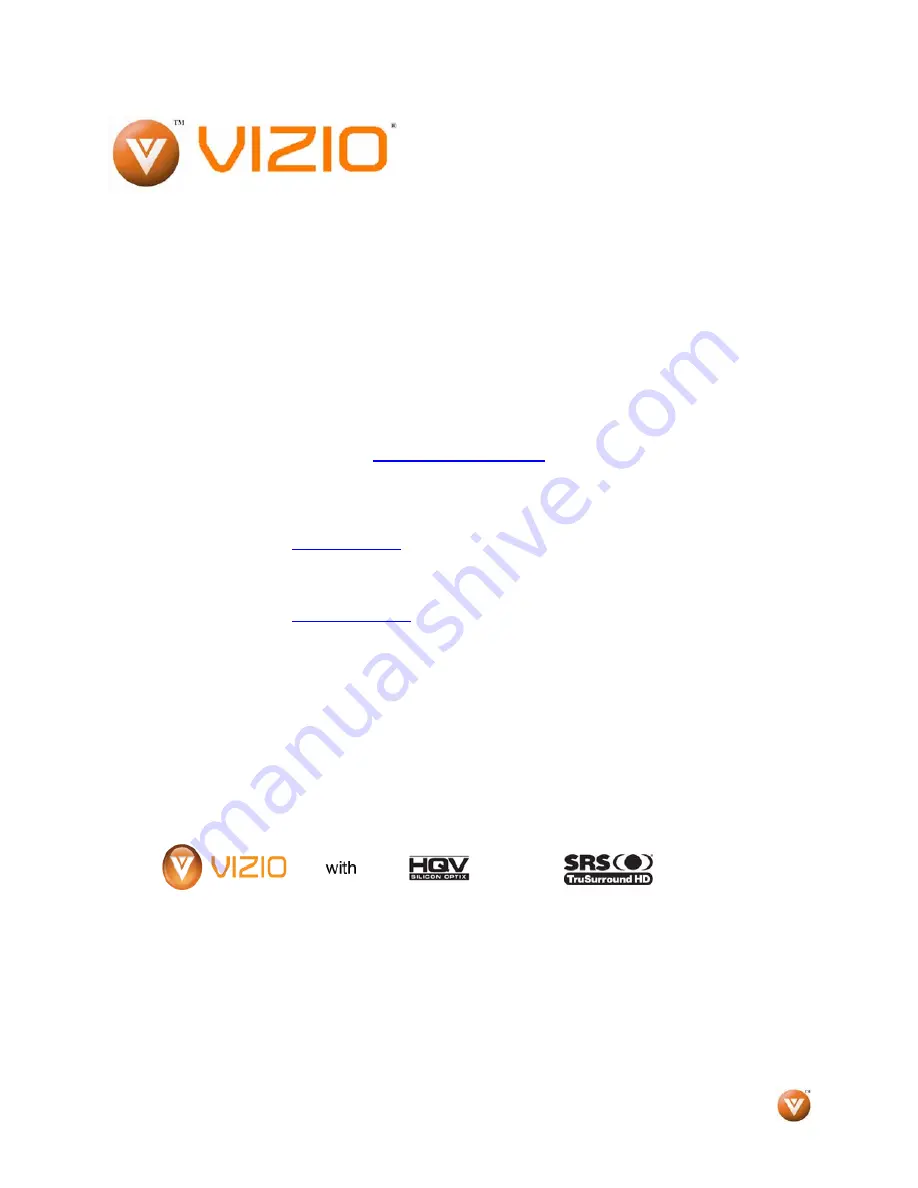
VIZIO
®
VP505XVT1A User Manual
Version 8/21/2008
1
www.VIZIO.com
Dear VIZIO Customer,
Congratulations on your new VIZIO VP505XVT1A
Full High Definition PLASMA Television purchase.
Thank you for your support. For maximum benefit
of your set, please read these instructions before
making any adjustments, and retain them for
future reference. We hope you will experience
many years of enjoyment from your new
VIZIO
Full High Definition Television with Hollywood
Quality Video
Technology.
For assistance
, please call
(877)-698-4946
or
e-mail us at
.
To purchase or inquire about accessories and
installation services for your VIZIO PLASMA
FHDTV, please visit our website at
www.vizio.com
or call toll free at
(888)-849-4623.
We recommend you register your VIZIO
VP505XVT1A either at our website
www.VIZIO.com
or fill in your registration card
and mail it in. For peace of mind and to protect
your investment beyond the standard warranty,
VIZIO offers on-site extended warranty service
plans. These plans give additional coverage
during the standard warranty period. Visit our
website or call us to purchase a plan.
Write down the serial number located on the back
of your VP505XVT1A.__ __ __ __ __ __ __ __ __
__ __ __ __ __
Purchase Date _____________________
VIZIO is a registered trademark of VIZIO, Inc. dba V, Inc.
HDMI logo and “High Definition Multimedia Interface” are registered trademarks of HDMI Licensing LLC.
Manufactured under license from Dolby Laboratories. Dolby and the double-D symbol are trademarks of Dolby Laboratories.
TruSurround HD technology is incorporated under license from SRS Labs, Inc.
THE TRADEMARKS SHOWN HEREIN ARE THE PROPERTY OF THEIR RESPECTIVE OWNERS; IMAGES USED ARE FOR
ILLUSTRATION PURPOSES ONLY. BRAVO, VIZIO AND THE V LOGO AND WHERE VISION MEETS VALUE AND OTHER
VIZIO TRADEMARKS ARE THE INTELLECTUAL PROPERTY OF VIZIO INC. PRODUCT SPECIFICATIONS ARE SUBJECT TO
CHANGE WITHOUT NOTICE OR OBLIGATION. © 2008 VIZIO INC. ALL RIGHTS RESERVED.


































