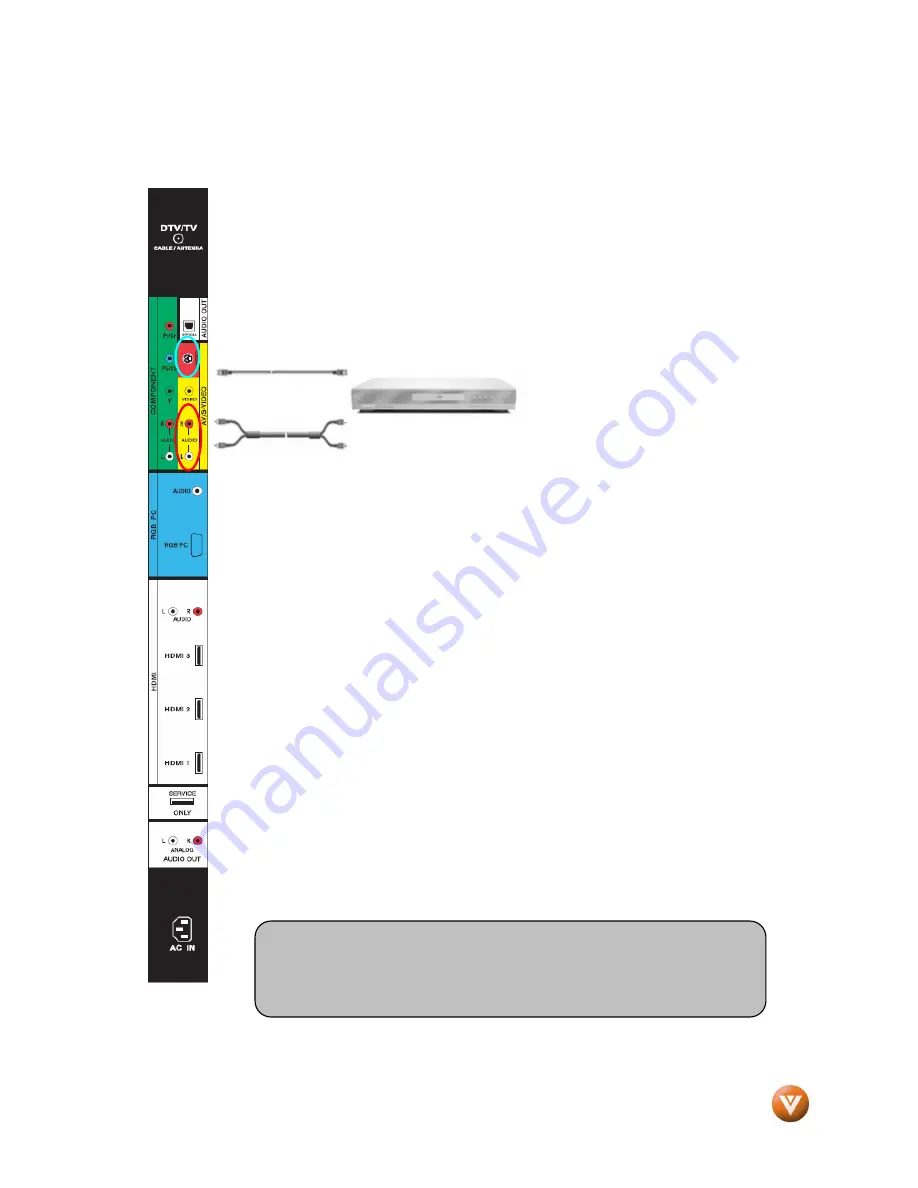
VIZIO VP322 HDTV10A User Manual
Version 4/8/2008
22
www.VIZIO.com
2.5.4
2.5.4
2.5.4
2.5.4
Using S
Using S
Using S
Using S-
-
-
-Video (AV)
Video (AV)
Video (AV)
Video (AV)
Connecting
Connecting
Connecting
Connecting your DVD Player (Good):
your DVD Player (Good):
your DVD Player (Good):
your DVD Player (Good):
1.
Turn off the power to the HDTV and DVD player.
2.
Connect the S-Video jack on the rear of your DVD player to the S-Video jack
in the AV/S-VIDEO group (yellow/red color area) at the left hand side of the
High Definition TV.
3.
Connect an audio cable (white and red connectors) to the audio output
connectors associated with the S-Video output on your DVD player and
connect the other end to the audio connectors
associated with the AV/S-VIDEO input at the left hand side of the High
Definition TV.
4.
Turn on the power to the TV and DVD player.
5.
Select AV using the INPUT button on the remote or side High Definition TV,
or directly by pressing the AV button on the Remote Control.
2.5.5
2.5.5
2.5.5
2.5.5
Using Composite (AV) Video
Using Composite (AV) Video
Using Composite (AV) Video
Using Composite (AV) Video
Connecting
Connecting
Connecting
Connecting your DVD Player (Good)
your DVD Player (Good)
your DVD Player (Good)
your DVD Player (Good)
1.
Turn off the power to the HDTV and DVD player.
2.
Connect the Video (yellow color) connector on your DVD player to the Video
(yellow color) connector in the AV group (yellow/red color area) at the left
hand side of the High Definition TV.
3.
Connect the R (red color) and L (white color) audio connectors on your DVD
player to the corresponding R (red color) and L (white color) audio input
connectors in the AV group (yellow/red color area).
4.
Turn on the power to the TV and DVD Player.
5.
Select AV using the INPUT button on the remote or side of the High
Definition TV, or directly by pressing the AV button on the Remote Control.
.
Note:
Refer to your DVD player user manual for more information about
the video output requirements of the product.
















































