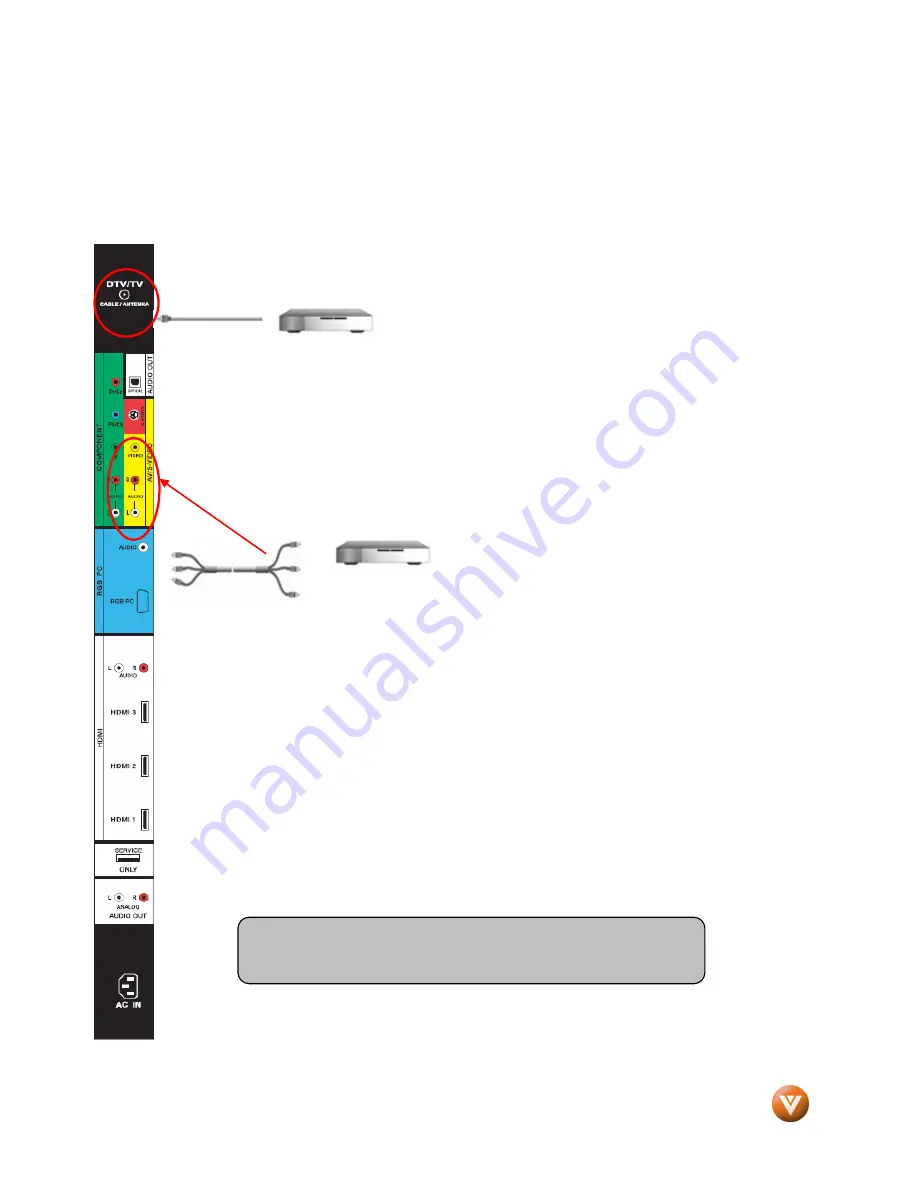
VIZIO VP322 HDTV10A User Manual
Version 4/8/2008
18
www.VIZIO.com
2.4
2.4
2.4
2.4
Connecting Your Basic Set
Connecting Your Basic Set
Connecting Your Basic Set
Connecting Your Basic Set-
-
-
-Top Box
Top Box
Top Box
Top Box
2.4.1
2.4.1
2.4.1
2.4.1
Using Coax
Using Coax
Using Coax
Using Coaxial
ial
ial
ial (RF)
(RF)
(RF)
(RF)
1.
Turn off the power to the HDTV and Set-Top Box.
2.
Using a Coax (RF) cable, connect one end to the TV OUT (RF) on your Set Top Box
and the other end to the DTV/TV input at the left hand side of the High Definition TV.
3.
Turn on the power to the HDTV and Set-Top Box.
4.
Select TV using the INPUT button on the remote or side of the High Definition TV, or
directly by pressing the TV button (below the GUIDE button) on the Remote Control.
2.4.2
2.4.2
2.4.2
2.4.2
Using Composite Video
Using Composite Video
Using Composite Video
Using Composite Video
1.
Turn off the power to the HDTV and Set-Top Box.
2.
Using the AV Cable, connect the Video (yellow color) connector on your Set-Top
Box to the corresponding Video (yellow color) connector in the AV group (yellow
color area) at the left hand side of the High Definition TV.
3.
Using the white and red connectors, connect the cable to the audio output
connectors associated with the Video output on your Set-Top Box and connect the
other end to the audio connectors associated with the AV input (yellow color area) at
the left hand side of the High Definition TV.
4.
Turn on the power to the TV and Set-Top Box.
5.
Select AV using the INPUT button on the remote or side of the High Definition TV, or
directly by pressing the AV button on the Remote Control.
Note: Refer to your Set Top Box user manual for more information
about selecting the video or RF output of the product.






























