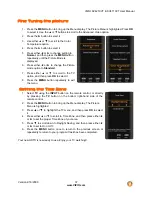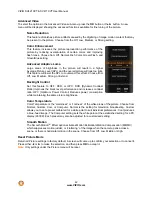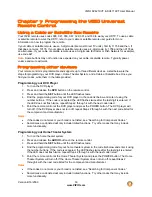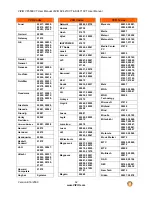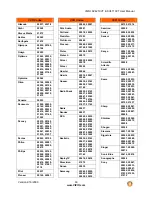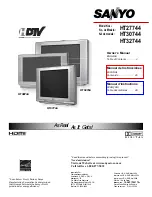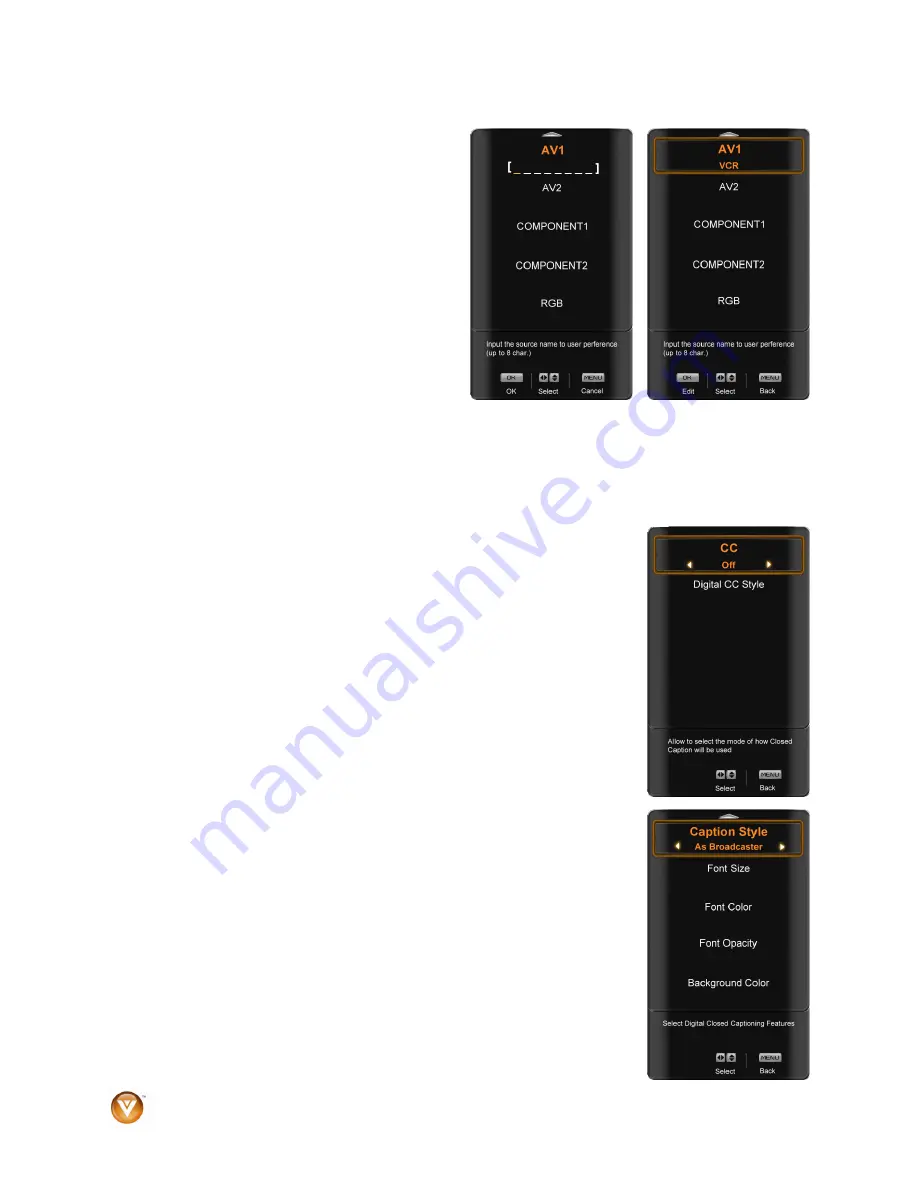
VIZIO SV421XVT & SV471XVT User Manual
48
www.VIZIO.com
VIZIO SV421XVT & SV471XVT User Manual
48
www.VIZIO.com
Input N
This fe
watched
er
tters or numbers or combinations of both, to add a
sier for you to recognize
the input.
1. Press
the
►
button to go to the next screen
that
s the different inputs.
2. Press
▼
button to select the desi ed
input which you want to label.
3. Pres
OK
button to go to the first space
in the bracket.
4. Press either the
▲
or
▼
button and select
a de
r numbe
5. Pres
on to go
the
x
ace
and sele
cond charac
6. Rep
step 4 and 5
ete.
7. Pres
K
button to accept the name of the input or the
MENU
key to cancel the setting.
CC (Closed
To select th
s in the CC
-m
ss the
OK
tton or th
button. A new menu will be
displayed sh
the following C se
gs
is available when watching regular analog (NTSC) TV.
when watching digital TV.
roadcaster or Custom. If Custom is selected then
available are:
Font Size
(letter size)
•
Font Opacity
(letter transparency)
•
Background Color
(color of the background where Closed
nd Opacity
(sets the transparency of the
background)
•
Window Color
(color of the area where characters are
displayed)
•
Window Opacity
(transparency of the area where characters
are displayed)
aming
ature helps you identify the input being
. You can use up to 8 characters; eith
le
name that will make it ea
show
the
r
s
the
sired letter o
r.
s
the
►
butt
to
ne t sp
ct a se
eat the
ter.
until the name of the input is compl
s
the
O
Caption)
e option
sub
enu, pre
bu
e
►
owing
C ttin :
CC
The CC feature
Select from CC1, CC2, CC3, CC4, Service1, Service2, Service3,
Service4, Service5, or Service6. Closed Caption for regular TV is
usually CC1 or CC2.
Digital CC Style
The Digital CC Style feature is available
Select either As B
you can customize the way Closed Caption is displayed. The options
•
•
Font Color
(letter color)
Caption is displayed)
•
Backgrou