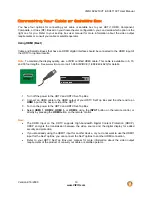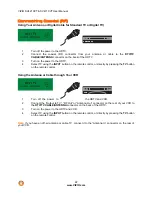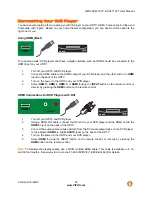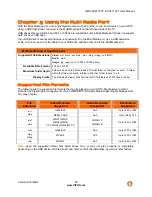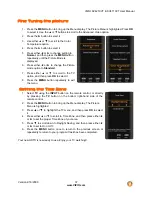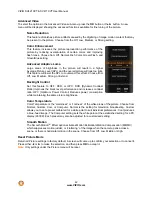VIZIO SV421XVT & SV471XVT User Manual
30
www.VIZIO.com
Viewing Multimedia Content
1. Insert a USB device with digital content such as photos, music, and movies into the Multi Media
port on the left-hand side of your HDTV. If a USB device is already connected, press the
MEDIA
button on the remote control. A message will appear asking if you want to play multimedia
content.
2. Press
◄
or
►
to highlight
OK
,
and then press
OK
to select it.
3. Press
◄
or
►
to highlight the
folder that contains the
w
displayed, showing the
and files that are on yo
4
i
t
and then press
OK
to s
The f
5. While pl
usic,
rease 5x. The
display at the bottom
will show
content you want to see or
hear, and then press
OK
to
select it. A sub-menu ill be
folders
ur USB
device.
. Press
◄
or
►
to highl ght the
folder or file you want o play,
elect it.
ile will being playi
aying videos or m
ng.
fast forward or fast reverse by
pressing
◄
or
►
.
a. Press
◄
or
►
twice,
and the speed will
inc
or
.
hree
d
b. P
times and the
ress
◄
or
►
t
spee
will increase 20x
display at the bo
will show
. The
ttom
or
.
c. Press
◄
or
►
to resum
playback.
6.
finished, press
EXIT
o return to the previo
or repeatedly to return
again
e normal
When
once t
us
screen
to the main menu.