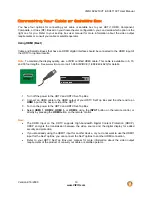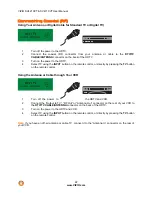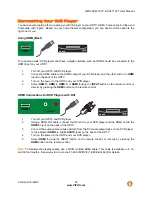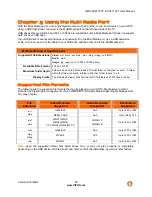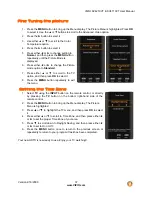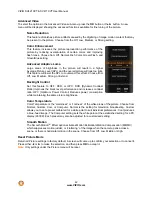VIZIO SV421XVT & SV471XVT User Manual
32
www.VIZIO.com
Slideshow Effect
Choose from Random, Dissolve, Wipe Right, Wipe Left, Wipe Up, Wipe Down, Box In, or Box Out to set
hen set to on, information about the picture briefly appears on the TV.
. Press
the
MENU
button on the remote control. The Music menu will be displayed.
emote control to highlight Music menu option, and then press
◄
or
►
to adjust
u stop it, and Shuffle will play the songs in random order until you stop
you stop it.
adjust the overall quality of the audio being played.
the transition type when changing from one picture to another during a slideshow.
Thumbnail Size
Set the size of the preview pictures (thumbnails) in the menu. Choose from Small, Medium, or Large.
Info
W
Music Settings
When listening to music you can adjust various settings, including selecting an audio mode, choosing
repeat options, etc.
1. Insert a USB device and select the Music Folder.
2
3. Press
▲
or
▼
on the r
the setting.
4. Press
the
MENU
button once to close the menu.
Sort By
You can choose to sort the songs by File/Title, Genre, Artist, or Album.
Play Mode
Choose from Shuffle, Single, and Sequence to set the play sequence mode.
Single will play a single song once and stop playing at the end of that song,
Sequence will play the songs in the order they are listed on your USB device
ntil yo
u
it.
Repeat
hen set to On, the music will continue playing until
W
Audio Mode
hoose from Flat, Rock, Pop, Classic, and Jazz to
C
Info
When set to on, information about the song briefly appears on the TV.