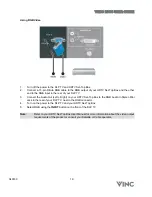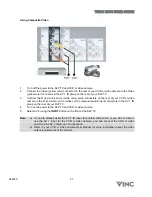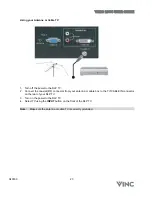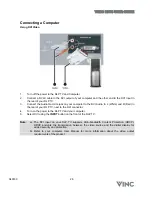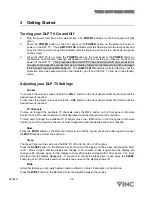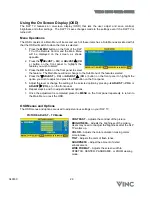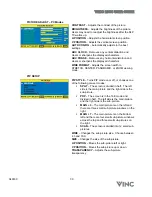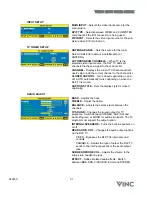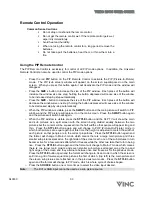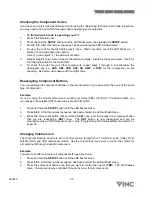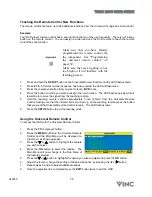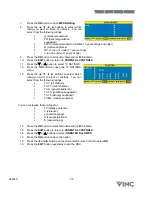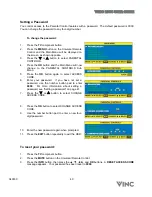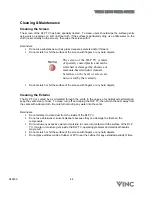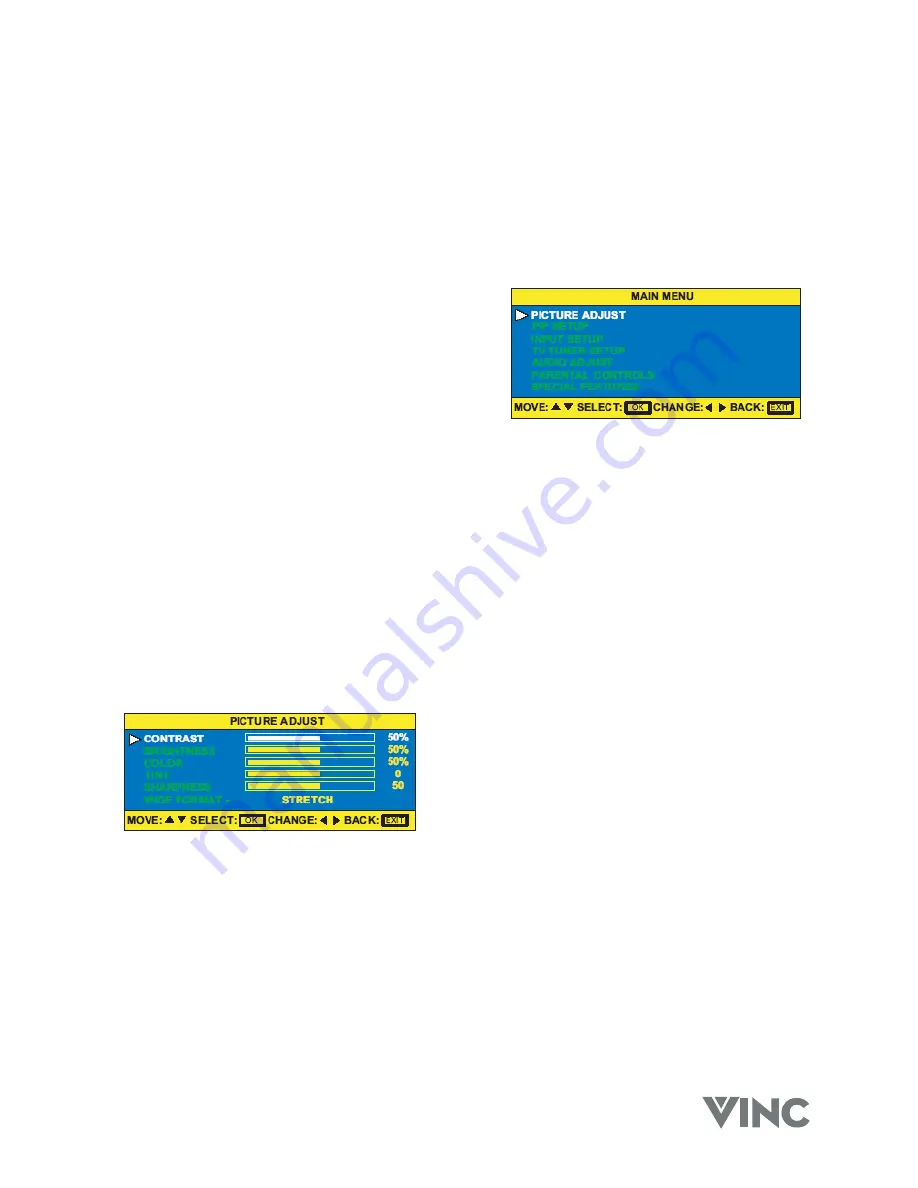
VIZIO RP56 User Guide
040330 29
Using the On Screen Display (OSD)
The DLP TV features an on-screen display (OSD) that lets the user adjust and save contrast,
brightness and other settings. The DLP TV saves changes made to the settings even if the DLP TV is
turned off.
Menu Operations
The OSD consists of a Main Menu of items and each of these items has a Sub Menu associated with it
that the OSD will switch to when the item is selected.
1. Press
the
MENU
button on the front of the DLP
TV or the Remote Control and the Main Menu
will be displayed on the screen, as shown
opposite.
2. Press
the
T
ADJUST
(
- CH
) or
ADJUST
S
(
CH
+
) button on the front panel to highlight the
feature you wish to select.
3. Press
the
OK
button on the front panel to select
the feature. The Main Menu will now change to the Sub Menu of the feature selected.
4. Press
the
T
ADJUST
(
- CH
) or
ADJUST
S
(
CH +
) button on the front panel to highlight the
option you wish to adjust and press the
OK
button on the front panel.
5. Adjust the level or change the setting of the selected option by pressing
◄
ADJUST
(
- VOL
) or
ADJUST
X
(
VOL +
) on the front panel.
6. Repeat steps 4 and 5 to adjust additional options.
7. Once the adjustment is completed press the
MENU
on the front panel repeatedly to return to
the Main Menu or exit the OSD.
OSD Menus and Options
The OSD menus and options are used to adjust various settings on your DLP TV.
PICTURE ADJUST – TV Modes
CONTRAST
– Adjusts the contrast of the picture.
BRIGHTNESS
– Adjusts the brightness of the picture.
Users may need to readjust the brightness after the DLP
TV warms up.
COLOR
– Adjusts the color saturation making colors
more intense.
TINT
– Adjusts the color of flesh tones.
SHARPNESS
– Adjust the amount of detail
enhancement.
WIDE
FORMAT
– Adjusts the screen width to
STRETCH, CENTER, PANORAMIC, or ZOOM viewing
mode.