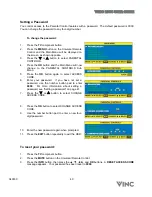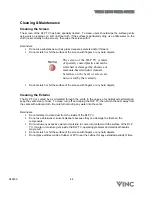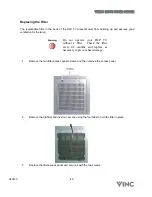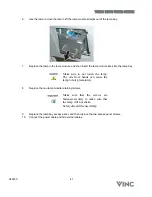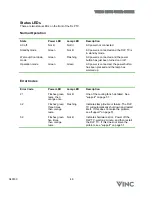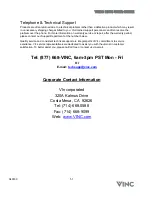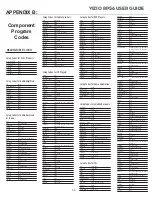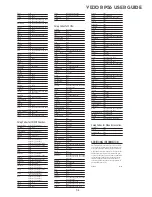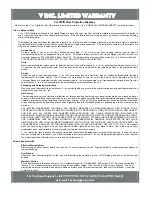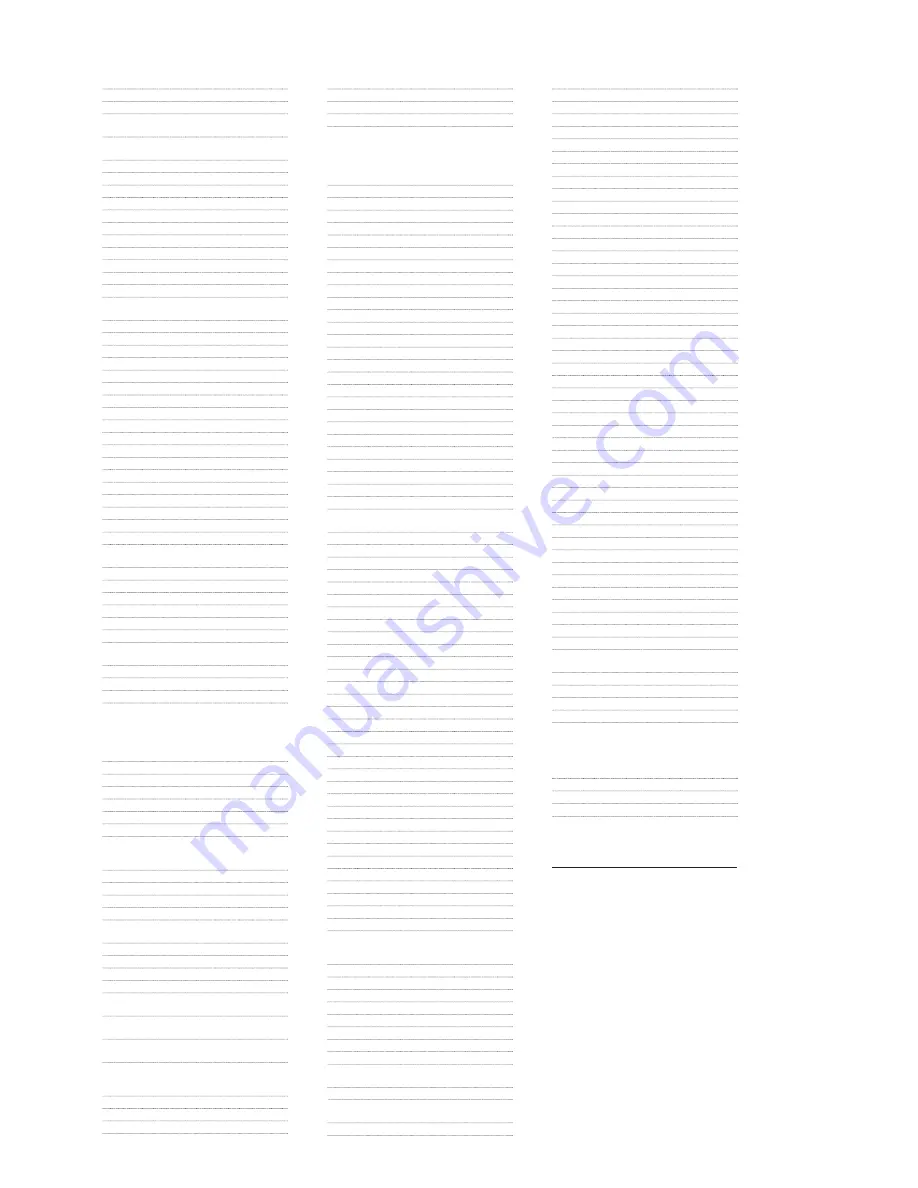
Proton
0178
Pulsar
0017, 0019
Quasar
0051, 0250
RCA
0047, 1347, 1147, 0679, 1247, 0019,
0051, 0090, 0093, 1047, 1447
RadioShack
0180, 0030, 0178, 0154, 0019, 0047,
0056
Realistic
0180, 0154, 0030, 0178, 0019, 0056
Runco
0017, 0030
SSS
0019, 0180
Sampo
0030
Samsung
0060, 0019, 0178, 0030, 0056
Sansei
0451
Sansui
0463
Sanyo
0154
Scimitsu
0019
Scotch
0178
Scott
0236, 0019, 0178, 0179, 0180
Sears
0154, 0056, 0156, 0047, 0054, 0171,
0178, 0179
Semivox
0180
Semp
0156
Sharp
0093, 0688
Shogun
0019
Signature
0016
Sony
0000
Soundesign
0178, 0179, 0180
Squareview
0171
Starlite
0180
Supreme
0000
Sylvania
0054, 0030
Symphonic
0171, 0180
TMK
0056, 0178
TNCi
0017
Tandy
0093
Technics
0051, 0250
Technol Ace
0179
Techwood
0051, 0056
Teknika
0016, 0054, 0179, 0180, 0019, 0092,
0056, 0060, 0150
Telefunken
0056
Toshiba
0156, 0060, 0154, 1256
Vector Research
0030
Victor
0053
Vidikron
0054
Vidtech
0019, 0178
Wards
0054, 0178, 0016, 0019, 0030, 0056,
0179
White Westinghouse 0624, 0623, 0463
Yamaha
0019, 0030
Zenith
0017, 0624, 0016, 0092, 0463
Setup Codes for TV/VCR Combos:
American High
0035 (for TV use 0051)
Brocksonic
0002, 0294,
Colt
0072
Curtis Mathis
0035 (for TV use 0051)
Daewoo
0278
Emerson
0002, 0294, 0479
Funai
0000
GE
0035 (for TV use 0051),
0060 (for TV use 0047),
0048 (for TV use 0093), 0240
Hitachi
0035 (for TV use 0051), 0000
HQ
0000
Lloyds
0000
MGA
0240
Magnavox
0081 (for TV use 0054),
0035 (for TV use 0051), 0000
Magnin
0240
Memorex
0037, 0162 (for TV use 0250)
Mitsubishi
0048 (for TV use 0093)
Orion
0002, 0294, 0479
Panasonic
0035 (for TV use 0051),
0162 (for TV use 0250)
Penney
0035 (for TV use 0051), 0240,
0162 (for TV use 0250)
Quasar
0035 (for TV use 0051),
0162 (for TV use 0250)
RCA
0060 (for TV use 0047),
0035 (for TV use 0051),
0048 (for TV use 0093)
Sansui
0000, 0479
Sanyo
0240
Sears
0000, 0037
Sharp
0048 (for TV use 0093)
Sony
0032 (for TV use 0000)
Symphonic
0000
Zenith
0000
Setup Codes for VCRs:
Admiral
0048, 0209
Adventura
0000
Aiko
0278
Aiwa
0000, 0037
America Action
0278
American High
0035
Asha
0240
Audiovox
0037
Beaumark
0240
Bell & Howell
0104
Broksonic
0121, 0184, 0002, 0209, 0479
CCE 0072,
0278
Calix
0037
Canon
0035
Carver
0081
Cineral
0278
Citizen
0278, 0037
Colt
0072
Craig
0037, 0072, 0047, 0240
Curtis Mathes
0035, 0060, 0162
Cybernex
0240
Daewoo
0278, 0045
Denon
0042
Dynatech
0000
Electrohome
0037
Electrophonic
0037
Emerex
0032
Emerson
0184, 0002, 0209, 0278, 0121, 0479,
0000, 0037, 0043
Fisher
0047, 0104
Fuji
0033, 0035
Funai
0000
GE
0035, 0060, 0048, 0240
Garrard
0000
Go Video
0432
GoldStar
0037, 0038
Gradiente
0000
HI-Q
0047
Harley Davidson
0000
Harman/Kardon
0038, 0081
Harwood
0072
Hitachi
0042, 0000
Hughes Net. Sys.
0042
JVC
0067
KEC
0037, 0278
KLH
0072
Kenwood
0067, 0038
Kodak
0035, 0037
LXI
0037
LloydÕs
0000
Logik
0072
MEI
0035
MGA
0043, 0240
MGN Technology
0240
MTC
0000, 0240
Magnasonic
0278
Magnavox
0035, 0081, 0563, 0000, 0039, 0149
Magnin
0240
Marantz
0081, 0035
Marta
0037
Matsushita
0035, 0162
Memorex
0104, 0047, 0479, 0000, 0037, 0048,
0035, 0240, 1037, 0039, 0162, 0209,
1162, 1262
Minolta
0042
Mitsubishi
0043, 0048, 0067
Motorola
0035, 0048
Multitech
0000, 0072
NEC
0038, 0067, 0104
Nikko
0037
Noblex
0240
Olympus
0035
Optimus
0162, 1062, 1162, 0048, 1262, 0037,
1048, 0104, 0432
Orion
0479, 0002, 0184, 0209
Panasonic
0035, 0162, 1162, 1262, 1362, 0616,
1062
Penney
0035, 0240, 0037, 0042, 0038
Pentax
0042
Philco
0035, 0209, 0479
Philips
0081, 0035, 0618, 1081, 1181
Pilot
0037
Pioneer
0067
Polk Audio
0081
Profitronic
0240
Proscan
0060
Protec
0072
Pulsar
0039
Quasar
0035, 0162, 1162
RCA
0060, 0149, 0042, 0035, 0048, 0240
RadioShack
0000, 1037
Radix
0037
Randex
0037
Realistic
0000, 0104, 0047, 0048, 0037, 0035
ReplayTV
0614, 0616
Runco
0039
STS
0042
Samsung
0045, 0240
Sanky
0039, 0048
Sansui
0479, 0000, 0067, 0209
Sanyo
0047, 0104, 0240
Scott
0184, 0121, 0043, 0045
Sears
0037, 0042, 0000, 0035, 0047, 0104
Semp
0045
Sharp
0048
Shintom
0072
Shogun
0240
Singer
0072
Sony
0033, 0032, 0000, 0035, 0636, 1032
Sylvania
0035, 0081, 0000, 0043
Symphonic
0000
TMK
0240
Teac
0000
Technics
0035, 0162
Teknika
0000, 0035, 0037
Thomas
0000
Tivo
0618, 0636
Toshiba
0045, 0043
Totevision
0037, 0240
Unitech
0240
Vector
0045
Vector Research
0038
Video Concepts
0045
Videosonic
0240
Wards
0035, 0060, 0000, 0047, 0240, 0042,
0048, 0072, 0081, 0149
White Westinghouse 0072, 0278, 0209
XR-1000
0072, 0000, 0035
Yamaha
0038
Zenith
0039, 0000, 0033, 0209, 0479
Setup Codes for Video Accessories:
Panasonic
1120
Pioneer
1010
Sensory Science
1126
Sharp
1010
ADDITIONAL INFORMATION
The Catalyst 48 does not have any user-serviceable
parts. Opening the case, except for the battery cover,
may cause permanent damage to your Catalyst 48.
©2003 by Universal Electronics, Inc. No part of this
publication may be reproduced, transmitted, tran-
scribed, stored in any retrieval system, or translated
to any language, in any form or by any means, elec-
tronic, mechanical, magnetic, optical, manual, or
otherwise, without the prior written permission of
Universal Electronics, Inc.
M4800 03/04
VIZIO RP56 User Guide
54