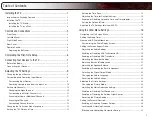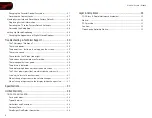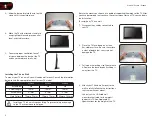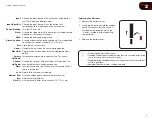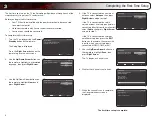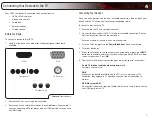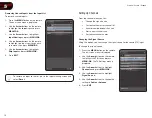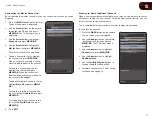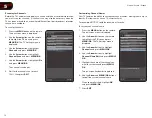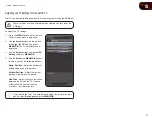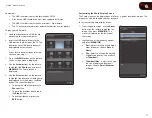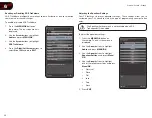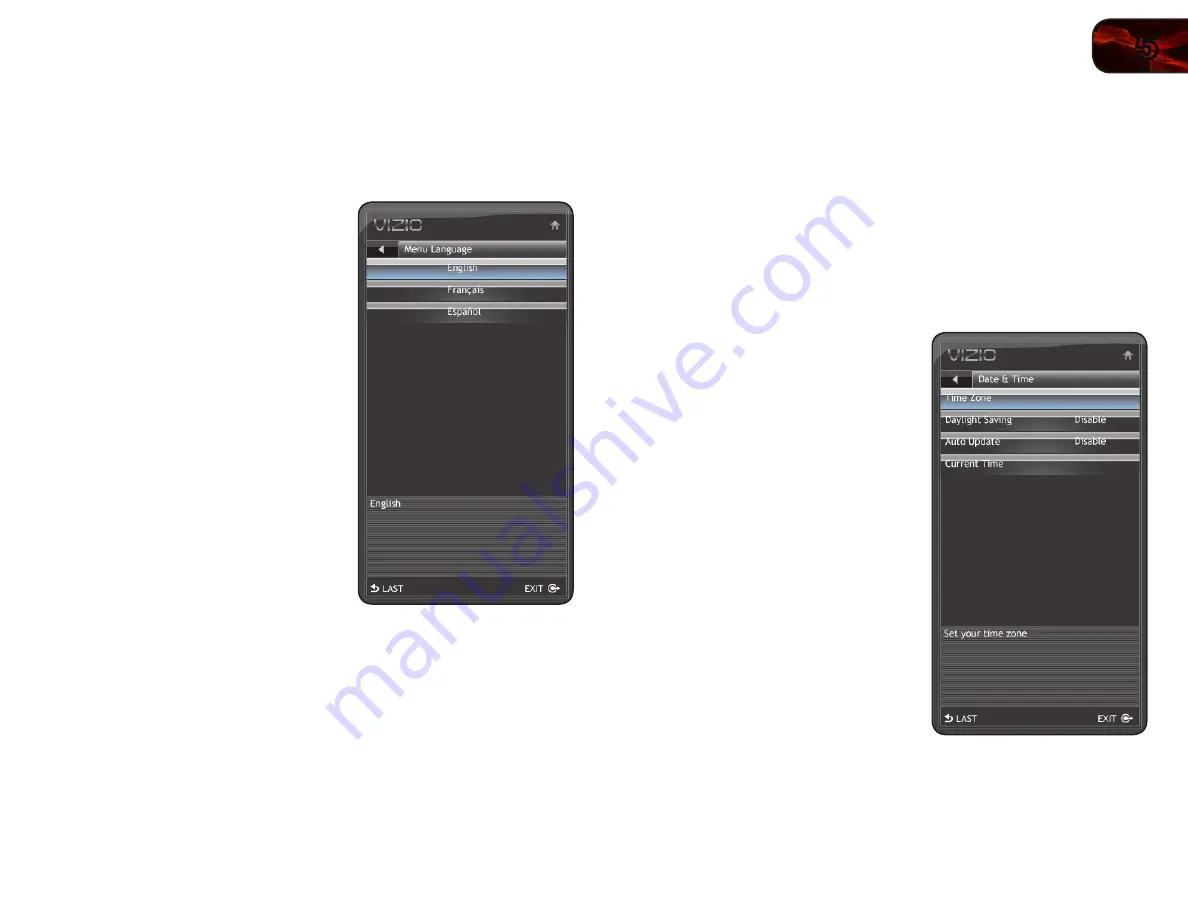
5
13
E190VA / E220VA / E260VA
Changing the On-Screen Menu Language
Your TV can display the on-screen menu in different languages.
To change the on-screen menu language:
1. Press the
MENU
button on the remote.
The on-screen menu is displayed.
2. Use the
Arrow
buttons on the remote
to highlight the
TV
icon and press
MENU/OK
. The TV Settings menu is
displayed.
3. Use the
Arrow
buttons to highlight
Menu Language
and press
MENU/
OK
.
4. Use the
Arrow
buttons to highlight
your preferred language and press
MENU/OK
.
5. Press
EXIT
.
Setting the TV’s Date and Time
From the Date & Time menu, you can:
• Set the time zone
• Adjust the time for daylight savings
• Enable or disable automatic date and time updates
• Set the current date and time
Setting the Time Zone
To set the time zone:
1. Press the
MENU
button on the remote.
The on-screen menu is displayed.
2. Use the
Arrow
buttons on the remote
to highlight the
TV
icon and press
MENU/OK
. The TV Settings menu is
displayed.
3. Use the
Arrow
buttons to highlight
Date & Time
and press
MENU/OK
.
4. Use the
Arrow
buttons to highlight
Time Zone
and press
MENU/OK
.
5. Use the
Arrow
buttons to highlight
your time zone and press
MENU/OK
.
6. Press
EXIT
.
Summary of Contents for Razor LED E220VA
Page 1: ...E190VA E220VA E260VA user manual RAZOR LED LCD HDTV...
Page 44: ...36 Notes...
Page 45: ...37 E190VA E220VA E260VA...
Page 46: ...38 E190VA E220VA E260VA...
Page 47: ......