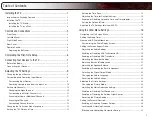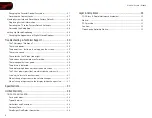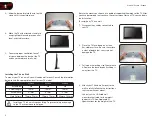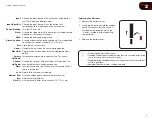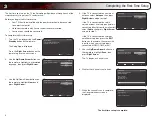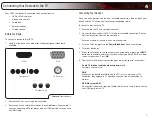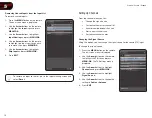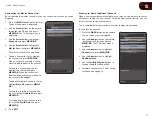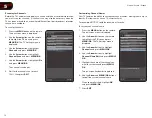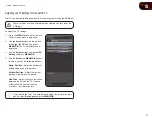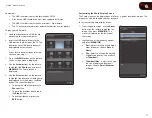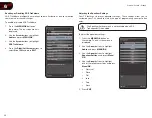12
5
E190VA / E220VA / E260VA
Scanning for Channels
Before the TV can detect and display channels and their associated information,
you must scan for channels. A channel scan may also be necessary when the
TV has been moved to an area where different free-to-air broadcast television
channels are available.
To scan for channels:
1. Press the
MENU
button on the remote.
The on-screen menu is displayed.
2. Use the
Arrow
buttons on the remote
to highlight the
TV
icon and press
MENU/OK
. The TV Settings menu is
displayed.
3. Use the
Arrow
buttons to highlight
Channels
and press
MENU/OK
.
4. Use the
Arrow
buttons to highlight
Channel Scan
and
press
MENU/OK.
5. Use the
Arrow
buttons to highlight
On
and press
MENU/OK
.
The channel scan begins.
6. Wait for the channel scan to reach
100%, then press
EXIT
.
Customizing Channel Names
Your TV features the ability to customize channel names, making them easy to
identify. (Custom names have a 10-character limit.)
For example,
KBOT-DT could be renamed as Favorite.
To customize a channel name:
1. Press the
MENU
button on the remote.
The on-screen menu is displayed.
2. Use the
Arrow
buttons on the remote
to highlight the
TV
icon and press
MENU/OK
. The TV Settings menu is
displayed.
3. Use the
Arrow
buttons to highlight
Channels
and press
MENU/OK
.
4. Use the
Arrow
buttons to highlight
Channel Name Edit
and
press
MENU/
OK.
5. Highlight the name of the channel you
want to customize and press
MENU/
OK
.
The on-screen keyboard is displayed.
6. Use the
Arrow
and
MENU/OK
buttons
to spell the custom channel name.
When you are finished, highlight
OK
and press
MENU/OK
.
7. Press
EXIT
.
Summary of Contents for Razor LED E220VA
Page 1: ...E190VA E220VA E260VA user manual RAZOR LED LCD HDTV...
Page 44: ...36 Notes...
Page 45: ...37 E190VA E220VA E260VA...
Page 46: ...38 E190VA E220VA E260VA...
Page 47: ......