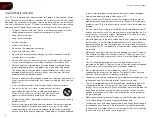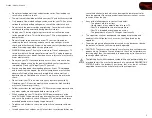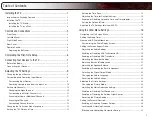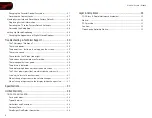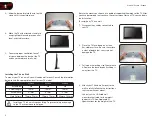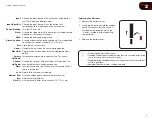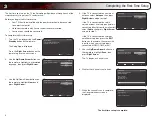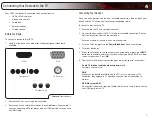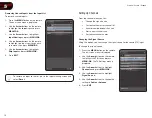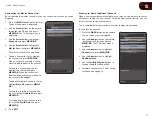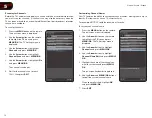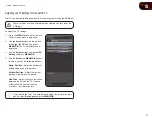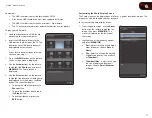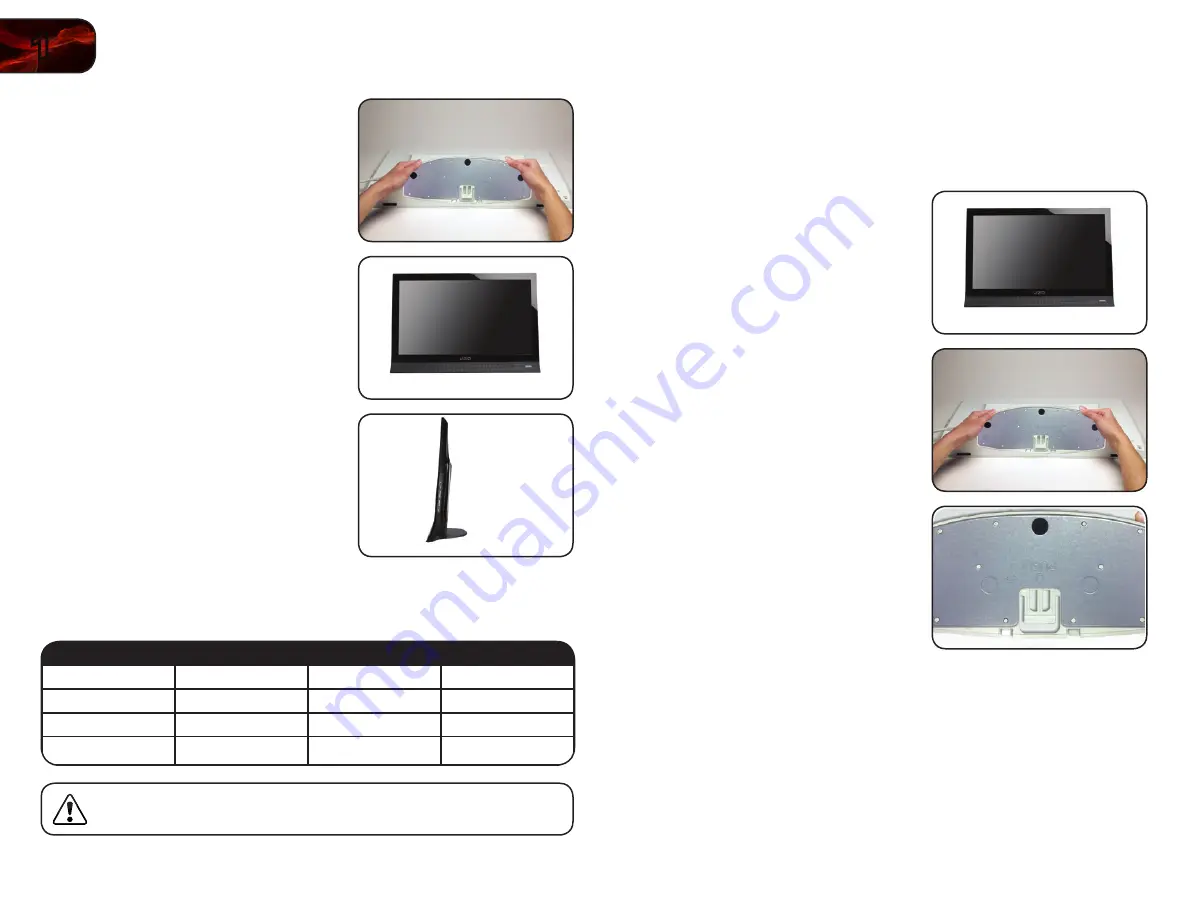
2
1
E190VA / E220VA / E260VA
Be sure the mount you choose is capable of supporting the weight of the TV. After
you have determined that you have the correct mount for your TV, you can begin
the installation.
To install your TV on a wall:
1. Disconnect any cables connected to
your TV.
2. Place the TV face-down on a clean,
flat, stable surface. Be sure the surface
is clear of debris that can scratch or
damage the TV.
3. Pull up on the locking clip, then release
it. Remove the base by gently sliding it
away from the TV.
4. Attach your TV and wall mount to the
wall, carefully following the instructions
that came with your mount.
Use only with a UL-listed wall
mount bracket rated for the weight/
load of this TV. See
Appendix A -
Specifications for the weight of this TV.
3. Slide the base plate into the slot on the
stand until it snaps into place.
4. Move the TV with attached stand into
an upright position and place on a flat,
level, and stable surface.
5. To ensure proper ventilation, leave 1”
of space between the back of the TV
and any other objects (walls, etc).
Installing the TV on a Wall
To mount your TV on a wall, you will need a wall mount. Consult the information
below to find the appropriate mount for your TV model:
E190VA
E220VA
E260VA
Screw Size:
M4
M4
M4
Screw Length:
10mm
10mm
10mm
Screw Pitch:
0.7mm
0.7mm
0.7mm
Hole Pattern:
75mm x 75mm
75mm x 75mm
100mm x 100mm
Installing a TV on a wall requires lifting. To prevent injury or damage
to the TV, ask someone to help you.
Summary of Contents for Razor LED E220VA
Page 1: ...E190VA E220VA E260VA user manual RAZOR LED LCD HDTV...
Page 44: ...36 Notes...
Page 45: ...37 E190VA E220VA E260VA...
Page 46: ...38 E190VA E220VA E260VA...
Page 47: ......