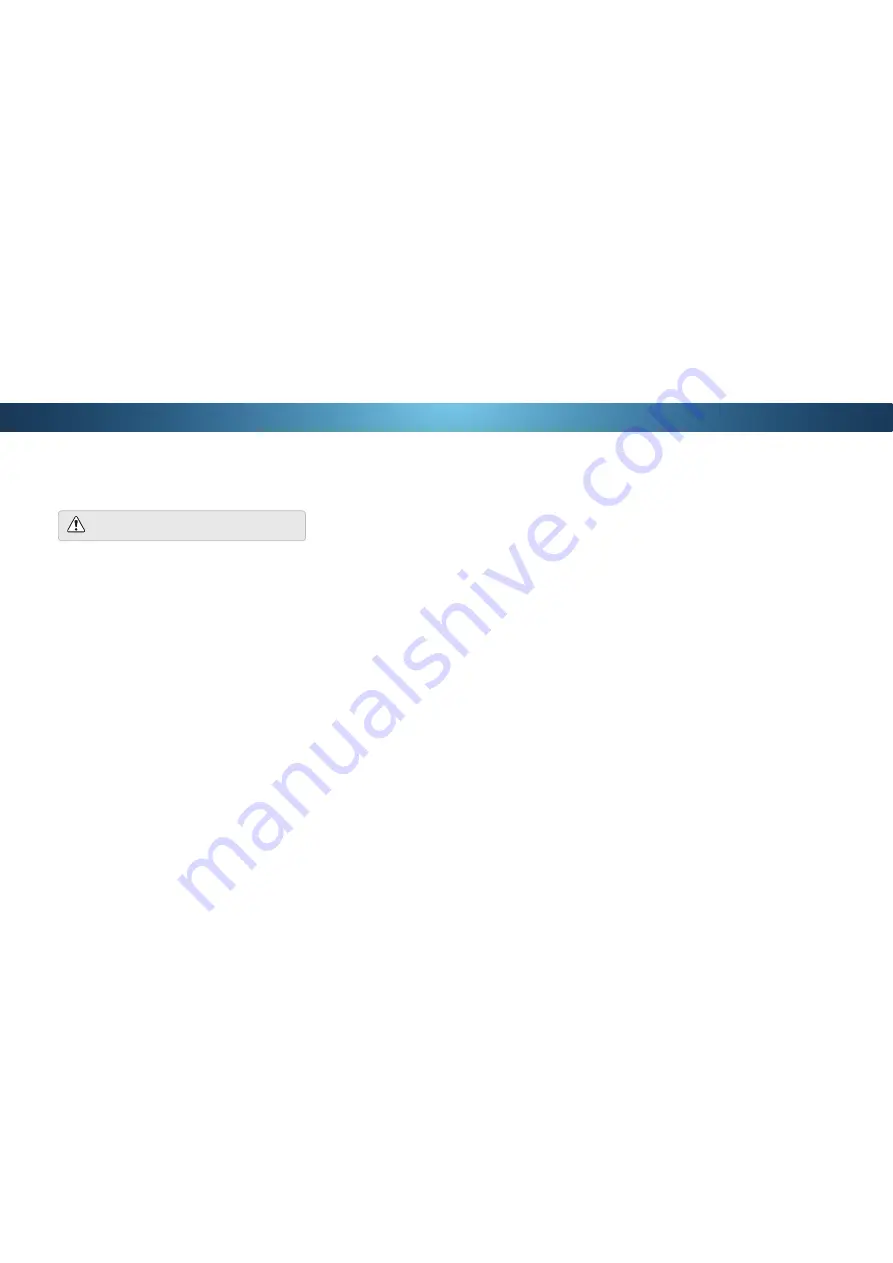
4
7XUQLQJWKH3RZHUΖQGLFDWRU2QRU2
The Power Indicator on the front of your TV normally does not glow
when the TV is on. You can change this setting if you prefer the light
to be on.
7RWXUQWKH3RZHUΖQGLFDWRU/LJKWRQRUR
1. Press the
MENU
button on the remote. The on-screen menu is
displayed.
Use the
Arrow
buttons on the remote to highlight
System
and
press
OK
. The
6<67(0
menu is displayed.
3. Highlight
Power Indicator
and press
OK
.
4. Use the
Up/Down Arrow
buttons to select
On
or
2
, then
press
OK
.
Adjusting the CEC Settings
The CEC function on your TV enables you to control HDMI-connected
devices with the included remote without any additional
programming.
'0ΖGHYLFHVVXSSRUW&(&6HH\RXUGHYLFHȇV
user manual for details.
To enable, disable, or adjust CEC settings:
1. Press the
MENU
button on the remote. The on-screen menu is
displayed.
Use the
Arrow
buttons on the remote to highlight
System
and
press
OK
. The
6<67(0
menu is displayed.
3. Use the
Arrow
buttons on the remote to highlight
CEC
and
press
OK
. The CEC menu is displayed.
4. Use the
Arrow
and
OK
buttons to adjust each setting:
• CEC
6HOHFW
Enable
to use the TV remote to control CEC
GHYLFHVFRQQ'0Ζ6HOHFW
ARC Only
for plug and
play of an audio device connected to the HDMI ARC input.
The
ARC
setting does not support video devices connected
WRWKHDXGLRGHYLFH6HOHFW
Enable
to enable support for
these devices).
6HOHFW
Disable
WRWXUQ&(&R
• Device Discovery
- Use this function to determine if your
device is connected and supports CEC. (Required for
Enable
option only)
5. Press the
EXIT
button on the remote.
46






























