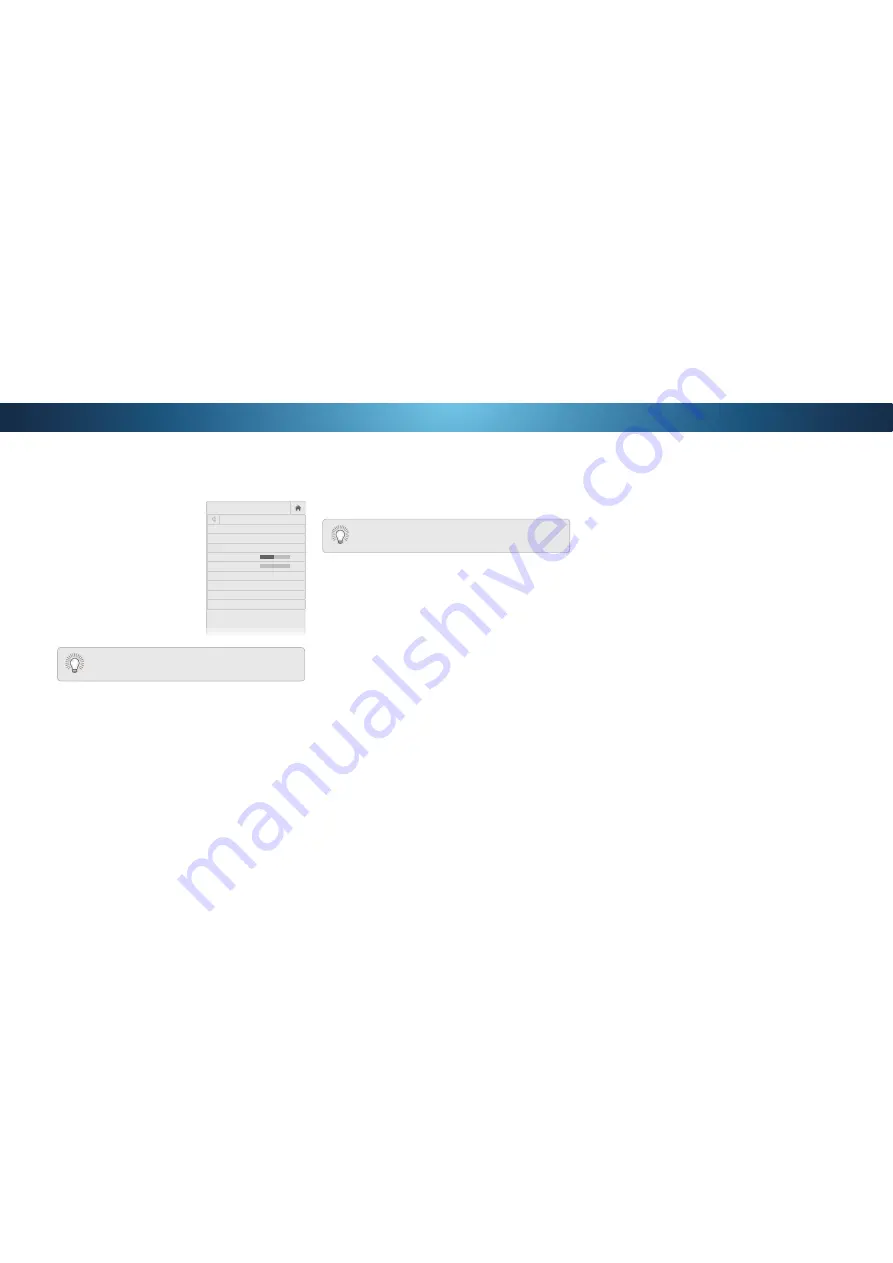
4
ADJUSTING THE AUDIO SETTINGS
To adjust the audio settings:
1. Press the
MENU
button on the
remote. The on-screen menu
is displayed.
Use the
Arrow
buttons on the
remote to highlight
Audio
and
press
OK
. The AUDIO menu
is displayed.
3. Use the
Arrow
buttons to
highlight the setting you wish
to adjust, then press
Left/
Right Arrow
buttons to change
the setting:
• TV Speakers
- Turns the
EXLOWLQVSHDNHUVRQRUR
• Surround Sound
6XUURXQGVRXQGXVHV'767UX6XUURXQG
™
WR GHOLYHU DQ LPPHUVLYH VXUURXQG VRXQG H[SHULHQFH IURP
WKH 79ȇV LQWHUQDO VSHDNHUV 7UX6XUURXQG FRPSOHWHV WKH
HQWHUWDLQPHQWH[SHULHQFHE\SURYLGLQJGHHSULFKEDVVDQG
E\GHOLYHULQJFULVSGHWDLOVDQGFOHDULQWHOOLJLEOHGLDORJ6HOHFW
On
or
2
.
• Volume Leveling
9ROXPH OHYHOLQJ XVHV '76 7UX9ROXPH
™
to maintain consistent volume levels during transitions
between program content, AV formats, and input sources.
6HOHFW
On
or
2
. In a few cases, volume leveling may
DUWLȴFLDOO\ VXSSUHVV YROXPH LQFUHDVHV PDNLQJ LW GLɝFXOW WR
KHDUGLDORJRUȵDWWHQLQJVXGGHQQRLVHVΖIWKLVRFFXUVWXUQ
YROXPHOHYHOLQJR
• Balance
- Adjusts the loudness of the audio output from the
left and right speakers.
VIZIO
AUDIO
TV Speakers
On
Surround Sound
On
Volume Leveling
On
Balance
0
Lip Sync
0
Digital Audio Out
PCM
Analog Audio Out
Fixed
Equalizer
Delete Audio Mode
-
+
-
+
When the TV speakers are set to
On
'76VLJQDOV
cannot be passed through digital audio outputs.
• Lip Sync
- Adjusts the synchronization between the display
image and the accompanying audio track.
• Digital Audio Out
- Changes the type of processing for
digital audio out and HDMI ARC output when connected to a
KRPHWKHDWHUDXGLRV\VWHP6HOHFW
PCM
or
Bitstream
.
• Analog Audio Out
6HWVWKHYROXPHFRQWUROSURSHUWLHVIRU
the RCA connector when connected to a home theater audio
V\VWHP6HOHFW
Variable
if you are controlling the volume with
the TV’s volume controls, or select
Fixed
LIDQH[WHUQDODXGLR
device (sound bar or AV receiver) will control the volume.
• Equalizer
$GMXVWV WKH ERRVW RU DWWHQXDWLRQ RI GLHUHQW
IUHTXHQFLHV XVLQJ HLWKHU SUHVHW RU FXVWRP VHWWLQJV 6HH
&KDQJLQJWKH(TXDOL]HU6HWWLQJVRQSDJH
.
• Delete Audio Mode
- Deletes a custom audio mode created
XVLQJWKH(TXDOL]HU6HWWLQJV6HH
Deleting the Custom Audio
0RGHRQSDJH
4.
:KHQ\RXKDYHȴQLVKHGDGMXVWLQJWKHDXGLRVHWWLQJVSUHVVWKH
EXIT
button on the remote.
You must select
Bitstream
for audio with more than
WZRFKDQQHOVRUIRUH[DPSOH
Changing the Equalizer Settings
The graphic equalizer has several pre-set modes and allows you to
create one custom mode.
To select a pre-set audio mode:
1. Press the
MENU
button on the remote. The on-screen menu is
displayed.
Use the
Arrow
buttons on the remote to highlight
Audio
and
press
OK
. The AUDIO menu is displayed.
3. Use the
Arrow
buttons to highlight
Equalizer
and press
OK
.
The Audio Mode and equalizer settings screen appears.
4. Use the
Left
and
Right Arrow
buttons to select an audio
PRGH7KHHTXDOL]HUEDUVFKDQJHWRUHȵHFWWKHPRGH
5. Press the
EXIT
button on the remote.
31






























