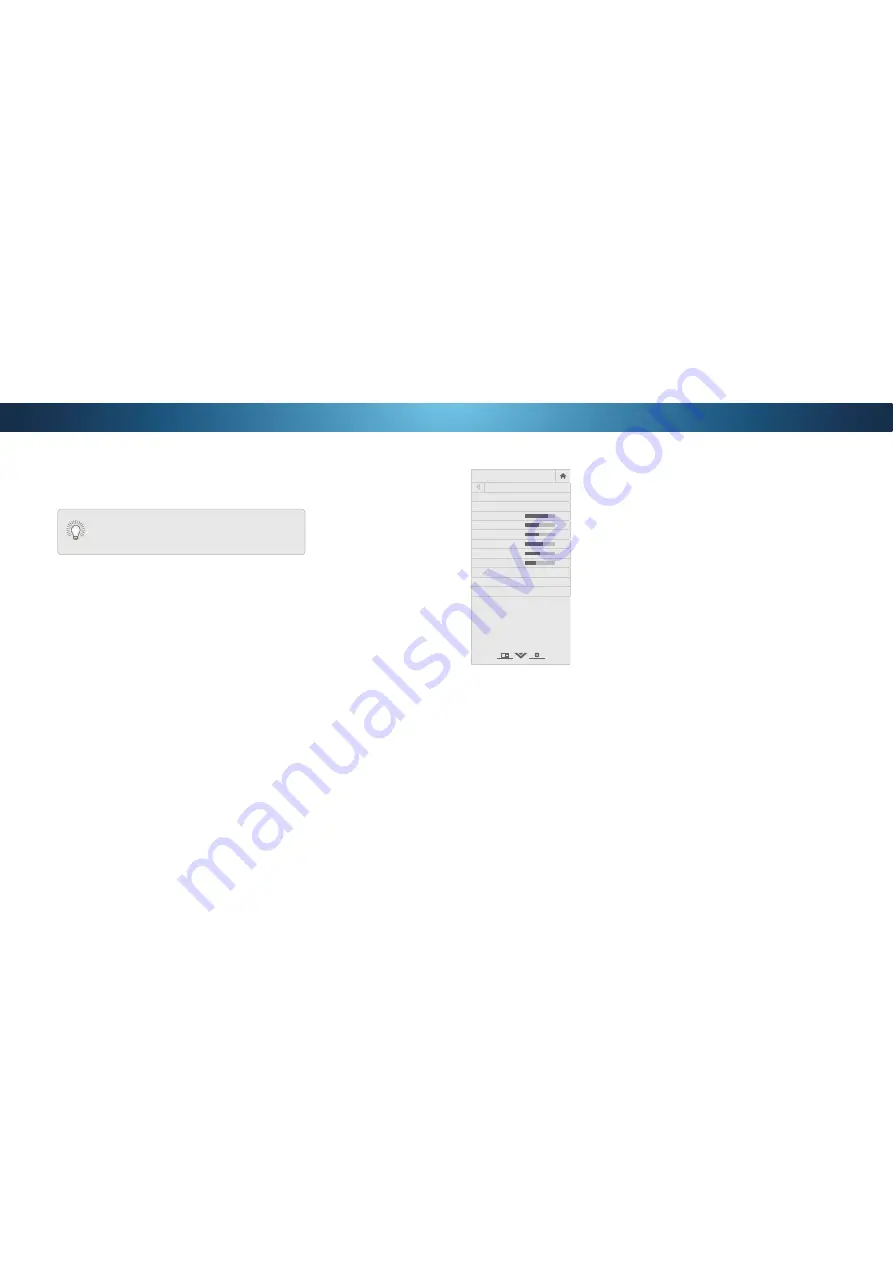
4
3. Use the
Arrow
buttons on the
remote to highlight
Picture
Mode
, then use the
Left/Right
Arrow
buttons to change the
picture mode:
• Standard mode
sets the
picture settings to the
default settings.
• Calibrated mode
sets the
picture settings to values
ideal for watching TV in a
brightly-lit room.
• Calibrated Dark mode
sets
the picture settings to values
ideal for watching TV in a
dark room.
• Vivid mode
sets the picture
settings to values that
produce a brighter, more
vivid picture.
• Game mode
reduces throughput delays and optimizes the
picture settings for displaying game console output.
• Computer mode
optimizes the picture settings for
displaying computer output.
ADJUSTING THE PICTURE SETTINGS
Your TV display can be adjusted to suit your preferences and viewing
conditions.
To adjust the picture settings:
1. Press the
MENU
button on the remote. The on-screen menu is
displayed.
Use the
Arrow
buttons on the remote to highlight
Picture
and
press
OK
. The PICTURE menu is displayed.
Changes made while on any preset picture mode will add
an asterisk on the top right corner of the preset mode (see
6DYLQJD&XVWRP3LFWXUH0RGHRQSDJH
VIZIO
PICTURE
Picture Mode Standard
Auto Brightness Control Medium
Backlight
85
Brightness
50
Contrast
50
Color
59
Tint
0
Sharpness
9
More Picture
Picture Mode Edit
Color Calibration
-
+
+
-
-
+
-
+
-
+
-
+
4. To manually change each of the picture settings, use the
Up/
Down Arrow
buttons on the remote to highlight that picture
setting, then use the
Left/Right Arrow
buttons to adjust the
setting:
•
Auto Brightness Control
- The auto brightness control detects
the light levels in the room and automatically adjusts the backlight
IRUWKHEHVWSLFWXUH6HOHFW
2
,
Low
,
Medium
, or
High
.
•
Backlight
$GMXVWVWKH/('EULJKWQHVVWRDHFWWKHRYHUDOO
brilliance of the picture. Backlight cannot be adjusted when
starting from some picture modes.
•
Brightness
- Adjusts the black level of the picture. When this
setting is too low, the picture may be too dark to distinguish
details. When this setting is too high, the picture may appear
faded or washed out.
•
Contrast
- Adjusts the white level of the picture. When this
setting is too low, the picture may appear dark. When this
setting is too high, the picture may appear faded or washed
RXWΖIWKHVHWWLQJLVWRRKLJKRUWRRORZGHWDLOPD\EHGLɝFXOW
to distinguish in dark or bright areas of the picture.
•
Color
- Adjusts the intensity of the picture colors.
•
Tint
- Adjusts the hue of the picture. This setting is useful in
DGMXVWLQJWKHȵHVKWRQHVLQWKHSLFWXUHΖIȵHVKDSSHDUVWRR
orange, reduce the level of color before adjusting tint.
•
Sharpness
- Adjusts the edge sharpness of picture elements.
ΖWFDQEHXVHGWRVKD'KLJKGHȴQLWLRQFRQWHQW
however, it will not produce detail that does not otherwise
H[LVW
5.
:KHQ\RXKDYHȴQLVKHGDGMXVWLQJWKHSLFWXUHVHWWLQJVSUHVV
the
EXIT
button on the remote.






























