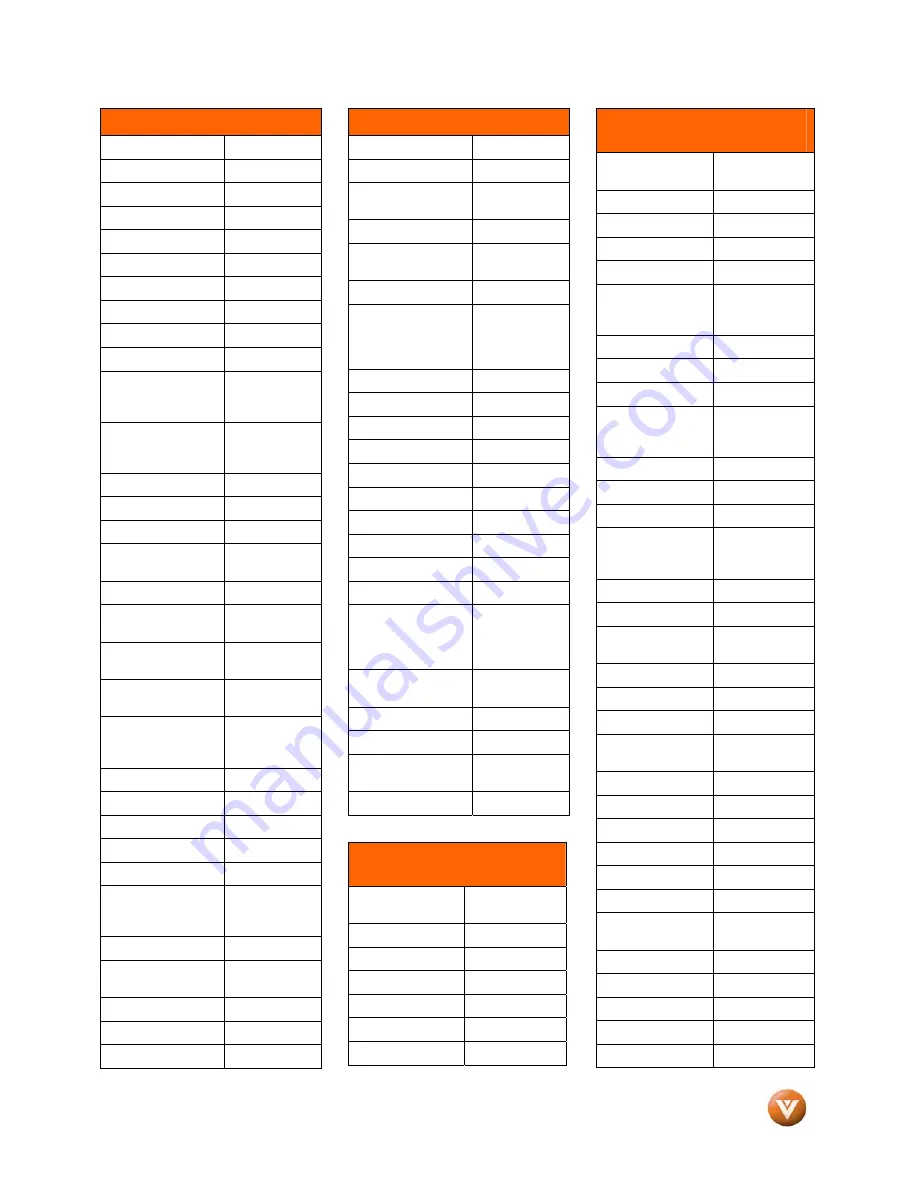
VIZIO GV52L FHDTV10A User Manual
Version 8/10/2007
74
www.VIZIO.com
Setup Code for VCR’s
Pioneer 20042,
20067
Polk Audio
20081
Profitronic 20240
Proscan 20060
Protec 20072
Pulsar 20039
Qisheng 20060
Quasar 20035,
20162
Radix 20037
Randex 20037
RCA 20060,
20035,
20240, 20042,
20880
Realistic 20035,
20037,
20048, 20047,
20104
ReplayTV 20616
Runco 20039
Sampo 20037,
20048
Samsung 20240,
20045,
20432
Sanky 20048,
20039
Sansui 20067,
20209,
20479
Sanyo 20047,
20240,
20104
Scott 20184,
20045,
20121, 20043
Sears 20035,
20037,
20047, 20042,
20104
Sharp 20048,
20209
Shintom 20072
Shogun 20240
Singer 20072
Sonic Blue
20616
Sony 20035,
20032,
20033, 20636,
21972
STS 20042
Sylvania 20035,
20081,
20043
Systemax 21972
Tagar Systems
21972
Tashiko 20037
Setup Code for VCR’s
Tatung 20045,
20067
Technics 20035,
20162
Teco 20035,
20037,
20048, 20038
Teknika 20035,
20037
Tivo 20636,
20618,
21503, 20739
TMK 20240
Toshiba 20045,
20042,
20067, 20043,
21503, 21008,
21972
Totevision 20037,
20240
Touch 21972
Unitech 20240
Vector 20045
Vector Research
20038
Victor 20067
Video Concepts
20045
Videomagic 20037
Videosonic 20240
Viewsonic 21972
Wards 20060,
20035,
20048, 20047,
20081, 20240,
20042, 20072
White
Westinghouse
20209, 20072
XR-1000 20035,
20072
Yamaha 20038
Zenith 20039,
20033,
20209, 20479
ZT Group
21972
Setup Code for Cable
Converters
ABC 00003,
00008,
00014
Americast 00899
Bell & Howell
00014
Bell South
00899
Clearmaster 00883
ClearMax 00883
Coolmax 00883
Setup Code for Cable
Converters
Daeryung 01877,
00877,
00477, 00008
Digi 00637
Director 00476
Dumont 00637
Gehua 00476
General
Instrument
00476, 00810,
00276, 00003,
00014
GoldStar 00144
Hamlin 00009,
00273
Hitachi 00014
Jerrold 00476,
00810,
00276, 00003,
00012, 00014
KNC 00008
LG 00144
Memorex 00000
Motorola 00476,
00810,
00276, 01254,
01376
MultiVision 00012
Pace 01877,
00237
Panasonic 00000,
00008,
00107
Panther 00637
Paragon 00000
Philips 00317,
01305
Pioneer 01877,
00877,
00144, 00533
Pulsar 00000
Quasar 00000
RadioShack 00883
Regal 00279,
00273
Runco 00000
Samsung 00000,
00144
Scientific Atlanta
01877, 00877,
00477, 00008
Sony 01006
Starcom 00003,
00014
Supercable 00276
Supermax 00883
Tocom 00012







































