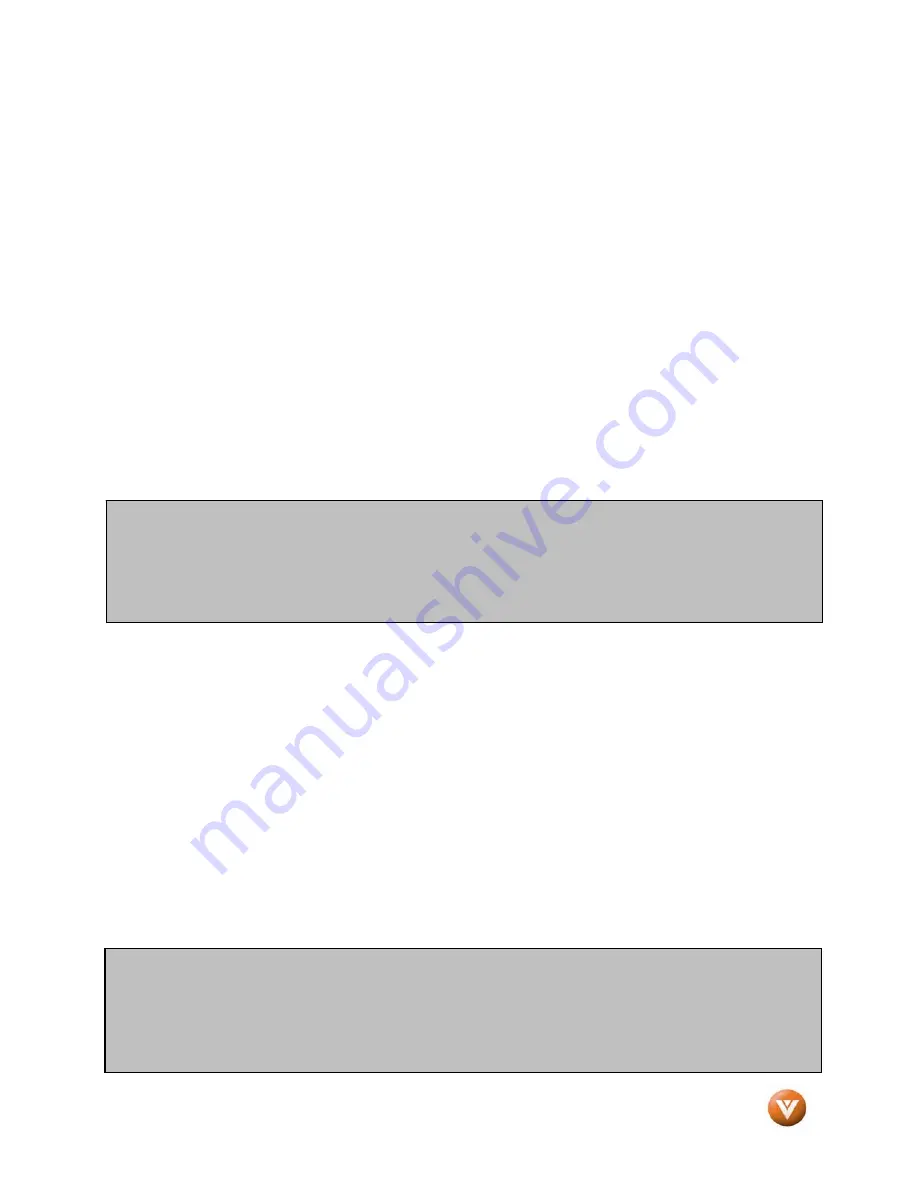
VIZIO GV52L FHDTV10A User Manual
Version 8/10/2007
63
www.VIZIO.com
4.19
Programming the VIZIO Universal Remote Control
You can program the remote control to work with up to four different pieces of equipment including your
VIZIO GV52L FHDTV10A. Listed below are the steps for programming your VCR, Cable Box and DVD
Player.
4.19.1
Programming for VCR
1. Manually turn on the VCR.
2. Press the VCR button on the remote control.
3. Press and hold the SET button until the LED LIGHT flashes twice.
4. Find the programming code for your VCR in the code list in the back of this book and enter it using
the Number Buttons. If the code is accepted, the LED flashes twice after the last digit is entered.
If the LED does not flash twice, repeat Steps 2 through 4 with the next code listed for the component
and manufacturer.
5. Point the remote control at the VCR and press the POWER button. The VCR will turn off.
4.19.2
Programming for Cable Set-Top Box
1. Manually turn on the Cable Box.
2. Press the CBL button on the remote control.
3. Press and hold the SET button until the LED LIGHT flashes twice.
4. Find the programming code for your Cable Box in the code list in the back of this book and enter it
using the Number Buttons. If the code is accepted, the LED flashes twice after the last digit is
entered.
If the LED does not flash twice, repeat Steps 2 through 4 with the next code listed for the component and
manufacturer.
5. Point the remote control at the Cable Box and press the POWER button. The Cable Box will turn off.
If the LED does not flash twice, repeat Steps 2 through 4 with the next code listed for the component and
manufacturer.
Note:
a)
If your VCR does not respond, try all the codes for your VCR brand. If the codes do not
work, or your brand is not listed, see “Searching for Component Codes.”
b)
Sometimes a code listed will only include limited functions. Try other codes that may
include more functionality.
Note:
a)
If your Cable Set-Top Box does not respond, try all the codes for your brand. If the codes
do not work, or your brand is not listed, see “Searching for Component Codes.”
b)
Sometimes a code listed will only include limited functions. Try other codes that may
include more functionality.
















































