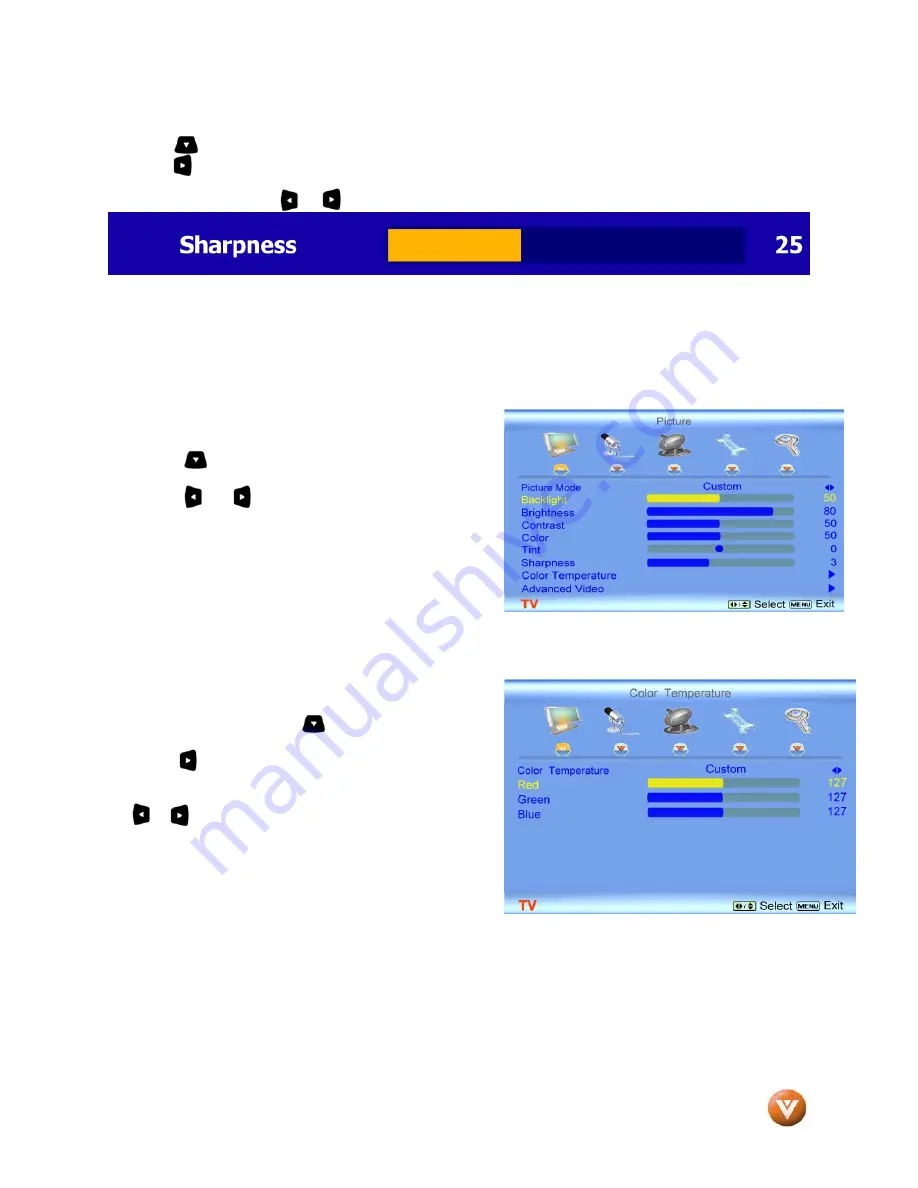
VIZIO GV52L FHDTV10A User Manual
Version 8/10/2007
42
www.VIZIO.com
4.2.7
Sharpness
Press the button to highlight the Sharpness selection.
Press the button to start adjusting the sharpness and the menu page will disappear and be replaced by
a small Sharpness Indicator Bar so you can see the sharpness level between the minimum and maximum
available levels. Use the or button to adjust the level.
The Sharpness adjusts the sharpness of the picture.
4.2.8
Color Temperature
Press the button to highlight the option for Color
Temperature selection.
Press the or button if you want to choose the
Custom, Cool, Normal or Warm option.
The default is Cool which has a 9300k value setting.
If you choose the Custom option, then a new menu will
be displayed showing the primary color items, Red,
Green and Blue. Press the button to highlight the
color you wish to adjust.
Press the button to start adjusting the color and the
menu page will disappear and be replaced by a small
Color (Red, Green or Blue) Indicator Bar as before. Use
the or button to adjust the color.
Press the OK button when finished. Repeat the
procedure to adjust the other colors if desired.
















































