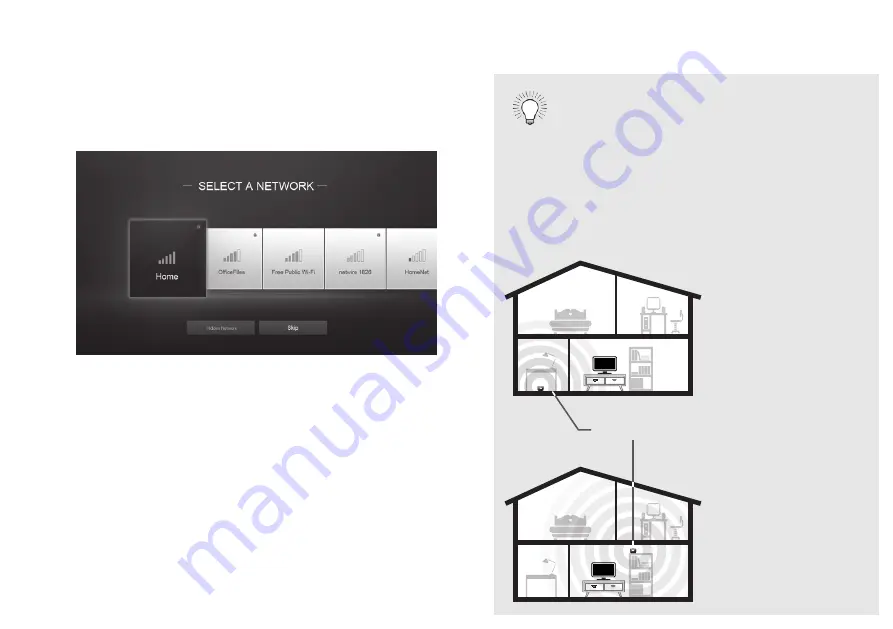
3
Highlight the name of your wireless network (this is
the network’s SSID) and press
OK.
If you do not see your SSID, you will need to enter it
manually by selecting
Hidden Network. For more
information, see the TV’s User Manual.
Using the on-screen keyboard, enter your network’s
password, then highlight
Connect and press OK.
If you are having trouble connecting
to your network, check your router
placement:
• Walls and large metal objects can block
the signal.
• Other devices broadcasting at 2.4 or
5 GHz can interfere with the signal.
• Wall blocks signal
• Furniture blocks
signal
• Far from TV
• No wall blocks signal
• No furniture blocks
signal
• Close to TV
Wireless Router
O
P


























