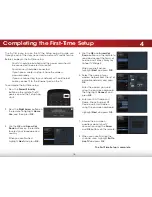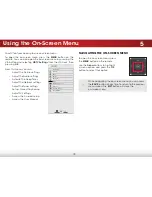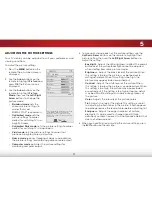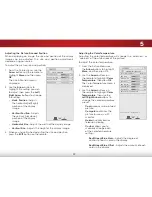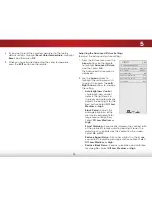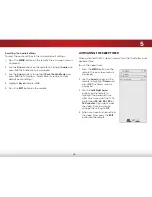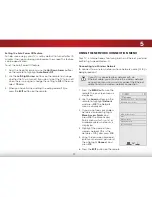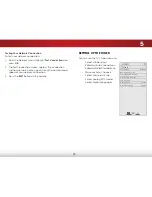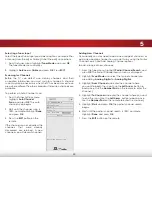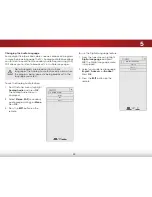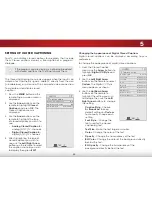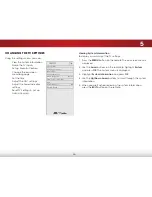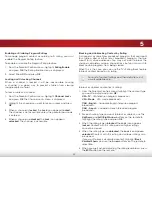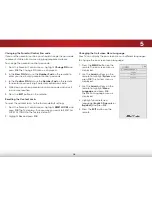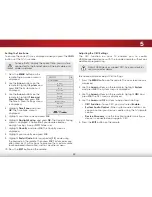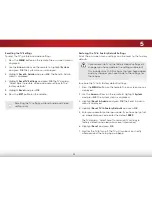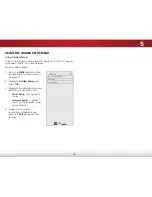5
28
Changing the Manual Setup Settings
Advanced users can fine-tune the network settings using the
Manual Setup feature.
To change advanced network settings:
1. From the Network menu,
highlight
Manual Setup
and
press
OK
. The Manual Setup
menu is displayed.
2. Use the
Arrow
and
OK
buttons
to adjust each setting:
• DHCP
- (Dynamic Host
Configuration Protocol) This
setting must be turned Off
to change any of the other
settings.
• IP Address
- The IP address
assigned to the TV.
• Subnet Mask
- The subnet
mask.
• Default Gateway
- Your
network’s default gateway
address.
• Pref. DNS Server
- Your
preferred domain name
server address.
• Alt. DNS Server
- Your alternate domain name server
address.
3. If you need the RJ45 (ethernet) MAC address or the Wireless
MAC address to set up your network, these are displayed at
the bottom of the Manual Setup menu.
4. Press the
EXIT
button on the remote.
Help
VIZIO
Network
Sleep
Timer
Input
CC
ABC
Audio
Wide
Normal
Picture
Settings
Panoramic
Wide
Zoom
2D
3D
Exit
MANUAL SeTUP
DHCP
Off
IP Address ____.____.____.____
Subnet Mask ____.____.____.____
Default
Gateway ____.____.____.____
Pref. DNS
Server ____.____.____.____
Alt. DNS
Server ____.____.____.____
RJ45 MAC 0:0:0:0:0:0
Wireless MAC FF:FF:FF:FF:FF:FF
Connecting to a Hidden Network
To connect to a wireless network whose network name (SSID) is
not being broadcast:
1. From the Network menu,
highlight
Hidden Network
and
press
OK
. The enter Access
Point Name screen is displayed.
2. Using the on-screen keyboard,
enter your network’s name
(SSID), then highlight
Connect
and press
OK
.
3. Using the on-screen keyboard,
enter your network’s password,
then highlight
Connect
and
press
OK
.
4. Press the
EXIT
button on the
remote.
Help
VIZIO
Network
Sleep
Timer
Input
CC
ABC
Audio
Wide
Normal
Picture
Settings
Panoramic
Wide
Zoom
2D
3D
Exit
eNTeR ACCeSS POINT NAMe
enter your access point name. This
is used to connect to an access
point with a hidden SSID.
a b c d e f g h i
j k l m n o p q r
s t u v w x y z 0
1 2 3 4 5 6 7 8 9
.@#
.com
Space