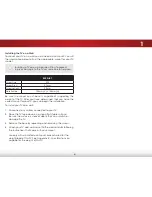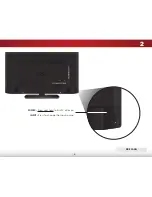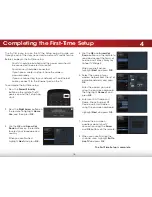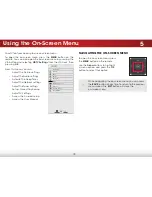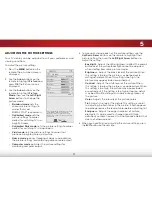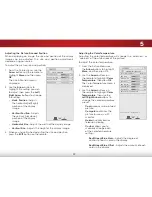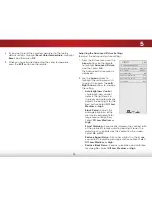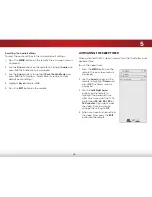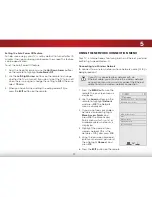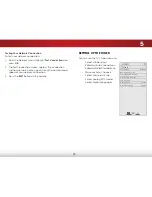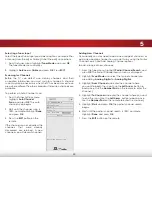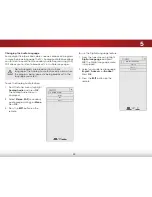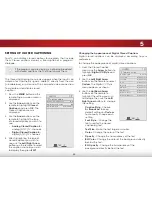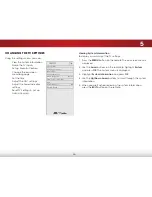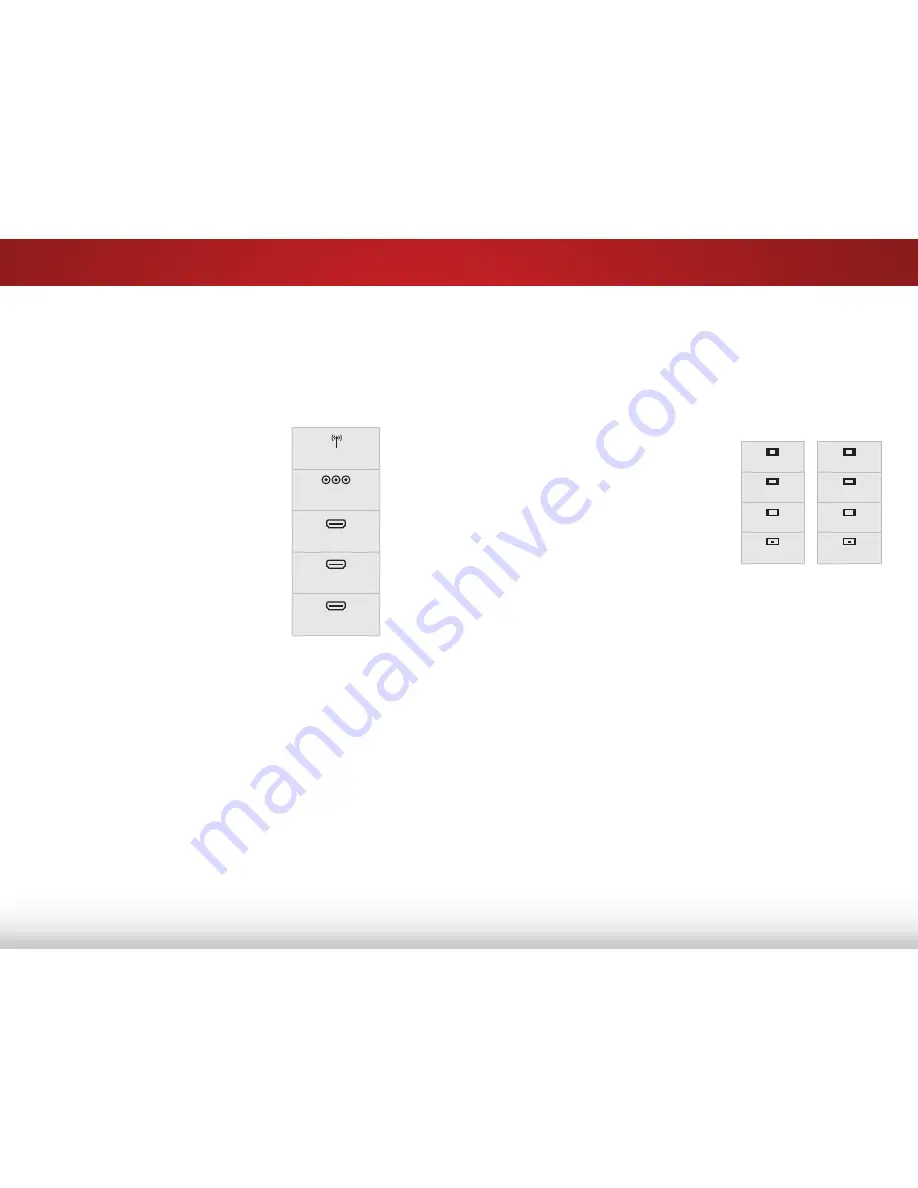
5
20
chaNgiNg the iNput SOurce
external devices such as DVD players, Blu-ray Players, and video
game consoles can be connected to your TV. To use one of
these devices with your TV, you must first change the input
source in the on-screen menu.
To change the input device:
1. Press the
INPUT
button on
the remote. The input menu is
displayed.
2. Use the
Up/Down
Arrow
buttons or the
INPUT
button
on the remote to highlight the
input you wish to view and
press
OK
. The selected input is
displayed.
Note: Inputs may vary by TV.
chaNgiNg the ScreeN aSpect ratiO
The TV can display images in five different modes: Normal, Stretch,
Panoramic, Wide, and Zoom. each mode displays the picture
differently.
To change the screen aspect ratio:
1. Press the
WIDE
button on the
remote.
2. Use the
Arrow
buttons to
highlight the aspect ratio you
wish to view and press
OK
.
• Normal
preserves the content’s
original aspect ratio. Since the
4:3 aspect ratio is not large
enough to fill the TV’s screen,
black bars are added to the left
and right of the display image.
• Stretch
expands the display image to fill the screen.
Images may appear wider than intended. If you are
watching widescreen (1.85:1 or 2.35:1) content, black
bars will still appear on the top and bottom of the display
image.
This option is only available when the TV is
displaying a 720p/1080i source.
• Panoramic
expands the display image to fill the screen.
Images may appear wider than intended. If you are
watching widescreen (1.85:1 or 2.35:1) content, black
bars will still appear on the top and bottom of the display
image.
This option is only available when the TV is
displaying a 480i/480p source.
• Wide
stretches a 4:3 aspect ratio picture to the edges
of the screen. Since the picture is being stretched, the
display image may appear distorted. If the program
is already formatted for widescreen viewing (1.85:1 or
2.35:1), then black bars will appear on the top and
bottom of the display image.
• Zoom
expands images with black bars to fit the screen.
COMP
HDMI-1
HDMI-2
HDMI-3
TV
Panoramic
Wide
Zoom
Normal
Stretch
Wide
Zoom
Normal
Note: Aspect ratio settings may
vary by Input source.