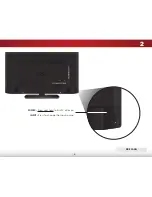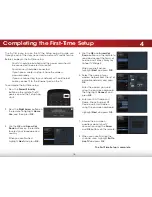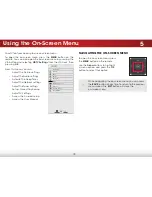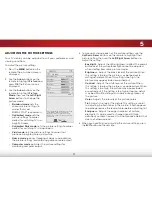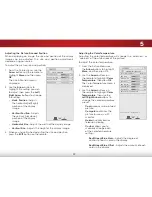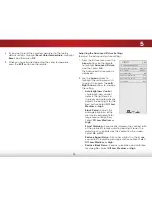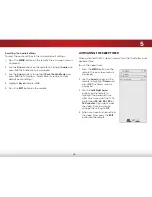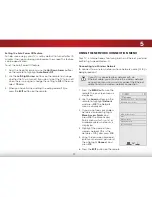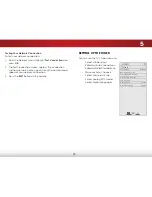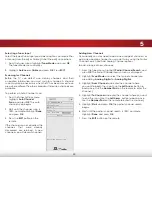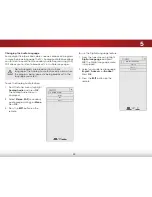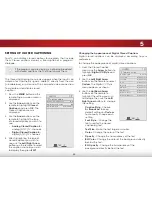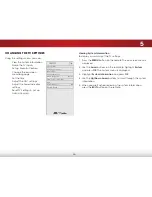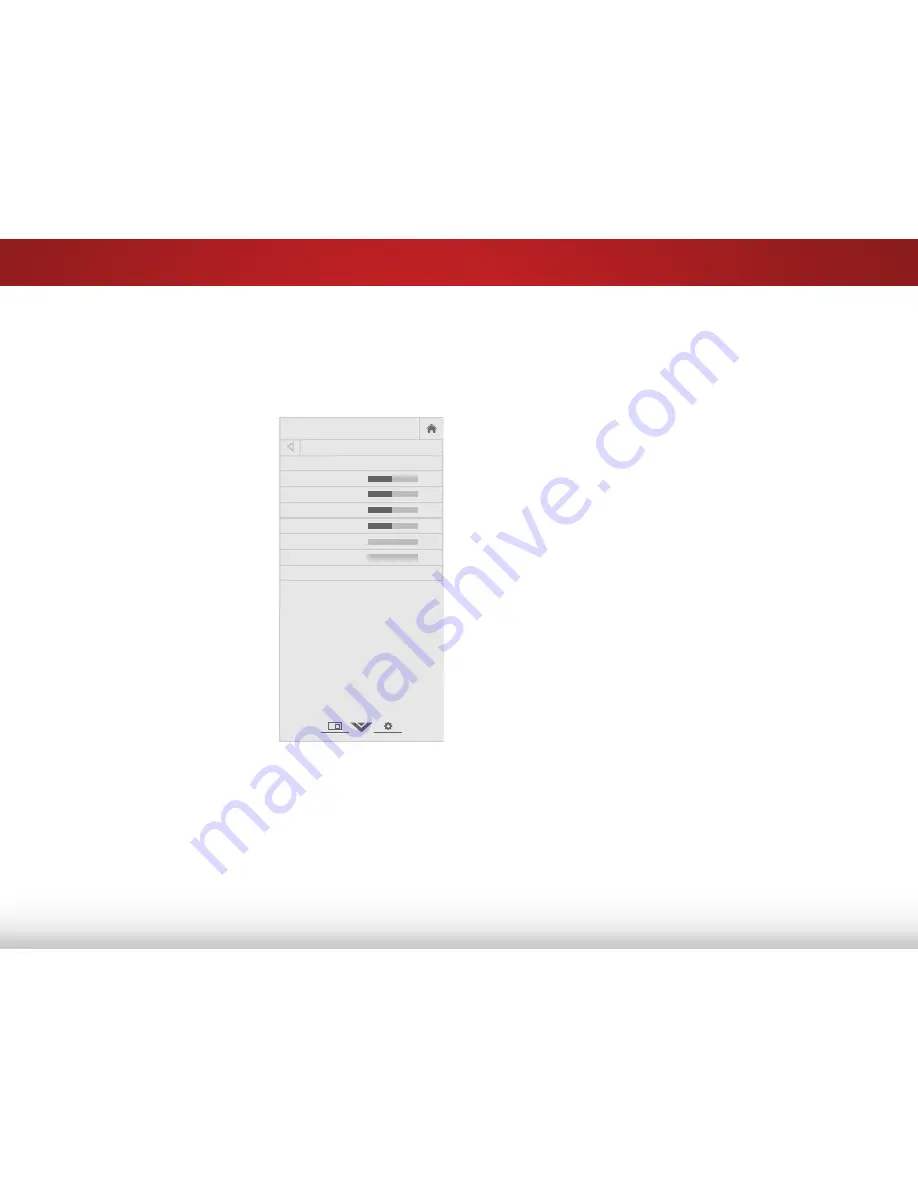
5
21
adjuStiNg the picture SettiNgS
Your TV display can be adjusted to suit your preferences and
viewing conditions.
To adjust the picture settings:
1. Press the
MENU
button on the
remote. The on-screen menu is
displayed.
2. Use the
Arrow
buttons on the
remote to highlight
Picture
and
press
OK
. The Picture menu is
displayed.
3. Use the
Arrow
buttons on the
remote to highlight
Picture
Mode
, then use the
Left/Right
Arrow
buttons to change the
picture mode:
• Standard mode
sets the
various picture settings to
values that meet
eNeRGY STAR
®
requirements.
• Calibrated mode
sets the
picture settings to values
perfect for watching TV in a
brightly-lit room.
• Calibrated Dark mode
sets the picture settings to values
perfect for watching TV in a dark room.
• Vivid mode
sets the picture settings to values that
produce a brighter, more vivid picture.
• Game mode
reduces throughput delays and optimizes
the picture settings for displaying game console output.
• Computer mode
optimizes the picture settings for
displaying computer output.
Help
VIZIO
Network
Sleep
Timer
Input
CC
ABC
Audio
Wide
Normal
Picture
Settings
Panoramic
Wide
Zoom
2D
3D
Exit
PICTURe
Picture Mode Standard
Backlight
50
Brightness
50
Contrast
50
Color
50
Tint
0
Sharpness
0
More
-
+
+
-
-
+
-
+
-
+
-
+
4. To manually change each of the picture settings, use the
Up/Down Arrow
buttons on the remote to highlight that
picture setting, then use the
Left/Right Arrow
buttons to
adjust the setting:
• Backlight
- Adjusts the LeD brightness to affect the overall
brilliance of the picture. Backlight cannot be adjusted
when starting from some picture modes.
• Brightness
- Adjusts the black level of the picture. When
this setting is too low, the picture may be too dark to
distinguish details. When this setting is too high, the
picture may appear faded or washed out.
• Contrast
- Adjusts the white level of the picture. When
this setting is too low, the picture may appear dark. When
this setting is too high, the picture may appear faded
or washed out. If the setting is too high or too low, detail
may be difficult to distinguish in dark or bright areas of
the picture.
• Color
- Adjusts the intensity of the picture colors.
• Tint
- Adjusts the hue of the picture. This setting is useful
in adjusting the flesh tones in the picture. If flesh appears
too orange, reduce the level of color before adjusting tint.
• Sharpness
- Adjusts the edge sharpness of picture
elements. It can be used to sharpen non-HD (high
definition) content; however, it will not produce detail that
does not otherwise exist.
5. When you have finished adjusting the picture settings, press
the
EXIT
button on the remote.
Select Picture Mode. Standard picture mode
meets eNeRGY STAR
®
requirements. For
the best picture, use Calibrated mode. To
reduce video delay (lag) when gaming, use
Game mode.