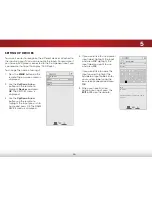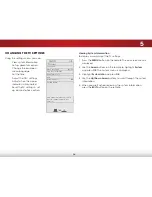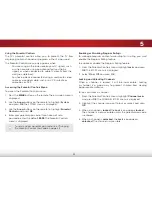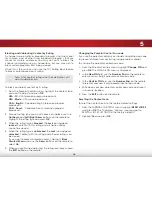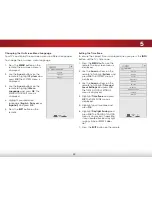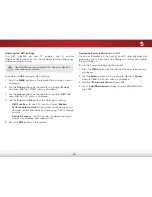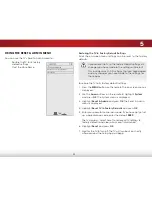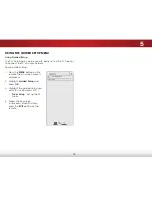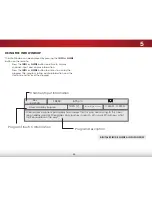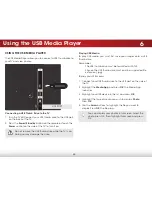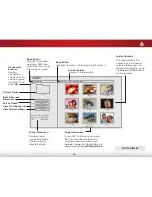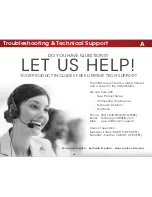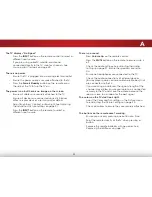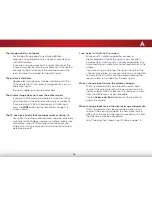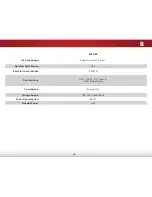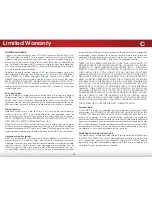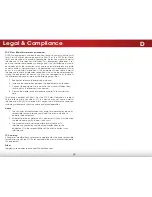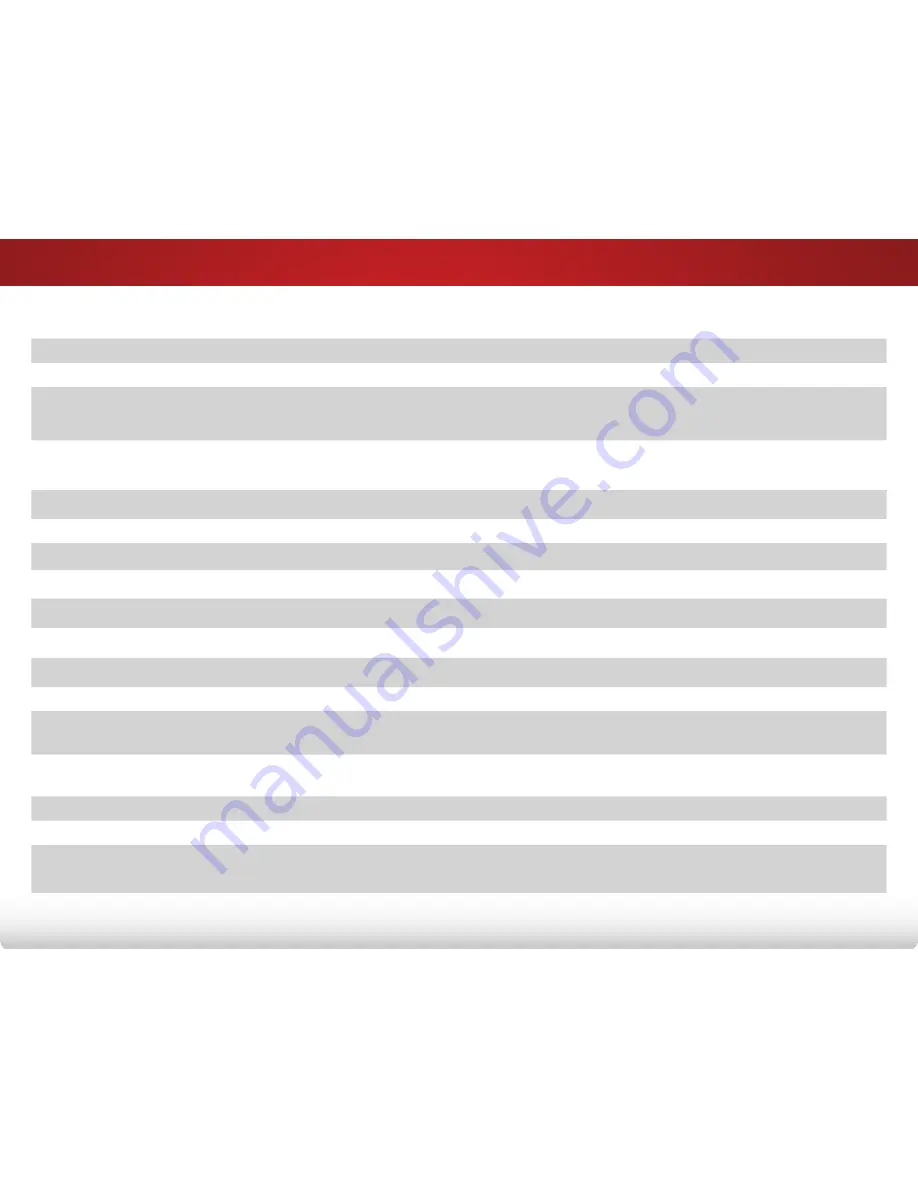
B
49
Specifications
E390-B0
Screen Size:
39” Class
Viewable Area:
38.50”
Dimensions w/ Stand:
w/o Stand:
34.64” x 22.04” x 7.46”
34.64” x 20.34” x 2.48”
Weight w/ Stand:
w/o Stand:
13.67 lbs
12.57 lbs
TV Type:
DLED
Refresh Rate:
60 Hz
Maximum Resolution:
1920 x 1080
Pixel Pitch:
.530 mm x .530 mm
Response Time:
6.5 ms
Brightness:
300 nits
Viewing Angle:
178° (H) / 178° (V)
HDMI Inputs:
2
Component Video Inputs:
1
Composite Inputs:
1 (Shared with Component)
RF Antenna Input:
1
USB 2.0 Ports:
1
Audio Outputs:
Stereo RCA Output,
Optical Digital