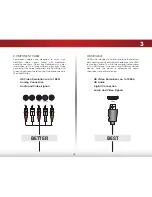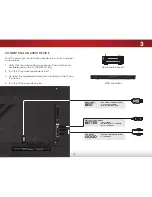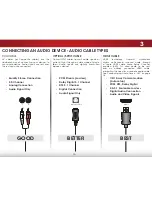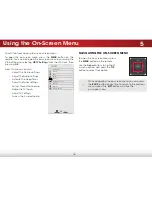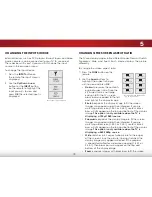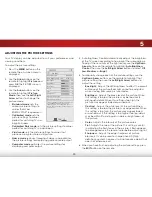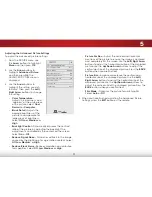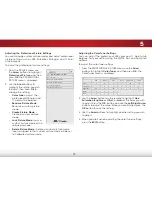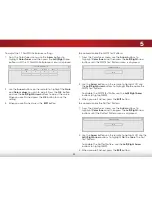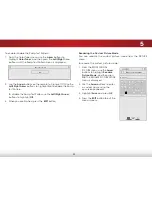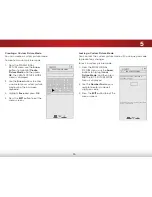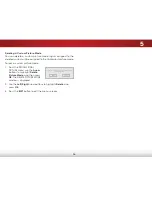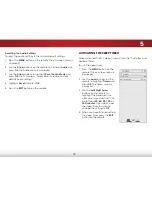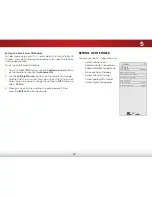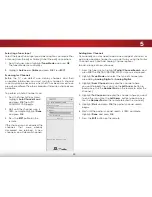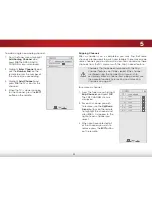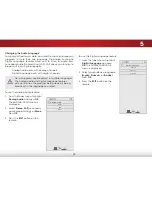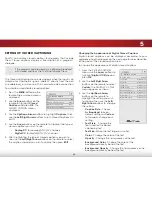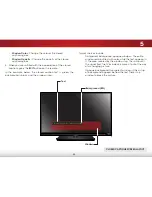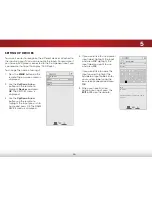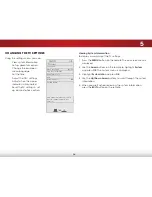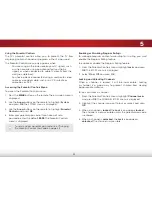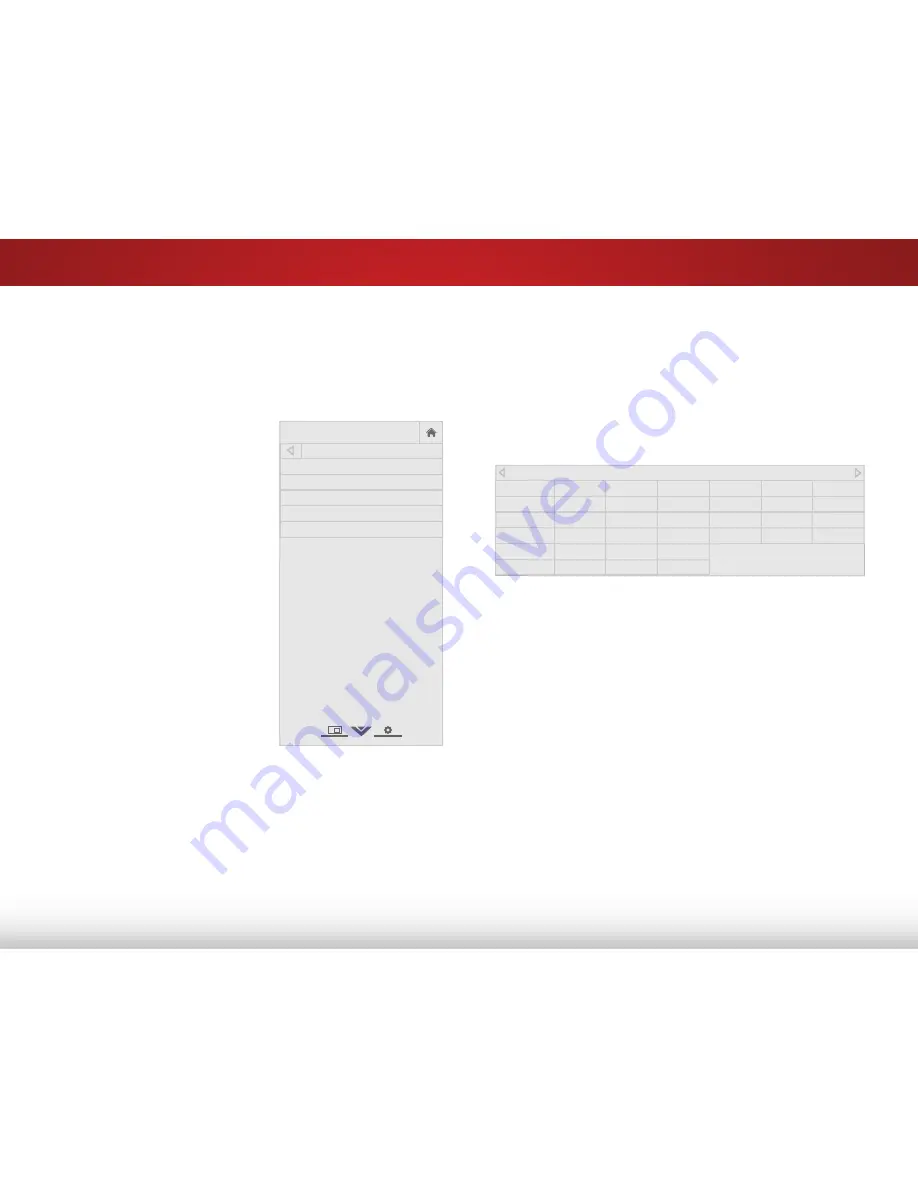
5
22
Adjusting the Professional Picture Settings
You can manage custom picture modes and adjust professional
picture settings such as HSB, RGB offset, RGB gain, and 11 Point
white balance.
To adjust the professional picture settings:
1. From the PICTURE menu, use
the
Arrow
buttons to highlight
Professional Picture
, and then
press
OK
. The PROFESSIONAL
PICTURE menu is displayed.
2. Use the
Arrow
buttons to
highlight the setting you wish
to adjust, then press
OK
to
change the setting:
• Color Tuner -
Adjust the
professional HSB color and
11 point white balance.
• Rename Picture Mode -
Rename a custom picture
mode.
• Create Picture Mode -
Create a custom picture
mode.
• Lock Picture Mode -
Lock a
custom picture mode with a
unique passcode.
• Delete Picture Mode -
Delete a custom picture mode.
Inputs assigned to that custom picture mode will be set
to Calibrated picture mode.
Help
VIZIO
Network
Sleep
Timer
Input
CC
ABC
Audio
Wide
Normal
Picture
Settings
Panoramic
Wide
Zoom
2D
3D
Exit
PROFESSIONAL PICTURE
Color Tuner
Rename Picture Mode
Create Picture Mode
Lock Picture Mode
Delete Picture Mode
Adjusting the Color Tuner Settings
You can adjust the professional HSB color and 11 point white
balance. Test your setting using the SMPTE, Flat, and Ramp test
patterns.
To adjust the color tuner settings:
1. From the PROFESSIONAL PICTURE menu, use the
Arrow
buttons to highlight
Color Tuner
, and then press
OK
. The
Color Tuner menu is displayed.
2. Use the
Arrow
buttons on the remote to highlight
Hue
,
Saturation
,
Brightness
,
Offset
, or
Gain
of the color you wish
to adjust. Press the
OK
button and use the
Left/Right Arrow
buttons to adjust the value. When you are finished press the
OK
button to save the setting.
3. Use the
Arrow
buttons to highlight another setting you wish
to adjust.
4. When you are finished adjusting the color tuner settings,
press the
EXIT
button.
Color Tuner
Red
Green
Blue
Cyan
Magenta
Yellow
Hue
0
0
0
0
25
-14
Saturation
-1
5
-4
0
-2
0
Brightness
-24
0
-22
0
0
0
Offset
0
0
0
Gain
0
0
0