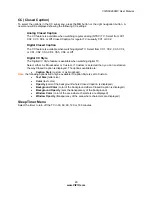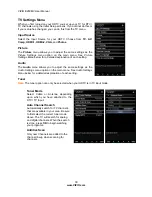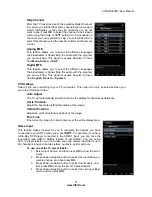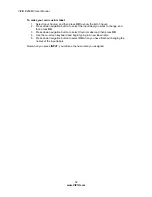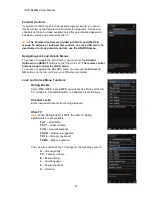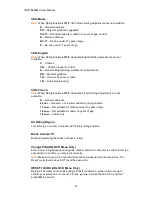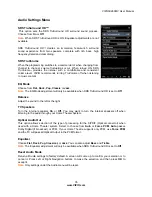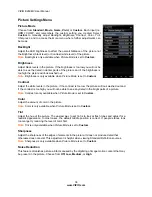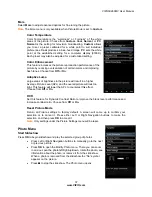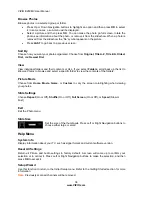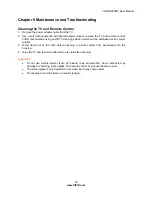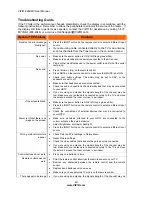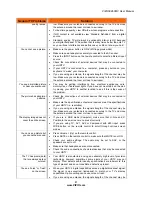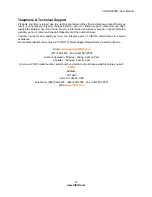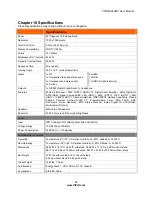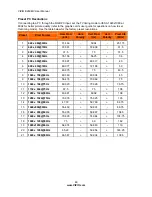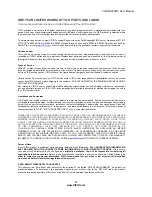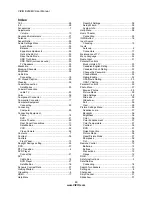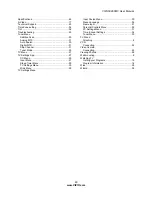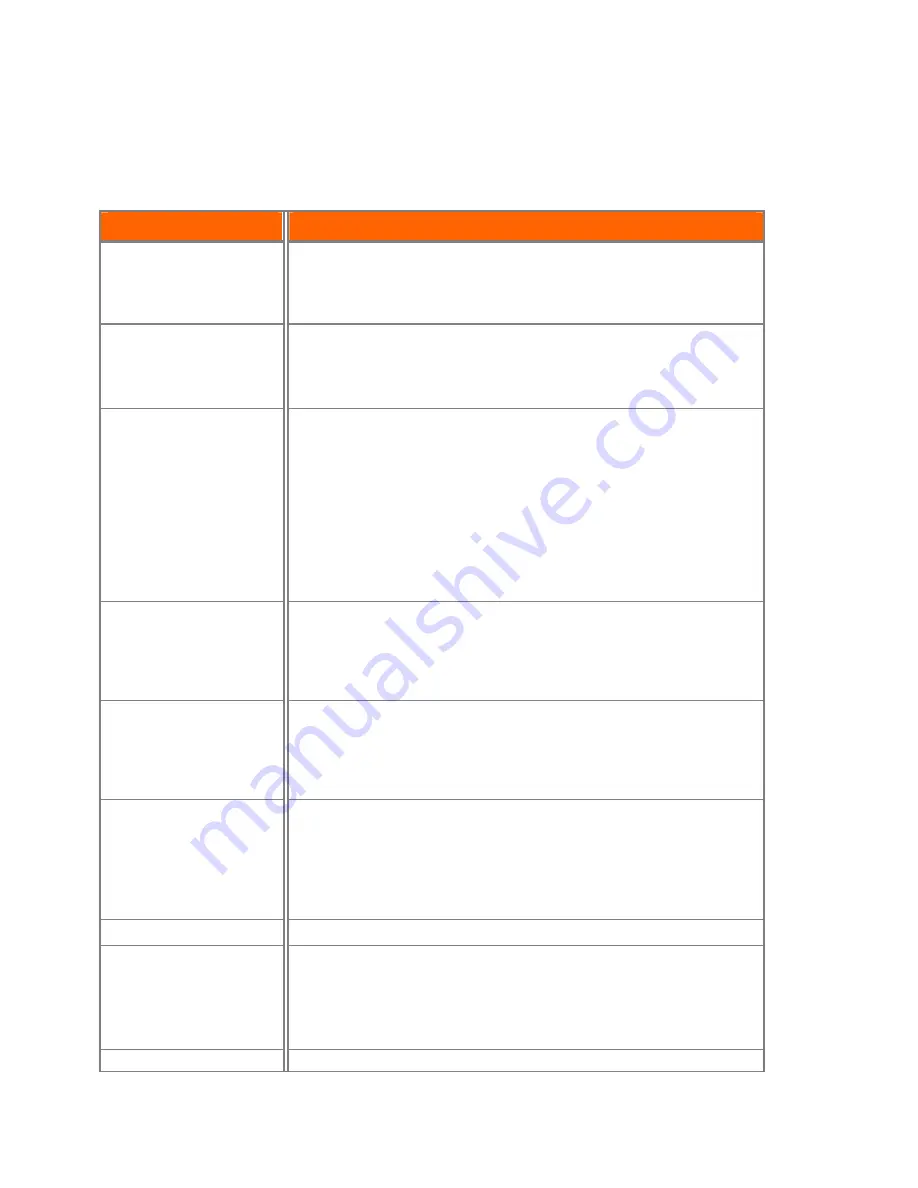
VIZIO
E
260MV User Manual
40
www.VIZIO.com
Troubleshooting Guide
If the TV fails or the performance changes dramatically, check the display in accordance with the
following instructions. Remember to check the peripherals to pinpoint the source of the failure. If
the display still fails to perform as expected, contact the VIZIO for assistance by calling 1-877-
MYVIZIO (698-4946) or e-mail us at
General TV Problems
Solution
Receive the error message
“No Signal.”
Press the INPUT button on the remote control to select a different input
source.
If you are using cable connected directly to the TV or an antenna,
scan for channels from the Tuner menu in the on-screen menu.
No power.
Make sure the power button is ON (VIZIO logo glows white).
Make sure power adapter is securely connected to the AC socket.
Plug another electrical device to the power outlet to verify that the outlet
is working.
No sound.
Press (Up) on the remote control.
Press MUTE on the remote control to make sure that MUTE is not ON.
Check your audio settings. The audio may be set to SAP, or the
speakers are set to off.
Make sure that headphones are not connected.
Check the audio connections of external devices that may be connected
to your HDTV.
If you are using an antenna, the signal strength of the channel may be
low. Make sure your antenna is connected securely to the TV and move
the antenna around the room or close to a window.
If the screen is black.
Make sure the power button is ON (VIZIO Logo glows white).
Press the INPUT button on the remote control to select a different input
source.
Check the connections of external devices that may be connected to
your HDTV.
Power is ON but there is no
image on the screen.
Make sure all cables attached to your HDTV are connected to the
correct output on the external device.
Adjust brightness, contrast or backlight.
Press the INPUT button on the remote control to select a different input
source.
Wrong or abnormal colors
appear.
Check Color and Tint settings in Picture Menu.
Reset Picture settings.
Check the video cables to make sure they are securely connected.
If you are using an antenna, the signal strength of the channel may be
low. Make sure your antenna is connected securely to the TV and move
the antenna around the room or close to a window.
Control buttons do not work.
Press only one button at a time.
Remote control does not
work.
Point the remote control directly at the remote sensor on your TV.
Remove any obstacles between the remote control and the remote
sensor.
Replace dead batteries with new ones.
Make sure you have selected TV mode on the remote control.
There appear to be image
If you are using an antenna, the signal strength of the channel may be