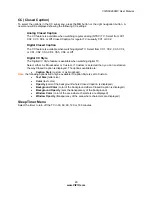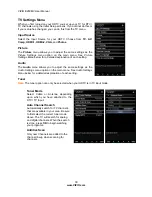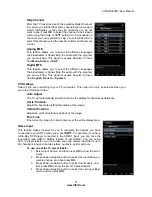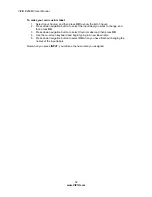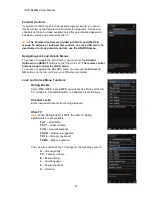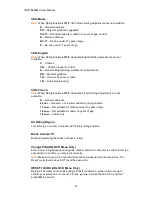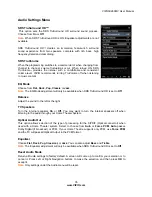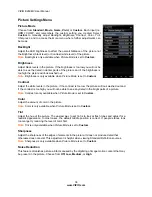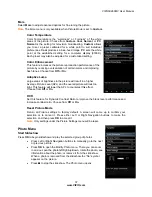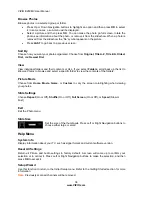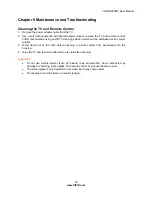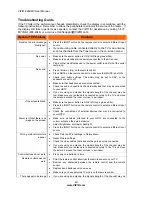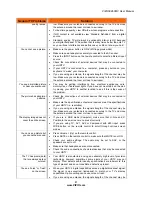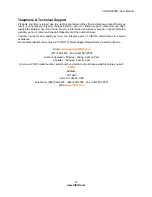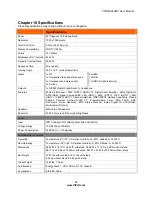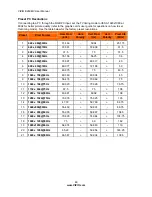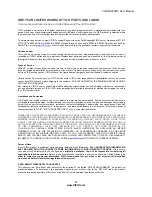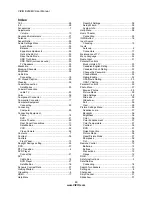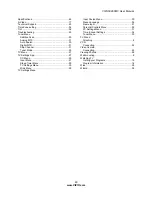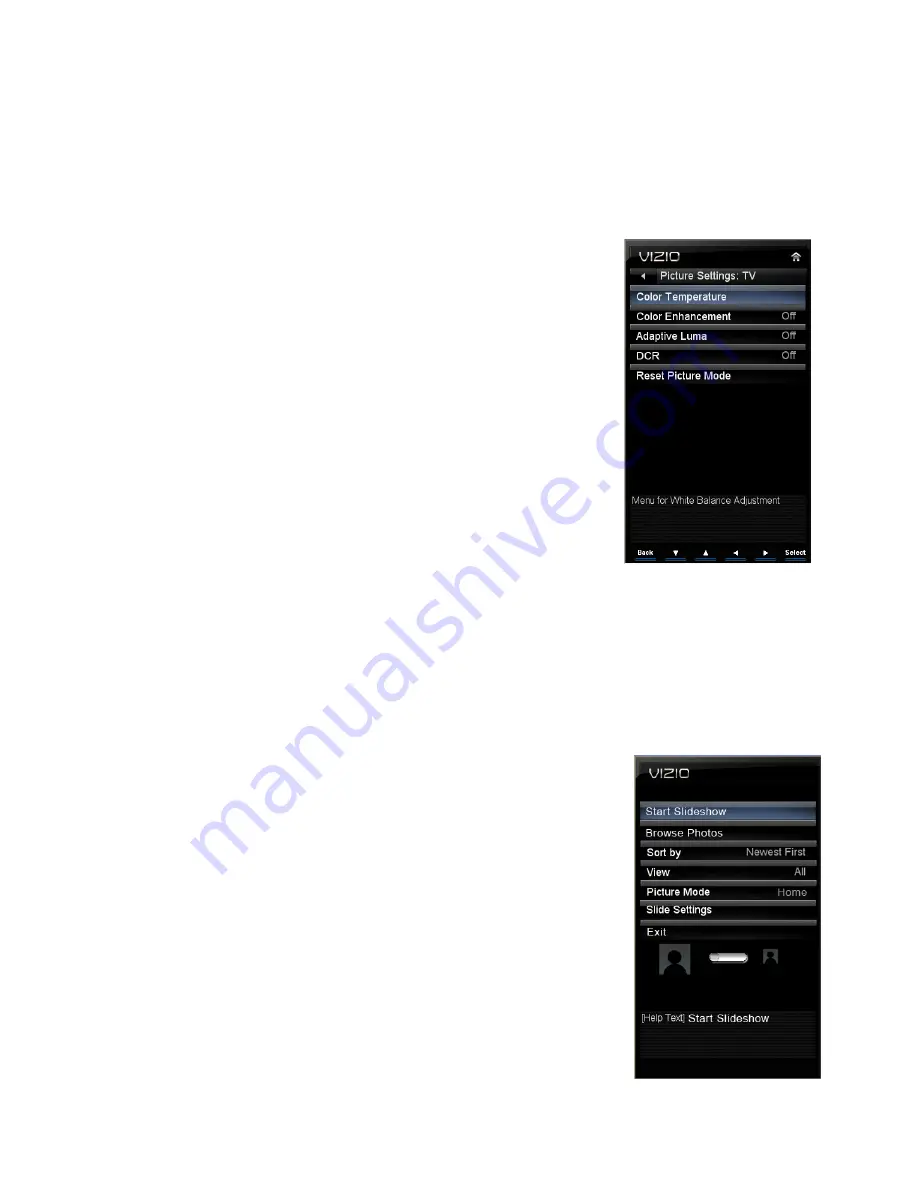
VIZIO
E
260MV User Manual
37
www.VIZIO.com
More
Select
More
to adjust advanced options for fine tuning the picture.
Note:
The
More
menu is only available when
Picture Mode
is set to
Custom
.
Color Temperature
Color Temperature is the “warmness” or “coolness” of the white
areas of the picture. Choose from
Custom
,
Cool
,
Normal
, or
PC
.
Normal
is the setting for television broadcasting.
Custom
allows
you to set a preset calibrated for a white point to suit individual
preferences.
Cool
produces a blue-hued image.
PC
sets the white
point at the established setting for a computer display (9300K).
Each preset may also be adjusted for a customized setting.
Color Enhancement
This feature increases the picture reproduction performance of the
picture by reducing oversaturation of certain colors and improving
flesh tones. Choose from
Off
or
On
.
Adaptive Luma
Large areas of brightness in the picture will result in a higher
Average Picture Level (APL) and the overall picture will look too
light. This feature will lower the APL to counteract this effect.
Choose from
Off
or
On
.
DCR
Set this feature for Dynamic Contrast Ratio to improve the black level performance and
increase contrast ratio. Choose from
Off
or
On
.
Reset Picture Mode
Return all Picture settings to factory default. A screen will come up to confirm your
selection or to cancel it. Press either Left or Right Navigation buttons to make the
selection, and then press
OK
to accept it.
Note:
Only settings under the Picture Settings menu will be reset.
Photo Menu
Start Slideshow
Press
OK
to begin slideshow and play the selected group of photos.
Press Left or Right Navigation buttons to manually go to the next
or previous picture.
Press
OK
to open the
Modify Photo
menu. There you can zoom
in and out, pan the photo left/right/up/down, rotate the photo, see
information about the photo, or remove it from the slideshow.
When a photo is removed from the slideshow the “No” symbol
appears on the picture.
Press
■
to stop the slideshow. The
Photo menu
opens.