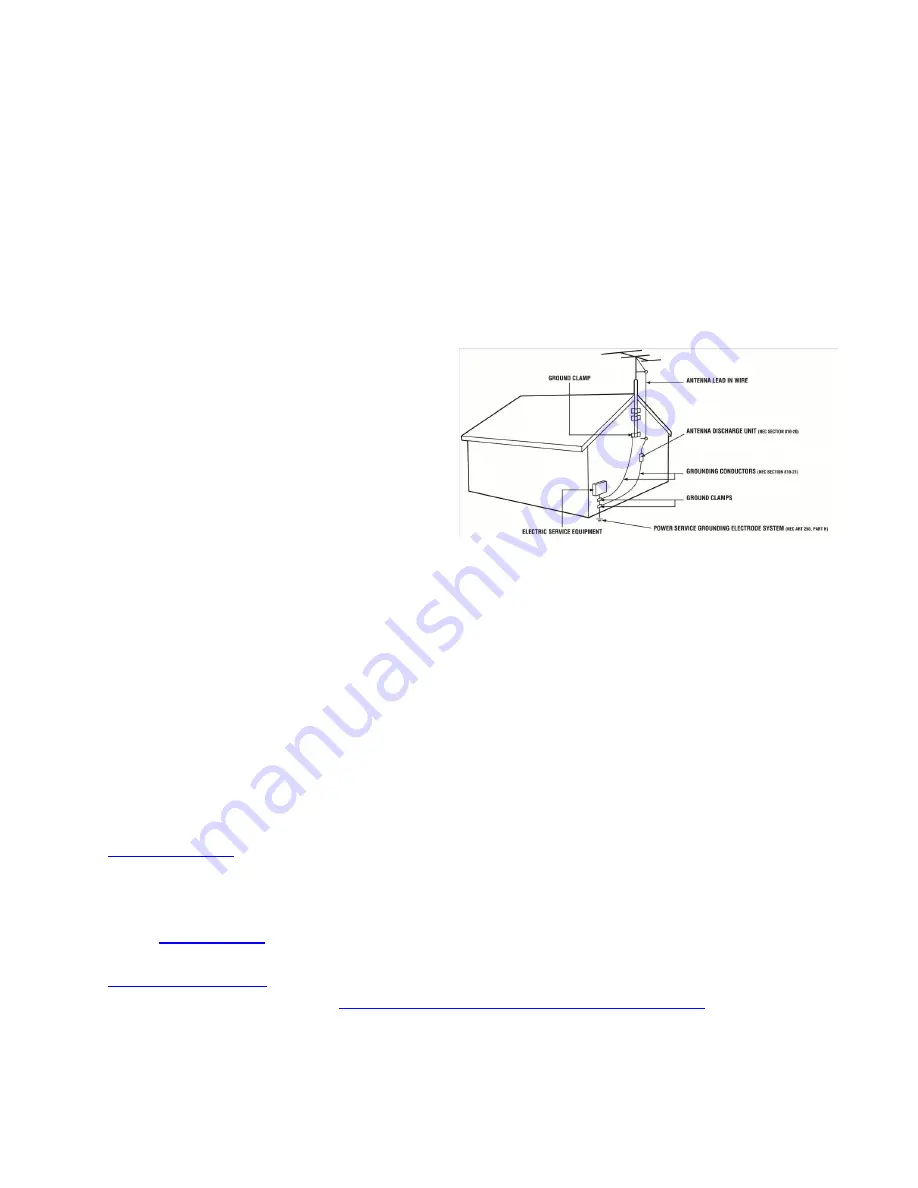
VIZIO
E
260MV User Manual
4
www.VIZIO.com
Television Antenna Connection Protection
External Television Antenna Grounding
If an outside antenna/satellite dish or cable system is to be connected to the TV, make sure that
the antenna or cable system is electrically grounded to provide some protection against voltage
surges and static charges.
Article 810 of the National Electrical Code, ANSI/NFPSA 70, provides information with regard to
proper grounding of the mast and supporting structure, grounding of the lead-in wire to an
antenna discharge unit, size of the grounding conductors, location of antenna discharge unit,
connection to grounding electrodes, and requirements of the grounding electrode.
Lightning Protection
For added protection of the TV during a lightning
storm or when it is left unattended or unused for
long periods of time, unplug the TV from the wall
outlet and disconnect the antenna or cable system.
Power Lines
Do not locate the antenna near overhead light or
power circuits, or where it could fall into such
power lines or circuits.
Remember, the screen of the coaxial cable is intended to be connected to earth in the
building installation.
Advisory of the DTV Transition
The nationwide switch to digital television broadcasting will be complete on June 12, 2009, but
your local television stations may switch sooner. After the switch, analog-only television sets that
receive TV programming through an antenna will need a converter box to continue to receive
over-the-air TV. Watch your local stations to find out when they will turn off their analog
signal and switch to digital-only broadcasting. Analog-only TVs should continue to work as
before to receive low power, Class A or translator television stations and with cable and
satellite TV services, gaming consoles, VCRs, DVD players, and similar products.
For additional information, contact the parties listed below, as appropriate:
FCC (US Federal Communications Commission)
http://www.fcc.gov/
Phone: 1-888-CALL-FCC (1-888-225-5322)
TTY: 1-888-TELL-FCC (1-888-835-5322)
Fax: 1-866-418-0232
E-mail:
NTIA (National Telecommunications and Information Administration)
http://www.ntia.doc.gov/
1-888-DTV-2009
Listings of US Television Stations:
http://www.high-techproductions.com/usTVstations.htm
Note:
Your HDTV comes with a built-in tuner capable of processing digital broadcasts. No extra
converter box is needed.






















