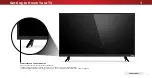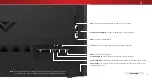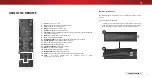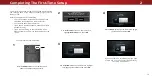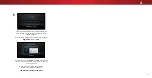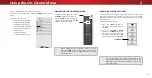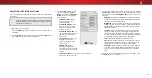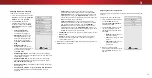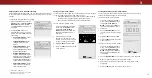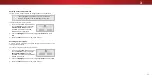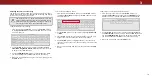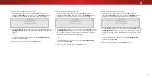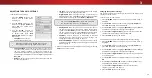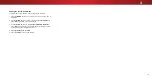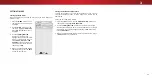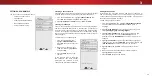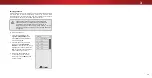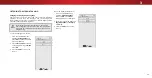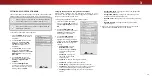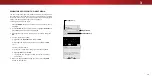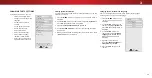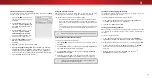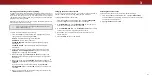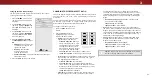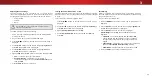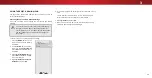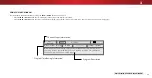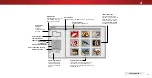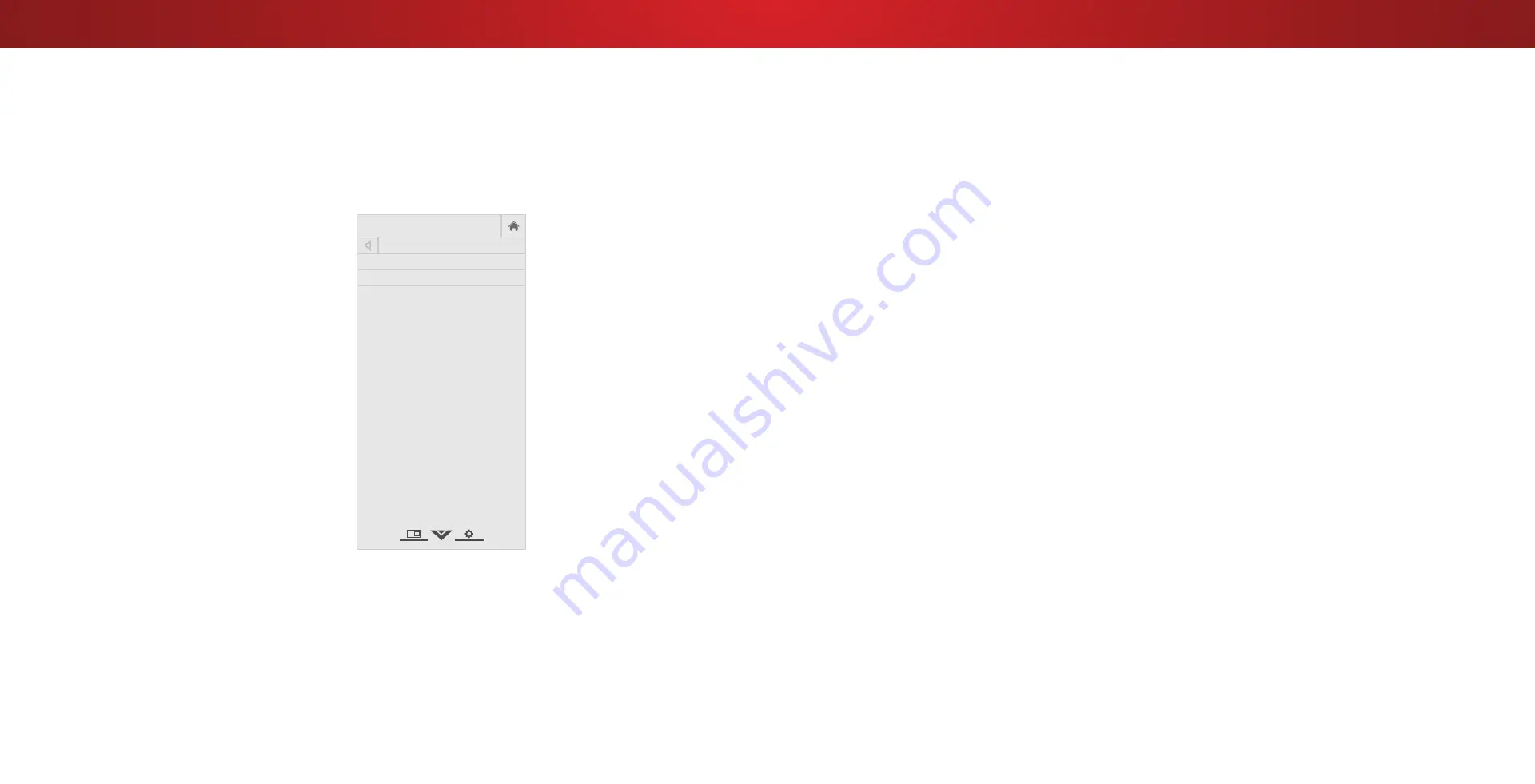
3
SETTING TIMERS
Setting the Sleep Timer
When activated, the TV’s sleep timer will turn the TV off after a set
period of time.
1. Press the
MENU
button on the
remote. The on-screen menu is
displayed.
2. Use the
Arrow
buttons on the
remote to highlight
Timers
and
press
OK
. The TIMERS menu is
displayed.
3. Use the
Left/Right Arrow
buttons on the remote to
highlight the period of time after
which you want the TV to go to
sleep:
30, 60, 90, 120,
or
180
minutes.
If you don’t want the
sleep timer to activate, change
the setting to
.
4.
When you have finished setting
the sleep timer, press the
EXIT
button on the remote.
Help
VIZIO
Network
Sleep
Timer
Input
CC
ABC
Audio
Wide
Normal
Picture
Settings
Panoramic
Wide
Zoom
2D
3D
Exit
TIMERS
Sleep Timer Off
Auto Power Off 10 minutes
Settin t e
to o er
eat re
To help save energy, your TV is set by default to turn off after
10 minutes without a video or audio signal. This feature can be
deactivated.
To set the Auto Power Off feature:
1. From the TIMERS menu, use the
Up/Down Arrow
buttons on
the remote to highlight
to o er
.
2. Use the
Left/Right Arrow
buttons on the remote to change
whether the TV will turn off.
If you don’t want the TV to turn off
when there is no signal, change the setting to
. Otherwise,
select
10 minutes
.
3.
When you have finished setting the auto power off time, press
the
EXIT
button on the remote.
22