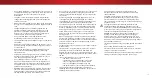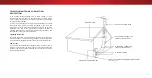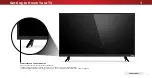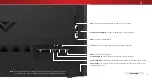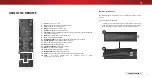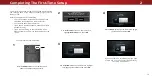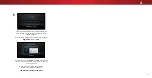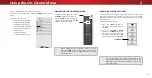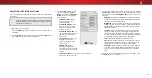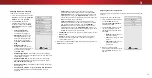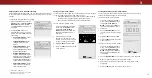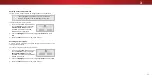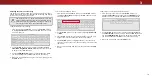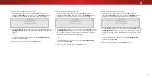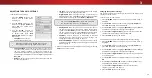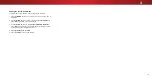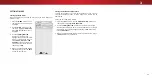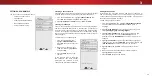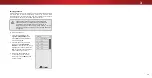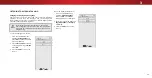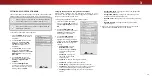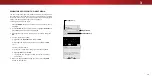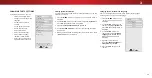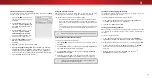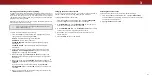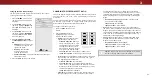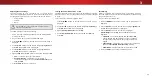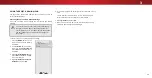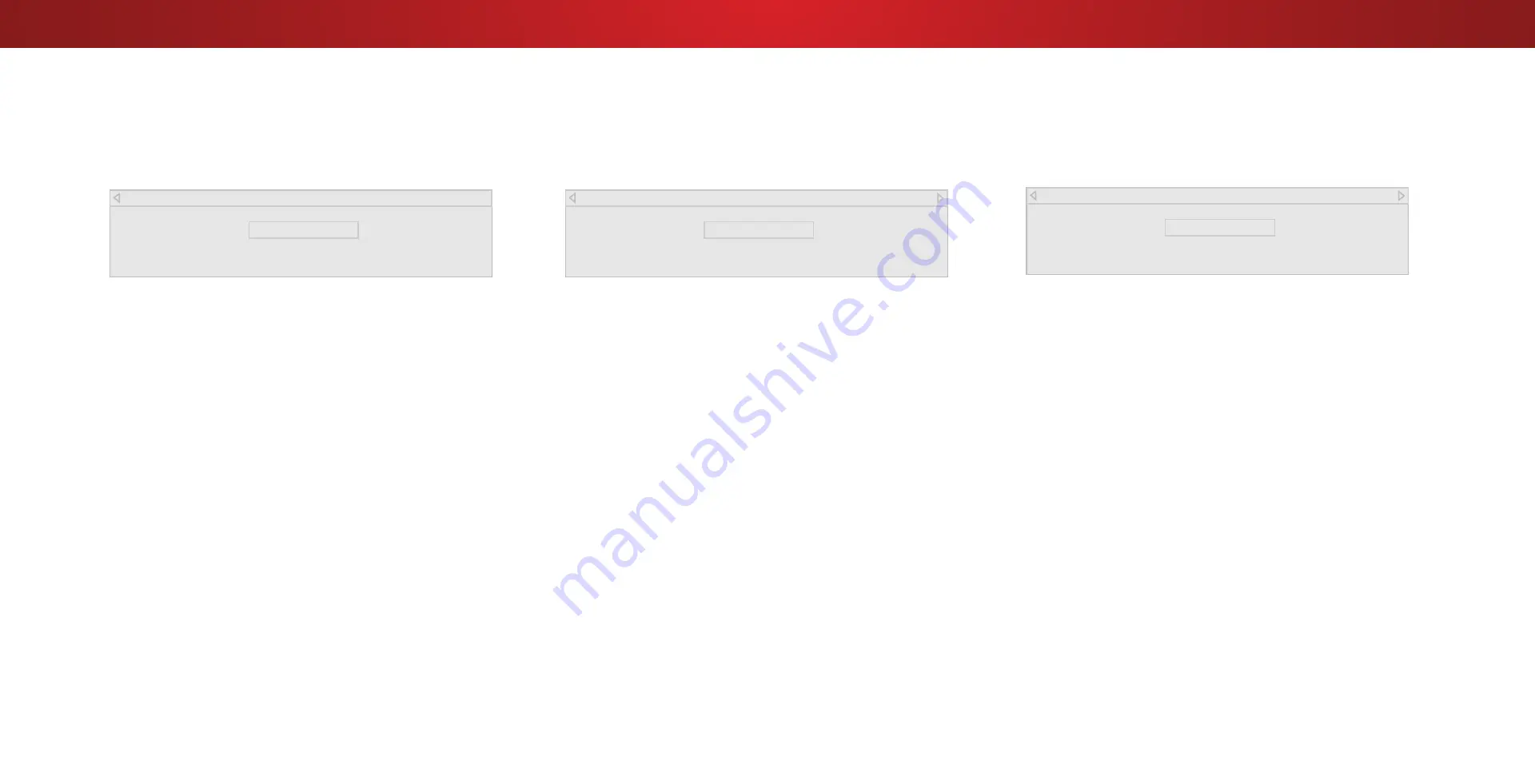
3
To show or hide the Flat Test Pattern:
1. From the Color Tuner menu, use the
Arrow
buttons to
highlight
Color Tuner
, and then press the
Left/Right
Arrow
buttons until the Flat Test Pattern menu is displayed.
Flat Test Pattern
Off
2. Use the
Arrow
buttons on the remote to highlight
. Use the
Left/Right Arrow
buttons to select the percentage brightness
for the flat test pattern.
Selecting a percentage immediately
shows the flat pattern at that
brightness.
—or—
To disable the Flat Test Pattern, use the
Left/Right
Arrow
buttons to highlight
.
3.
When you are finished, press the
EXIT
button.
To show or hide the Ramp Test Pattern:
1. From the Color Tuner menu, use the
Arrow
buttons to
highlight
Color Tuner
, and then press the
Left/Right
Arrow
buttons until the Ramp Test Pattern menu is displayed.
2. Use the
Arrow
buttons on the remote to highlight
. Use the
Left/Right Arrow
buttons to select the color for the ramp test
pattern. Selecting a color immediately shows that color ramp.
—or—
To hide the Ramp Test Pattern, use the
Left/Right
Arrow
buttons to highlight
.
3.
When you are finished, press the
EXIT
button.
Ramp Test Pattern
Off
To show or hide the SMPTE Test Pattern:
1. From the Color Tuner menu, use the
Arrow
buttons to
highlight
Color Tuner
, and then press the
Left/Right
Arrow
buttons until the SMPTE Test Pattern menu is displayed.
SMPTE Test Pattern
Off
2. Use the
Arrow
buttons on the remote to highlight
. Use the
Left/Right Arrow
buttons to highlight
On
to show the SMPTE
Pattern.
—or—
To hide the SMPTE Test Pattern, use the
Left/Right
Arrow
buttons to highlight
.
3.
When you are finished, press the
EXIT
button.
19