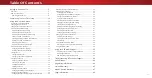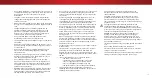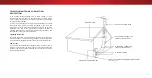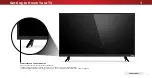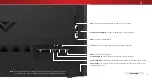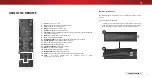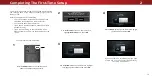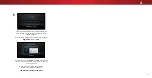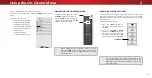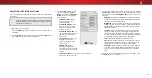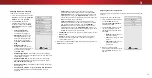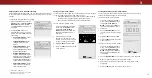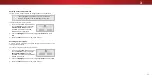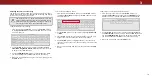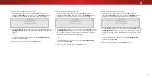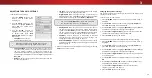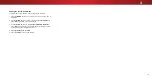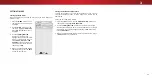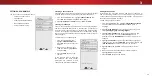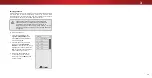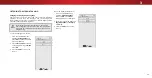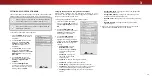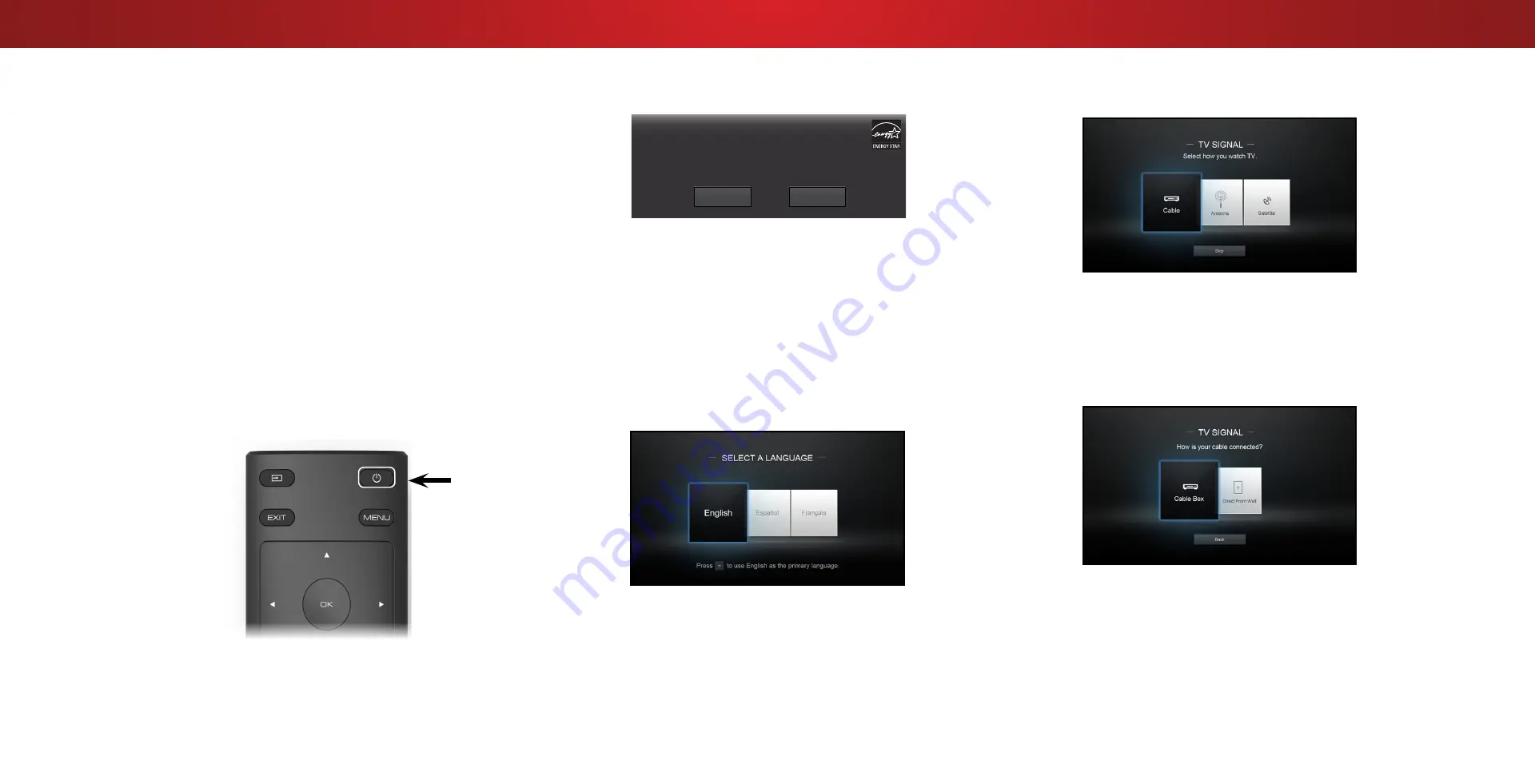
2
Completing The First-Time Setup
The first time you turn on the TV, the Setup App will guide
you through each of the steps necessary to get your TV
ready for use.
Before you begin the first-time setup:
• Your TV should be installed and the power cord
should be connected to an electrical outlet.
• Your devices should be connected.
• If you have a wireless network, have the network
password ready.
• If you are connecting to your network with an
Ethernet cable, connect it to the Ethernet port on
the TV.
Choose your mode.
Select Store Demo for in-store display.
Select Home Use for in-home use.
Seleccione "Home Use" para Modo de Casa o "Store Demo" para Demostración en la Tienda.
Choisissez "Home Use" pour le Mode Domicile ou "Store Demo" pour la Démo en Magasin.
Store Demo
Home Use
Press the
Power
button on the remote. The TV
powers on and the Setup App starts.
1
2
Use the
Arrow
buttons on the remote to
highlight
Home Use
and press
OK
.
To complete the first-time setup:
Use the
Arrow
buttons on the remote to highlight
your language of preference and press
OK
.
3
Use the
Arrow
buttons on the remote to highlight
your TV source and press
OK
.
4
If you have cable TV, select whether you have
a cable box or if you connect the TV directly
to a cable from the wall.
10