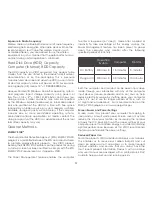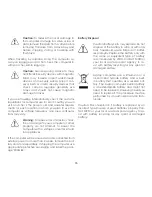30
Regulatory Information
(1) This device may not cause harmful interference, and
(2) this device must accept any interference received,
including interference that may cause undesired operation.
Ce dispositif est conforme à la norme CNR-210 d’Industrie
Canada applicable aux appareils radio exempts de
licence. Son fonctionnement est sujet aux deux conditions
suivantes:
1) le dispositif ne doit pas produire de brouillage
préjudiciable, et
2) ce dispositif doit accepter tout brouillage reçu, y compris
un brouillage susceptible de provoquer un fonctionnement
indésirable
Industry Canada Class B emission compliance statement
This Class B digital apparatus complies with Canadian ICES-
003. Cet appareil numérique de la classe B est conforme à
la norme NMB-003 du Canada.
Mexico Statement
La operación de este equipo está sujeta a las siguientes
dos condiciones: (1) es posible que este equipo o
dispositivo no cause interferencia perjudicial y (2) este
equipo o dispositivo debe aceptar cualquier interferencia,
incluyendo la que pueda causar su operación no deseada.
FCC Identification Information
The following information is provided on the device or
devices covered in this document in compliance with FCC
regulations:
• Model number(s): CN15-A5
• Contact for FCC matters:
VIZIO, Inc.
39 Tesla
Irvine, CA 92618
Wireless Radio Use
This device is restricted to indoor use when operating in the
5.15 to 5.25 GHz frequency band.
FCC Bluetooth Wireless Compliance
The antenna used with this transmitter must not be co-
located or operated in conjunction with any other antenna
or transmitter subject to the conditions of the FCC Rules set
forth above.
FCC Compliance Statement
VIZIO computers are classified by the Federal
Communications Commission (FCC) as Class B digital
devices.
This device complies with Part 15 of the FCC Rules. Operation
is subject to the following two conditions:
(1) This device may not cause harmful interference, and
(2) This device must accept any interference received,
including interference that may cause undesired operation.
Federal Communications Commission Declaration of
Conformity
This equipment has been tested and found to comply
with the limits for a Class B digital device, pursuant to part
15 of the FCC Rules. These limits are designed to provide
reasonable protection against harmful interference in a
residential installation. This equipment generates, uses and
can radiate radio frequency energy and, if not installed
and used in accordance with the instructions, may cause
harmful interference to radio communications. However,
there is no guarantee that interference will not occur in a
particular installation. If this equipment does cause harmful
interference to radio or television reception, which can be
determined by turning the equipment off and on, the user
is encouraged to try to correct the interference by one or
more of the following measures:
•
Reorient or relocate the receiving antenna.
•
Increase the separation between the equipment
and receiver.
•
Connect the equipment into an outlet on a circuit
different from that to which the receiver is connected.
•
Consult the dealer or an experienced radio/TV
technician for help.”
FCC Caution
Changes or modifications not expressly approved by the
party responsible for compliance could void the user’s
authority to operate the equipment.
Canada Notice for Licence-Exempt Radio Apparatus
This device complies with RSS-210 of the Industry Canada
Rules. Operation is subject to the following two conditions:
Summary of Contents for 14" Thin + Light
Page 1: ...QUICK START GUIDE 15 6 Notebook VIZIO ...
Page 3: ...1 This Quick Start Guide VIZIO Notebook AC Adapter Power Cable Package Contents ...
Page 6: ...4 3 Press the Power button on the PC then follow the on screen instructions to setup Windows ...
Page 12: ...10 Getting to Know Your PC Touchpad Left Click Area Right Click Area ...
Page 22: ...20 3 Follow Windows on screen instructions to begin using your device ...
Page 25: ...23 Set your device to discoverable mode Consult your device s user manual for details 2 ...
Page 26: ...24 3 Select the Settings button in the charms bar then select Change PC Settings ...
Page 27: ...25 4 Select Devices then Select Add a device Follow the on screen instructions 1 2 ...