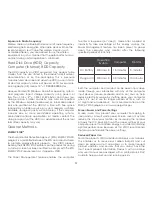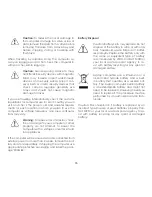31
The HDD capacity on VIZIO computers may appear to be
smaller than the size stated in the product specifications,
documentation or on the packaging. This is because
manufacturers describe and advertise HDD space in terms
of decimal capacity, a base of powers of 10. For example,
one Gigabyte (GB) means 10
9
= 1,000,000,000 bytes.
However, Microsoft® Windows and other operating systems
and programs report storage capacity using powers of
two. Thus, 1 GB = 2
30
= 1,073,741,824 bytes, and shows less
storage space. Smaller capacity may also be reported
by the Windows Explorer tool based on information about
only one partition of the HDD at a time, with free space
reduced by a hidden service or system recovery partition.
Available storage capacity will also be less if the computer
includes one or more pre-installed operating systems,
pre-installed software applications or media content. The
storage capacity of the HDD is as advertised but the actual
formatted capacity may vary.
Exposure to Radio Frequency
Wireless radios and Bluetooth devices emit radio frequency
electromagnetic energy like other radio devices. While the
level of energy is less than other wireless devices (such
as mobile phones), you are advised to use the wireless
equipment in such a manner that the potential for human
contact during normal operation is minimized.
Hard Disk Drive (HDD) Capacity
Computer (Internal) HDD Capacity
ENERGY STAR
®
The Environmental Protection Agency’s (EPA) ENERGY STAR®
program is a joint effort between the EPA and manufacturers
to promote energy-efficient products. Any VIZIO product
bearing the ENERGY STAR emblem on the product or during
a start-up screen has been certified to comply with the EPA
ENERGY STAR requirements as shipped by VIZIO.
The Power Management feature enables the computer
Greener Methods
to enter a low-power (or “sleep”) mode after a period of
inactivity. To take advantage of this energy savings, the
Power Management feature has been preset to power
down the computer and monitor after the following
specified periods of inactivity:
Operating
System
Computer
Monitor
On Battery
Windows 8
15 minutes
5 minutes
Plugged In
Windows 8
30 minutes
10 minutes
Both the computer and monitor can be woken from sleep
mode through user interaction with any of the computer
input devices (mouse, keyboard, and so on). You can help
reduce electricity usage by shutting down your computer
when it is not in use for longer periods of time, such as
at night and on weekends. For more information on the
ENERGY STAR program, visit: www.energystar.gov.
Screen Savers and Power Settings
Screen savers may prevent your computer from going to
sleep and as a result waste power. Screen savers may also
reduce the life of your monitor by increasing the number
of hours the LCD backlight is on. The power settings of your
computer are set to minimize energy use while maintaining
optimal performance. Because of this VIZIO recommends
that you do not disable the power settings.
Reduced Paper Use
For some products, VIZIO provides online-only user manuals.
This enables us to reduce our carbon footprint and cut
down on paper waste. It also allows us to make frequent
product updates, and ensures that you always have the
most recent product information. Products with an online-
only user manual are packaged with a printed Quick Start
Guide to help you get up and running quickly.
Summary of Contents for 14" Thin + Light
Page 1: ...QUICK START GUIDE 15 6 Notebook VIZIO ...
Page 3: ...1 This Quick Start Guide VIZIO Notebook AC Adapter Power Cable Package Contents ...
Page 6: ...4 3 Press the Power button on the PC then follow the on screen instructions to setup Windows ...
Page 12: ...10 Getting to Know Your PC Touchpad Left Click Area Right Click Area ...
Page 22: ...20 3 Follow Windows on screen instructions to begin using your device ...
Page 25: ...23 Set your device to discoverable mode Consult your device s user manual for details 2 ...
Page 26: ...24 3 Select the Settings button in the charms bar then select Change PC Settings ...
Page 27: ...25 4 Select Devices then Select Add a device Follow the on screen instructions 1 2 ...