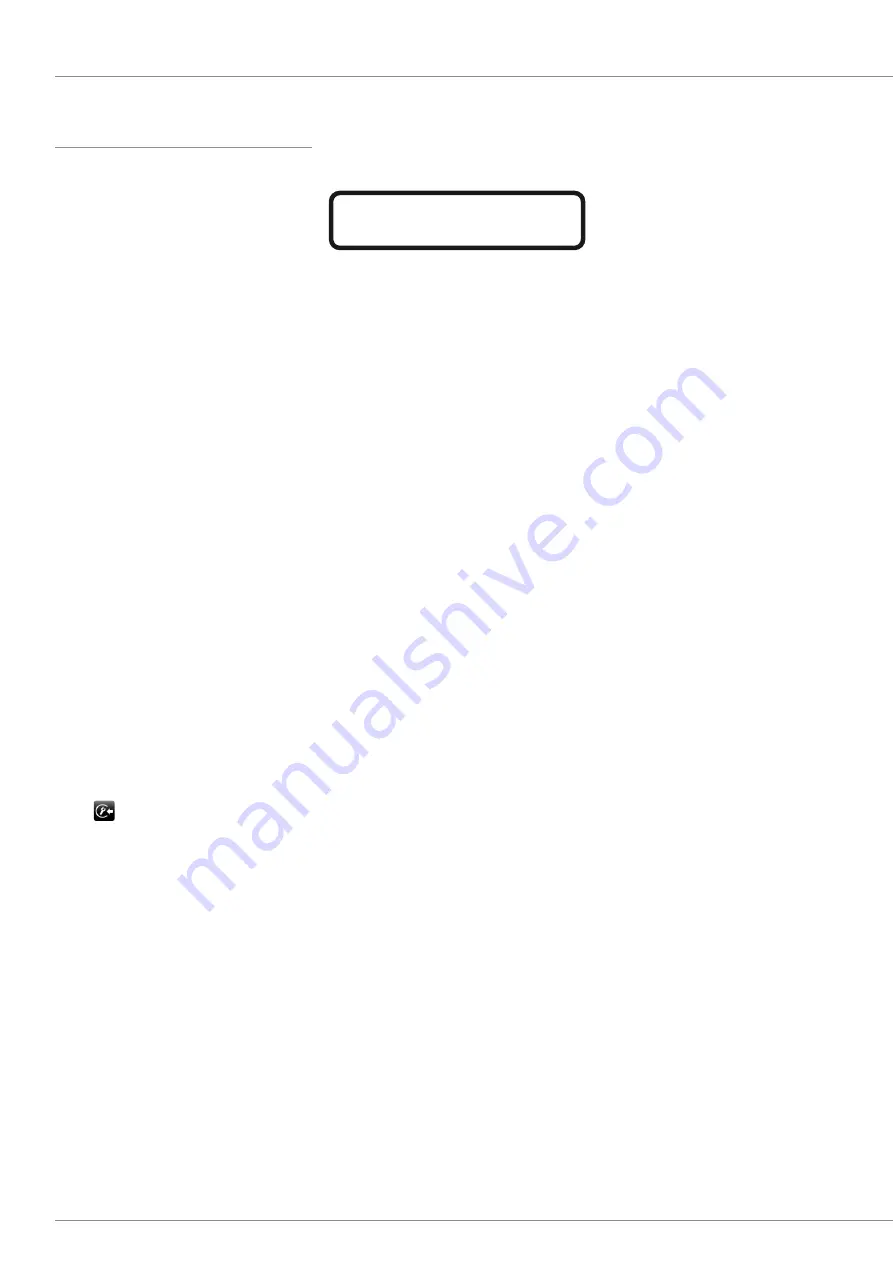
2 Tips, questions and solutions
:: 2.2 Problems and system warnings
2.2 Problems and system warnings
The system doesn’t start up.
A)
Check the main power connection cable is
well connected at both ends and power is
available.
B)
Optional battery power (Check that the
battery pack is fully charged (see battery
power indicator on your control unit see
description page 26).
C)
Check that the battery is well connected.
D)
Check the systems function using
main power.
E)
Check that the main power switch (2) is
turned ON (see page 02).
The system starts up but the touch screen
doesn’t respond.
A)
Due to Windows
®
typical timing issues the
handshake between base unit and control
unit might not be established. Disconnect
and reconnect (hot plug) the connection to
restart and establish the handshake.
(See picture 4,system setup page 06).
B)
Is the cable connection between base unit
and control unit established and both
connectors solid connected?
The image is flipped, rotated or mirrored
Touch to reset all image operations.
(See page 13).
Smearing turn of image manipulation
Set back all image configuration see page 13.
The system doesn’t respond anymore
If your system doesn’t respond turn the main
switch off and start it again by turning the main
switch on.
The system shows an error message
after booting
If your system shows an error message after
booting please follow the instructions on your
touch screen.
The software version on the right bottom
of the screen is changing its color / blin-
king
If your software version on the right bottom of the
screen is changing its color into orange, the sy-
stem is restoring system files. With the next start
of your system, the color will change back to
white.
If your software version on the right bottom of the
screen is blinking red by the next start, there is a
hardware failure. We recommend to contact your
local sales representative.
The background is flashing red and an
error message is occuring / the back-
ground is flashing red
If the saving of images failed, the background be-
gins to flash red and an error message occures.
Please repeat the saving procedure.
If the saving of images during the filming of a video
failed, the background begins to flash red. Please
repeat the procedure.
10
www.vizaar.com
WARNING! Don’t turn off the system while
performing the restart!




































