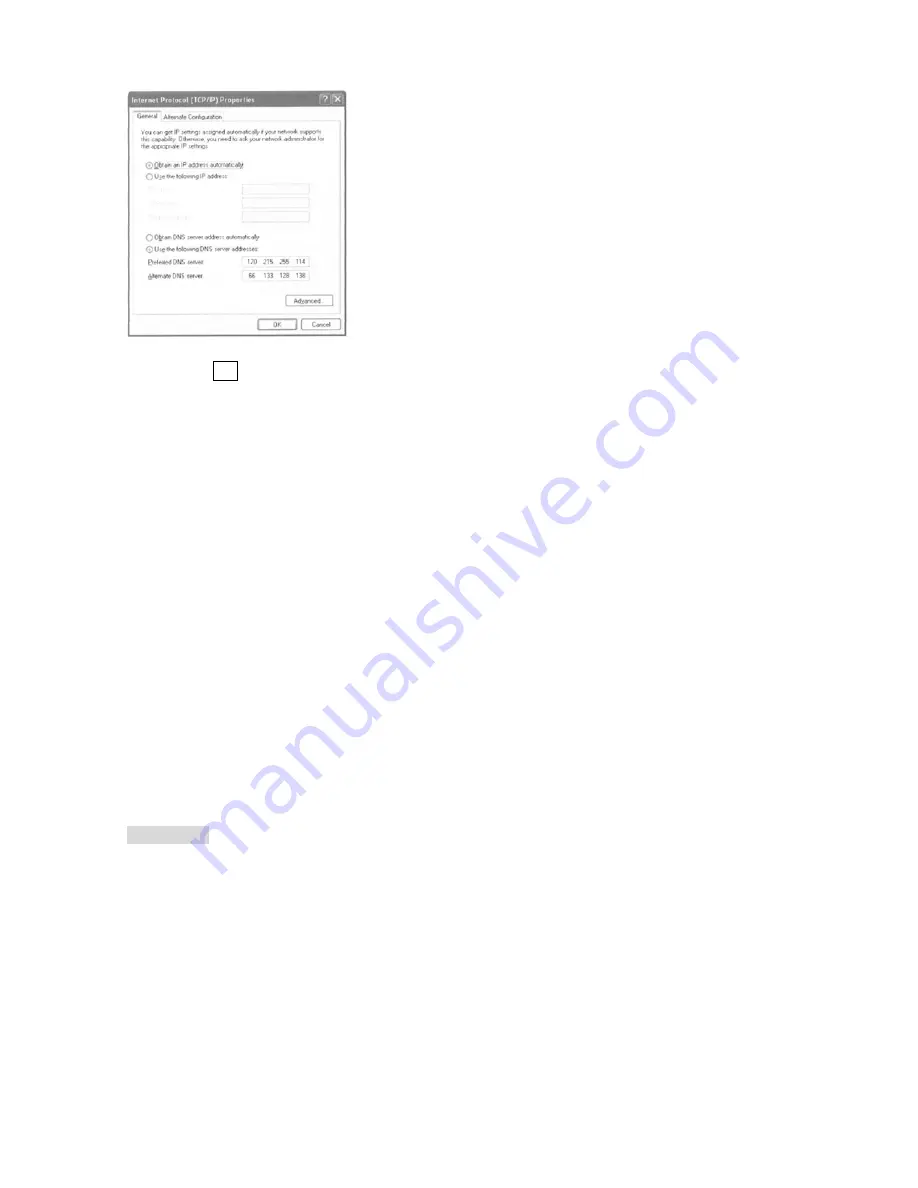
Page 58
(2) On the next screen, click on the button to obtain an IP address automatically.
(3) Click on OK on all screens and CLOSE. Wait for a couple of minutes before going to the
next step so that the computer and controller can communicate.
(4)Go to the procedure (6) in “How to Update your STARBOOK” and follow the directions
thereafter.
Connecting the STARBOOK to a LAN or a Router
The STARBOOK will have the IP Address automatically at the time of turning on the power
supply when it is connected to a LAN using a DHCP server or a router.
1
Connect the STARBOOK to the LAN using the DHCP or to the router.
2
Turn on the power supply of the STARBOOK.
3 Go to the procedure 6 in “How to Update your STARBOOK” and follow the directions
thereafter.
(Please refer to the network administrator or a manufacturer of the router for their settings
if you are not familiar with them.)
*Trademarks: Microsoft and Windows are registered trademarks of Microsoft Corporation in the United States
and/or other countries. Pentium is a registered trademark or a trademark of Intel Corporation.
Autoguider
The STAR BOOK can be used with an AGA-1 AutoGuide Adapter in conjunction with a
CCD video camera installed on a guide scope and a LCD monitor
(
*
)
. You can connect the
STAR BOOK to an Autoguider which is compatible with ST series autoguiders from SBIG
also. For an operation of the autoguider please refer to instruction manuals provided for
the autoguider.
(
*
)
LCD Monitors are not available from Vixen. Please use commercially available ones for the AGA-1.



















